When System File Checker (SFC) encounters the error "Windows Resource Protection could not perform the requested operation," it signifies that the utility is unable to repair corrupted system files. This can occur for various reasons, including issues with necessary services or the system component store. Below are targeted solutions to address this problem.
Run SFC in Safe Mode
Booting into Safe Mode loads Windows with a minimal set of drivers and startup programs, which can prevent conflicts that block SFC from running correctly.
- Restart your computer and boot into Safe Mode. For Windows 10/11, this is typically accessed via Settings > Update & Security > Recovery > Advanced startup, then Troubleshoot > Advanced options > Startup Settings > Restart, and selecting Safe Mode. For older versions, try repeatedly pressing F8 during boot.
- Once in Safe Mode, right-click the Start button and select Command Prompt (Admin) or Windows PowerShell (Admin).
- In the command window, type sfc /scannow and press Enter.
Ensure Windows Modules Installer Service is Active
The System File Checker relies on the Windows Modules Installer service (TrustedInstaller) to make changes to protected system files. If this service is disabled or not functioning, SFC will fail.
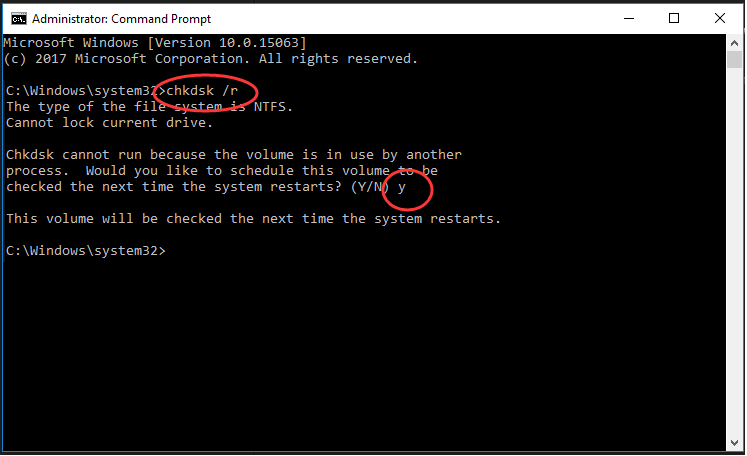
- Press Windows Key + R to open the Run dialog. Type and press Enter.
- In the Services window, locate the Windows Modules Installer service.
- Double-click on it. Ensure its Startup type is set to Manual.
- If the service status shows 'Stopped', click the Start button to run it.
- Click OK. Close the Services window and try running sfc /scannow again in an elevated Command Prompt.
Utilize the DISM Tool
The Deployment Image Servicing and Management (DISM) tool can repair the underlying Windows component store image, which SFC uses as a source for repairing files. If this source image is corrupted, SFC may not be able to complete its operation.
- Open Command Prompt as an administrator. Right-click the Start button and select Command Prompt (Admin) or Windows PowerShell (Admin).
- Execute the following commands one by one, pressing Enter after each:
- DISM /Online /Cleanup-Image /CheckHealth
- DISM /Online /Cleanup-Image /ScanHealth
- DISM /Online /Cleanup-Image /RestoreHealth
- Wait for each command to complete. The RestoreHealth command may take some time.
- After DISM finishes, restart your computer and then try running sfc /scannow again.
Check for Disk Errors with CHKDSK
File system errors or bad sectors on the hard drive can interfere with SFC's ability to read or write files, leading to the error.
- Open Command Prompt as an administrator.
- Type chkdsk C: /f /r /x and press Enter. (Replace C: with the letter of your Windows installation drive if it's different).
- You may be informed that CHKDSK cannot run because the volume is in use. If so, type Y and press Enter to schedule the scan for the next time you restart your computer.
- Restart your computer. CHKDSK will run before Windows loads, scan for errors, and attempt to fix them. This process can take a significant amount of time.
- Once your computer boots back into Windows, try running sfc /scannow.
If these methods do not resolve the "Windows Resource Protection could not perform the requested operation" error, the issue might be more severe, potentially requiring an in-place upgrade or a clean installation of Windows.








