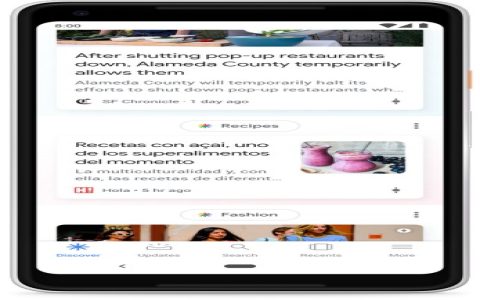Google Discover offers a personalized content feed, and enabling its dark mode feature can enhance user experience, particularly in low-light environments. Dark mode alters the interface to a darker color scheme, which can reduce eye strain and, on certain screen types like OLED or AMOLED, may contribute to minor battery conservation.
Enabling Dark Mode in Google Discover
The method to activate dark mode for Google Discover primarily depends on your device's operating system and the settings within the Google app.
For Android Users
On Android devices, Google Discover is an integral part of the Google app. To enable dark mode:
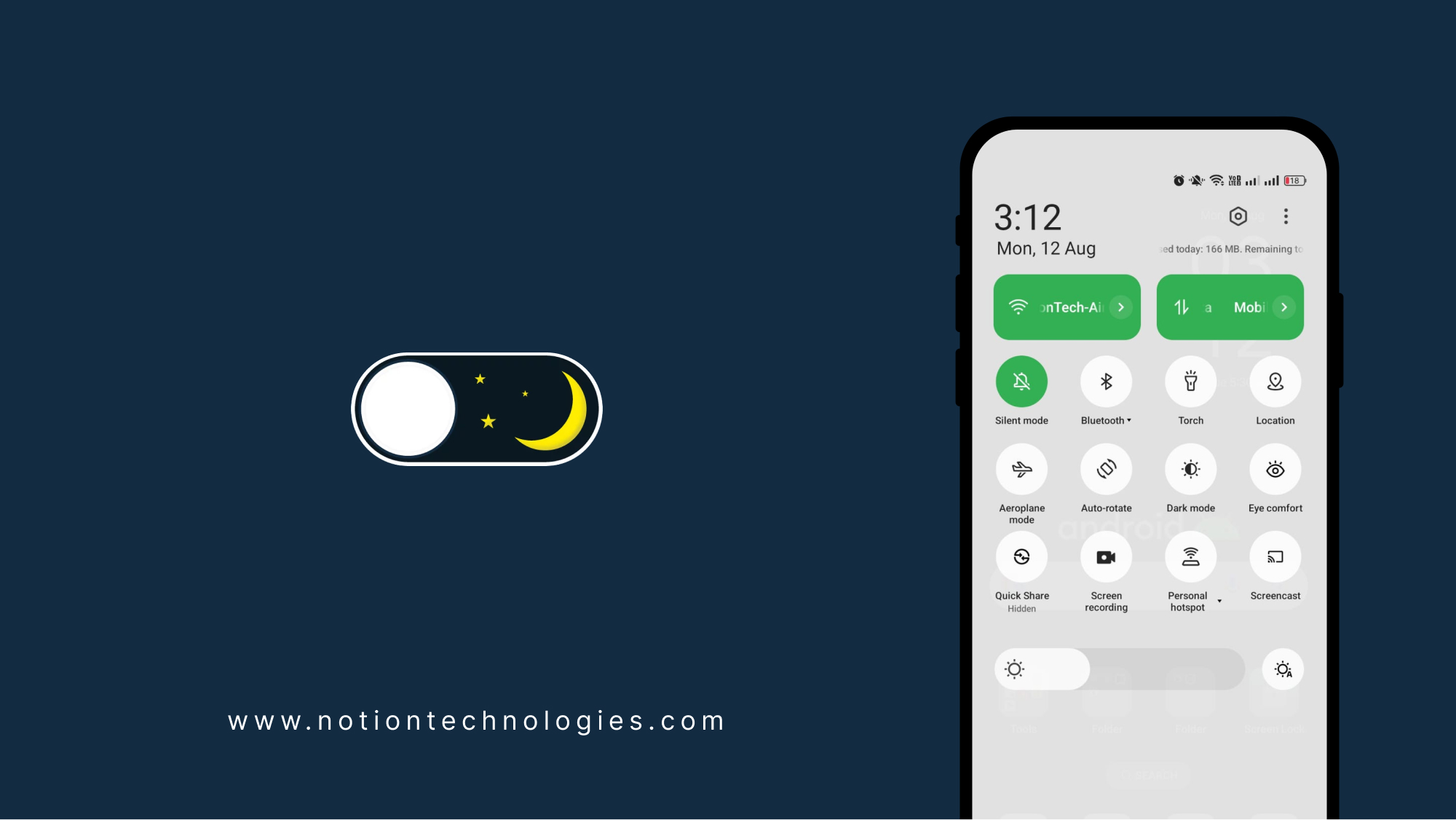
- Open the Google app on your Android device.
- Tap on your profile picture or initial, typically located in the top-right corner.
- Select Settings from the menu.
- Navigate to General.
- Tap on Theme.
- You will usually find three options:
- Light: Keeps the interface in light mode.
- Dark: Enforces dark mode for the Google app, including Discover.
- System default (or Battery Saver only): The app's theme will follow your Android system's theme settings or switch to dark mode when Battery Saver is active. If your system is set to dark mode, Discover will appear in dark mode.
- Choose Dark or ensure your system theme is set to dark and select System default.
Once configured, your Google Discover feed will adopt the dark theme.
For iOS Users
On iOS devices, Google Discover is typically accessed through the Google app. The app usually respects the system-wide appearance settings:
- Ensure your iOS device is set to Dark Mode. You can do this by going to Settings > Display & Brightness and selecting Dark.
- Open the Google app.
- The Google app, including the Discover feed, should automatically switch to its dark theme to match the system setting.
Note: If the Google app on iOS has an independent theme setting, it would typically be found within the app's settings menu, similar to Android. However, adherence to system-wide settings is more common.
Key Benefits
- Reduced Eye Strain: Dark mode is generally easier on the eyes, especially in dim lighting conditions.
- Improved Readability: Some users find white text on a dark background more comfortable for reading.
- Aesthetic Preference: Many users simply prefer the look and feel of dark interfaces.
- Potential Battery Savings: Devices with OLED or AMOLED screens can experience slight battery life improvements as dark pixels consume less power.