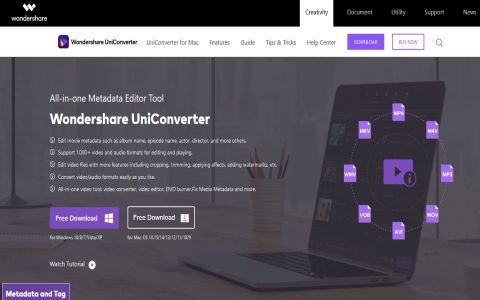Automated copying, in the context of WinVideoAI, refers to the process of systematically duplicating project files, configurations, or output data without manual intervention. This is crucial for data integrity, backup, and workflow efficiency when dealing with video processing and AI-driven tasks.
Core Aspects of Auto Copy for WinVideoAI
Effective auto copy strategies for WinVideoAI should encompass several key considerations to ensure reliability and utility.
- Source Data Identification: Precisely define what data needs to be copied. This could include raw video inputs, project configuration files specific to WinVideoAI, AI model states, intermediate processing files, or final video outputs and associated metadata.
- Trigger Mechanisms: Determine the events that initiate the copy process. Common triggers are:
- Scheduled tasks (e.g., daily, hourly backups).
- On-save events within WinVideoAI.
- Completion of specific AI processing stages.
- Detection of changes in specified project folders.
- Destination Management: Select appropriate storage locations for the copied data. Options include local drives, network-attached storage (NAS), or cloud storage services. Factors like capacity, accessibility, security, and redundancy are vital.
- Versioning: Implement a versioning system for copied files. This allows for rollback to previous states in case of corruption or unintended modifications, which is particularly important for iterative AI model development or video editing.
- Integrity Checks: Incorporate mechanisms to verify the integrity of copied files, such as checksum validation, to ensure that the copied data is an exact and uncorrupted replica of the source.
- Error Handling and Notifications: Establish robust error handling for the copy process. Configure notifications (e.g., email alerts, log entries) to inform users or administrators of successful copy operations or any failures.
- Resource Optimization: Configure the auto copy process to minimize impact on system performance, especially if WinVideoAI is actively processing video or training AI models. This might involve scheduling copy operations during off-peak hours or throttling bandwidth usage.
Implementation Strategies
Auto copy functionality for WinVideoAI can be implemented through various means:

- Built-in Features: If WinVideoAI offers native auto-save, auto-backup, or project synchronization features, these should be configured according to operational needs.
- Scripting: Custom scripts (e.g., PowerShell for Windows, Bash for Linux/macOS) can be developed to monitor specific WinVideoAI directories and automate the copying of files based on defined triggers and logic.
- Third-Party Backup/Synchronization Software: Utilize dedicated backup or file synchronization tools that can be configured to monitor WinVideoAI project folders and automate the replication of data to designated destinations.
Benefits of Implementing Auto Copy
A well-configured auto copy system for WinVideoAI provides significant advantages, including:
- Enhanced Data Protection: Reduces risk of data loss due to hardware failure, software crashes, or accidental deletion.
- Improved Workflow Efficiency: Automates a repetitive task, freeing up user time for core video and AI work.
- Streamlined Collaboration: Can facilitate sharing of project states or outputs by automatically copying them to a shared location.
- Disaster Recovery: Forms a fundamental part of a disaster recovery plan by ensuring up-to-date copies of critical data are available.