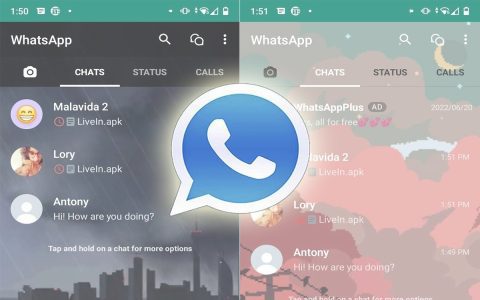Viewing and Saving Profile Pictures
WhatsApp profile pictures can typically be viewed by tapping on a contact's name and then their current picture. However, a user's privacy settings ("Settings" > "Account" > "Privacy" > "Profile Photo") dictate who can see their photo: "Everyone," "My Contacts," "My Contacts Except…," or "Nobody." If you cannot view a picture, you cannot save it.
Primary Method: Taking a Screenshot
Due to WhatsApp's privacy measures, direct downloading of profile pictures is often restricted. The most reliable method to save a profile picture is by taking a screenshot.
- On Mobile Devices (iOS & Android):
- Open the contact's profile page in WhatsApp.
- Tap their profile picture to view it in full screen.
- Capture a screenshot:
- Android: Typically, press the Power and Volume Down buttons simultaneously. This may vary by device manufacturer.
- iOS: Press the Side button and Volume Up button simultaneously. For older iPhones with a Home button, press the Side (or Top) button and the Home button.
- The screenshot will be saved to your device's gallery (e.g., Photos app). You can then crop the image as desired.
- On WhatsApp Web or Desktop App:
- Open the contact's profile information.
- Click on their profile picture to enlarge it.
- Use your computer's screenshot functionality:
- Windows: Use the "Snipping Tool" or "Snip & Sketch" (shortcut: Windows Key + Shift + S).
- macOS: Press Command + Shift + 4, then drag to select the area.
- Save the captured image.
Alternative: WhatsApp Web (Less Common)
In some instances, particularly with older browser versions or configurations, you might be able to save an image directly from WhatsApp Web, though this is increasingly uncommon.
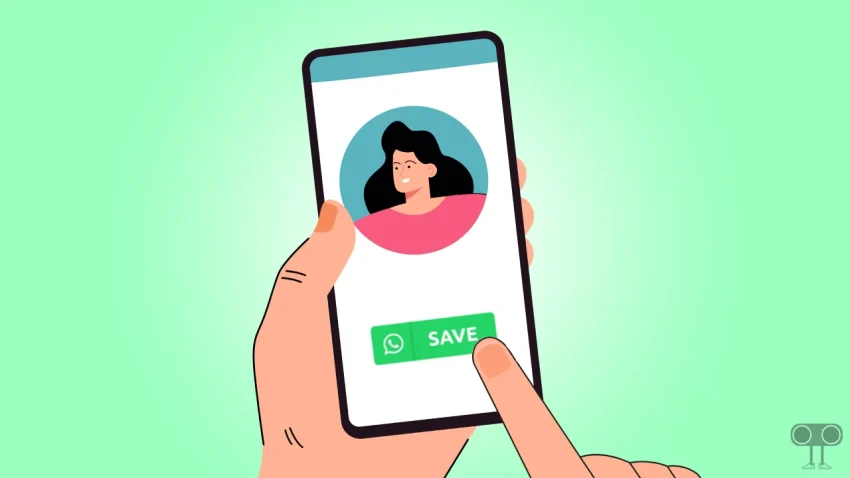
- Open WhatsApp Web and navigate to the desired contact's profile picture.
- Click to enlarge the picture.
- Try right-clicking on the enlarged image.
- If available, select "Save image as..." from the context menu.
- Note: If right-clicking is disabled or the option is not present, this method is not viable, and you should use the screenshot method.
Important Considerations
- Respect for Privacy: Always obtain consent before saving or using someone's profile picture for any purpose. Unauthorized use can be a breach of privacy.
- Image Quality: Profile pictures on WhatsApp are compressed. Screenshots will capture the image as displayed; the quality difference compared to a hypothetical direct download (if available) is usually minimal for this purpose.
- Third-Party Tools: Exercise extreme caution with any third-party applications or websites claiming to facilitate WhatsApp profile picture downloads. Many pose significant security risks, may violate WhatsApp's terms of service, or are ineffective. It is generally advised to avoid them.