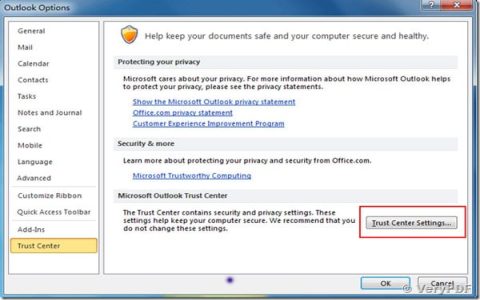Persistent "folder locked" or "read-only" notifications can disrupt workflow. This issue often stems from permissions, security software, or file system integrity. Below are targeted solutions to address this problem.
Common Causes and Troubleshooting Steps
Systematically work through these solutions to identify and resolve the cause of the read-only folder pop-ups.
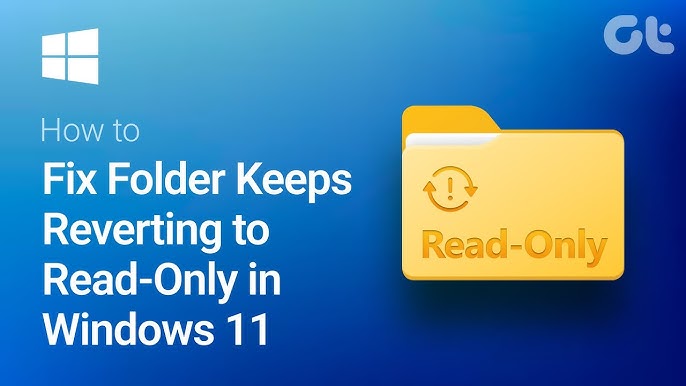
1. Verify and Adjust Folder Permissions
Incorrect file or folder permissions are a primary reason for access restrictions.
- Right-click the affected folder and select Properties.
- Navigate to the Security tab.
- Click the Edit... button. If User Account Control (UAC) prompts, click Yes.
- In the "Group or user names" list, select your user account.
- In the "Permissions for [Your User Name]" box, ensure that Full control is checked under the "Allow" column. At a minimum, "Write" and "Modify" should be allowed.
- If necessary, check the appropriate boxes and click Apply, then OK.
- For more complex permission issues or if you are not the owner, click Advanced. Here you can change the owner (see step 5) and manage detailed permissions.
2. Review Controlled Folder Access (Windows Security)
Windows Defender's "Controlled Folder Access" feature, designed to protect against ransomware, can sometimes block legitimate applications.

- Open Windows Security (you can search for it in the Start Menu).
- Select Virus & threat protection.
- Under the "Ransomware protection" section, click on Manage ransomware protection.
- If Controlled folder access is toggled On, try temporarily toggling it Off to test if this resolves the pop-up.
- Alternatively, instead of disabling it entirely, click on Allow an app through Controlled folder access and add the application that is triggering the read-only message.
Important: Disabling Controlled Folder Access reduces your system's protection. If this step solves the issue, it is preferable to add specific application exceptions rather than leaving the feature off permanently.
3. Check for Disk Errors
File system corruption on the drive can lead to folders behaving unexpectedly, including being perceived as read-only.
- Open File Explorer.
- Right-click on the drive where the problematic folder resides (e.g., C: drive).
- Select Properties.
- Go to the Tools tab.
- In the "Error checking" section, click the Check button.
- Follow the on-screen prompts. Windows will scan the drive for errors and attempt to repair them if found. A system restart may be required.

4. Investigate Antivirus Software Interference
Third-party antivirus or security suites can sometimes misinterpret legitimate file access as malicious, leading to folders being locked or access restricted.
- Temporarily disable your third-party antivirus software.
- Check if the "folder locked read-only" pop-up still appears.
- If disabling the antivirus resolves the issue, re-enable it and explore its settings. Look for options to add an exclusion or exception for the specific folder or the application attempting to access it. Consult your antivirus software's official documentation for precise instructions.
Caution: Always re-enable your antivirus protection after testing to maintain system security.
5. Take Ownership of the Folder

If permission issues are persistent and modifying them directly doesn't work, taking ownership of the folder can grant you full control.
- Right-click the folder, select Properties, and navigate to the Security tab.
- Click the Advanced button.
- At the top, next to "Owner:", click the Change link.
- In the "Enter the object name to select" field, type your user account name. Click Check Names to verify, then click OK.
- Check the box labeled "Replace owner on subcontainers and objects".
- Click Apply, then OK on all subsequent dialog boxes.
- Once ownership is changed, you might need to revisit step 1 (Verify and Adjust Folder Permissions) to explicitly grant your user account "Full control" permissions.
6. Clear the Read-Only Attribute (Folder Properties)
While the folder-level read-only attribute in Windows Explorer behaves differently from the file-level attribute, clearing it can sometimes resolve access issues with certain applications.
- Right-click the folder and choose Properties.
- On the General tab, locate the "Attributes" section at the bottom.
- If the "Read-only" checkbox is checked (it might appear as a square or a checkmark), uncheck it.
- Click Apply. A dialog "Confirm Attribute Changes" will appear. Select "Apply changes to this folder, subfolders and files" and click OK.
- Click OK on the Properties window.
Note: For folders, this attribute often indicates a custom folder view setting or that some files within are read-only, rather than a strict write-protection on the folder itself. However, toggling it can sometimes help.
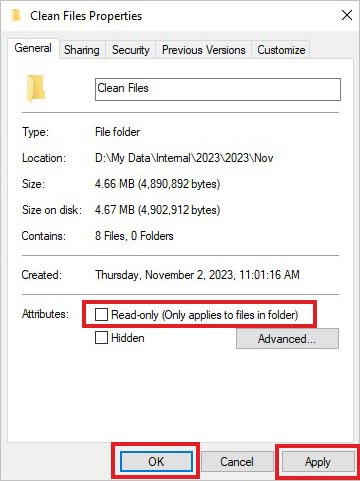
If these steps do not resolve the "folder locked read-only" pop-ups, consider if the issue started after a recent software installation or system update. Advanced troubleshooting might involve checking for corrupted user profiles or deeper operating system issues.