Chromecast devices are primarily designed to function over a Wi-Fi network. However, certain methods allow for casting experiences without a traditional, internet-connected Wi-Fi setup, or even without an existing Wi-Fi network.
Using Chromecast Guest Mode
Guest Mode allows devices to connect directly to your Chromecast without needing to join your main Wi-Fi network. This is useful when you don't want to share your Wi-Fi password.
- How it works: When enabled, the Chromecast broadcasts its own temporary Wi-Fi beacon. A nearby phone or tablet can detect this Chromecast (sometimes using an ultrasonic audio pairing tone from the TV or a PIN displayed on the screen) and establish a direct peer-to-peer connection.
- Requirements:
- Guest Mode must first be enabled in the Google Home app settings for the Chromecast. This initial setup of Guest Mode requires the Chromecast to be connected to a Wi-Fi network.
- The casting device (phone/tablet) typically requires an active internet connection (e.g., mobile data) for the initial discovery and connection handshake, even though the actual streaming data for local content might then flow directly.
- Process: Once Guest Mode is active on the Chromecast, opening a Cast-enabled app on a guest's device should show the Cast icon. Tapping it will reveal the nearby Chromecast, and the app will guide through the connection, possibly involving a PIN.
Utilizing a Mobile Hotspot
You can create a personal Wi-Fi network using a smartphone's mobile hotspot feature, to which the Chromecast and the casting device can connect.
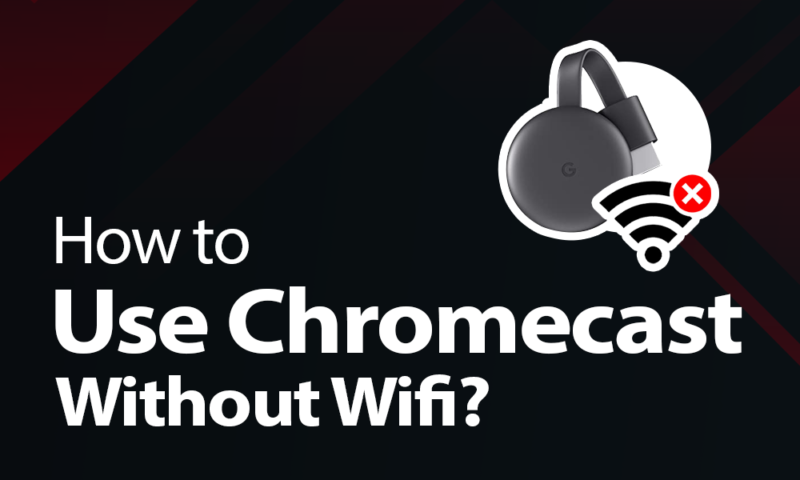
- Setup Steps:
- Enable the mobile hotspot feature on one smartphone (let's call this Phone A). This device will act as the Wi-Fi router.
- Using the Google Home app (which might be on Phone A itself or another device temporarily connected to a network to perform setup), connect your Chromecast to the Wi-Fi network broadcast by Phone A.
- Connect the device you wish to cast from (Phone B, or even Phone A if it supports casting while its hotspot is active) to the same mobile hotspot network provided by Phone A.
- Once both the Chromecast and the casting device are on the hotspot network, you can initiate casting from compatible apps on Phone B (or Phone A).
- Considerations: This method will consume mobile data on Phone A, especially if streaming online content. Battery consumption on Phone A will also be significant. For casting locally stored content, data usage will be minimal after the initial connection.
Casting with a Local Wi-Fi Network (No Internet Access)
If you have a Wi-Fi router that is powered on and functioning but not connected to the internet, you can still cast certain types of content.
- Functionality: Connect both your Chromecast and your casting device (phone, tablet, laptop) to this local, non-internet-connected Wi-Fi network.
- Capabilities:
- Screen Mirroring: You can mirror the screen of your Android device or a Chrome browser tab from a computer.
- Local Media Casting: Apps that support casting locally stored media files (videos, photos, music) from your device can still work.
- Limitations: Services that require an internet connection (e.g., Netflix, YouTube, Spotify online streaming) will not function. The Chromecast itself might display an error message indicating it's offline, but local casting should still be possible.
Using an Ethernet Adapter (for Compatible Chromecast Models)
Certain Chromecast models, such as the Chromecast with Google TV, or older generations using an official or third-party Ethernet adapter, can connect to a network via a wired Ethernet cable.
- Benefit: This can provide a more stable connection than Wi-Fi, especially in areas with wireless interference.
- "No Wi-Fi" Scenario: If you connect the Chromecast via Ethernet to a router (even if this router lacks an internet connection), and your casting device connects to the same router's Wi-Fi network (if the router has Wi-Fi capability) or is also wired to it, local casting and screen mirroring can work. The "no Wi-Fi" aspect here refers to the Chromecast not using its Wi-Fi radio.
- Important Note: Directly connecting a Chromecast via Ethernet to a single casting device (e.g., a laptop's Ethernet port) without a router or switch in between is highly complex for typical users. It usually requires manual network configuration (IP addresses, subnet masks) on both devices and is not a standard supported casting method. Network discovery protocols used by Chromecast typically rely on a router's infrastructure (like DHCP).
Key Considerations:
Most solutions for casting to Chromecast "without Wi-Fi" involve creating an alternative, localized network (e.g., mobile hotspot, Guest Mode's temporary beacon) or leveraging an existing local network that simply lacks internet access. True operation without any form of wireless or wired local area network connection for the Chromecast to join is generally outside its designed capabilities for standard casting functions.









