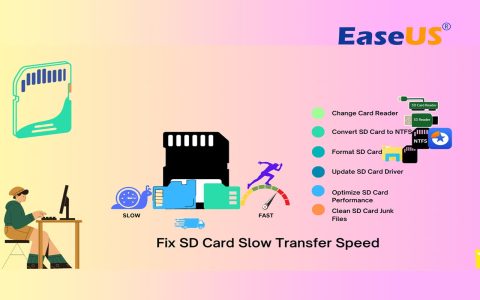Determining the speed of an SD card is crucial for ensuring optimal performance in various devices. Several methods and indicators can help you assess this.
Understanding Speed Markings
SD cards often display speed class ratings directly on their labels. These ratings indicate minimum sequential write speeds.
- Speed Class: Represented by a number within a "C" symbol (e.g., C2, C4, C6, C10). C10 signifies a minimum write speed of 10MB/s. This is an older standard but still found on many cards.
- UHS Speed Class: Represented by a number within a "U" symbol (e.g., U1, U3). U1 indicates a minimum write speed of 10MB/s, and U3 indicates 30MB/s. UHS (Ultra High Speed) cards are designed for higher performance.
- Video Speed Class: Represented by a "V" followed by a number (e.g., V6, V10, V30, V60, V90). This class is specifically for video recording, with the number indicating the minimum sequential write speed in MB/s (e.g., V30 means 30MB/s). This is important for high-resolution video like 4K or 8K.
- Application Performance Class: Represented by "A1" or "A2". This class specifies minimum random read/write performance (IOPS) and sustained sequential write speed, crucial for running applications smoothly from the card, especially on smartphones and tablets. A2 offers higher performance than A1.
Additionally, some cards might state a maximum read speed (e.g., "up to 170MB/s"), but this is often a best-case scenario and not the guaranteed sustained write speed.
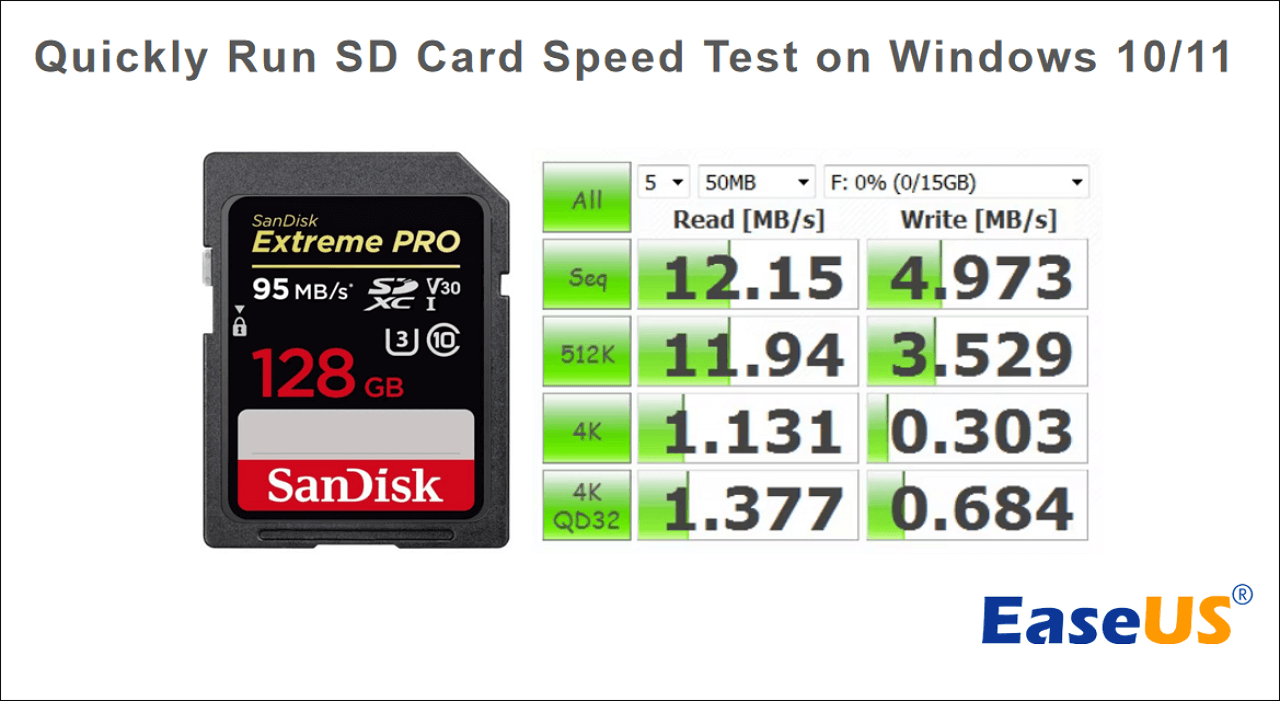
Software-Based Speed Testing
While markings provide theoretical minimums, real-world performance can vary. Using software tools provides a more accurate measure of an SD card's actual read and write speeds.
Common Benchmarking Software:
- For Windows: CrystalDiskMark, H2testw.
- For macOS: Blackmagic Disk Speed Test, AJA System Test Lite.
- For Linux: `dd` command-line utility, KDiskMark.
These tools typically perform sequential and random read/write tests, giving a comprehensive overview of the card's capabilities.
Factors Affecting Test Results
When testing an SD card, several factors can influence the results:
- Card Reader Quality: A slow or outdated card reader can bottleneck the SD card's performance. Use a reader that supports the card's speed standard (e.g., UHS-I, UHS-II).
- USB Port Version: Connecting a high-speed card reader to a USB 2.0 port will limit transfer speeds. Use a USB 3.0 or higher port for best results.
- System Resources: Other processes running on your computer can affect benchmark scores. Close unnecessary applications during testing.
- File System: The way the card is formatted (e.g., exFAT, FAT32) can have a minor impact on performance.
- Card Condition: Older, heavily used, or counterfeit cards may perform below their rated speeds.
Interpreting Results
Compare the benchmark results with the speed class ratings on the card. For tasks like high-resolution video recording or continuous burst photography, sustained write speed is the most critical metric. For running apps, random read/write speeds (IOPS) are more important.
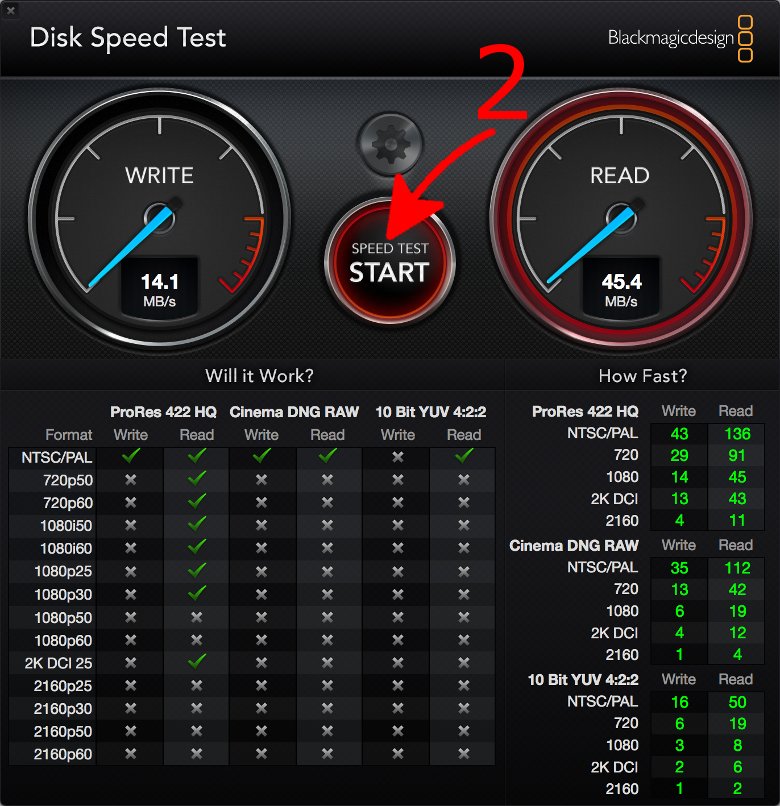
Consistently low speeds, significantly below the advertised ratings (especially sustained write speeds), might indicate an issue with the card, the reader, or a compatibility problem.