Alternating colors in Google Sheets, also known as zebra striping, significantly improves the readability of your data, especially in large datasets. It makes it easier to distinguish between rows or columns.
Using the Built-in "Alternating colors" Feature
Google Sheets offers a dedicated and straightforward tool for this purpose:
- Select the range of cells you want to apply alternating colors to. If you want to apply it to the entire sheet, you can click the empty square at the top-left corner (between row 1 and column A).
- Go to the menu: Format > Alternating colors.
- The "Alternating colors" sidebar will appear on the right.
- Styles: You can choose from predefined styles.
- Options:
- Header: Check this box if your selected range includes a header row that you want to format differently.
- Footer: Similarly, check this if you have a footer row.
- Colors: You can customize "Color 1" (for the header/footer if selected, and the first data row color) and "Color 2" (the alternating color). Click the color swatch to open the color picker.
- Apply to range: Verify or adjust the cell range if needed.
- Click "Done" or simply close the sidebar; the changes are applied live.
To remove alternating colors applied this way, select the range, go back to Format > Alternating colors, and click "Remove alternating colors" at the bottom of the sidebar.

Using Conditional Formatting for More Control
For more advanced or specific alternating color patterns (e.g., alternating every 3 rows, or based on column parity), conditional formatting with custom formulas is more flexible.
To alternate row colors:
- Select the range of cells.
- Go to Format > Conditional formatting.
- The "Conditional format rules" sidebar will open.
- Under "Format rules," choose "Custom formula is" from the "Format cells if..." dropdown.
- In the "Value or formula" box, enter one of the following formulas:
- For even rows:
=ISEVEN(ROW()) - For odd rows:
=ISODD(ROW())
- For even rows:
- Choose your desired formatting style (e.g., background color) under "Formatting style."
- Click "Done."
You might need to create two separate rules (one for even rows with one color, one for odd rows with another color, or one rule for even/odd and leave the others unformatted) if you want two distinct alternating colors using this method and not just highlighting one set of rows.
To alternate column colors:
- Follow the same steps as above, but use these formulas:
- For even columns:
=ISEVEN(COLUMN()) - For odd columns:
=ISODD(COLUMN())
- For even columns:
Using either method effectively enhances data presentation and user experience within your spreadsheets.