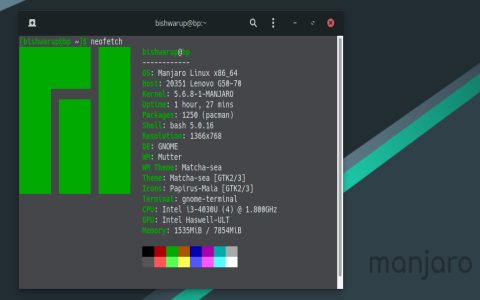i3 is a tiling window manager, renowned for its efficiency and keyboard-driven workflow. Mastering its hotkeys is crucial for optimal usage. The "Mod" key is central to most i3 commands; by default, this is usually the Alt key (Mod1) or the Windows/Super key (Mod4).
Core Operations
- Mod + Enter: Opens a new terminal.
- Mod + d: Opens dmenu (an application launcher), or your configured launcher.
- Mod + Shift + q: Kills (closes) the focused window.
Window Focus and Movement
Focus typically follows Vim-like directional keys or arrow keys, depending on your configuration.
- Mod + j or Mod + Down Arrow: Focus window below.
- Mod + k or Mod + Up Arrow: Focus window above.
- Mod + l or Mod + Right Arrow: Focus window to the right.
- Mod + ; (semicolon) or Mod + Left Arrow: Focus window to the left.
To move the focused window:

- Mod + Shift + j or Mod + Shift + Down Arrow: Move focused window down.
- Mod + Shift + k or Mod + Shift + Up Arrow: Move focused window up.
- Mod + Shift + l or Mod + Shift + Right Arrow: Move focused window right.
- Mod + Shift + ; (semicolon) or Mod + Shift + Left Arrow: Move focused window left.
Layout Management
i3 allows you to change how windows are arranged within their container.
- Mod + e: Toggle tiling/floating layout for the focused window. Default layout is tiling.
- Mod + s: Change container layout to stacking.
- Mod + w: Change container layout to tabbed.
- Mod + h: Split container horizontally. New windows will open to the right.
- Mod + v: Split container vertically. New windows will open below.
- Mod + f: Toggle fullscreen for the focused window.
- Mod + Shift + Space: Toggle floating for the focused window, allowing it to be moved and resized freely with the mouse (if mouse bindings are configured) or keyboard.
Workspace Management
Workspaces are like virtual desktops.
- Mod + [0-9]: Switch to workspace number [0-9].
- Mod + Shift + [0-9]: Move focused window to workspace number [0-9].
Resizing Windows
To resize windows, you first enter resize mode.
- Mod + r: Enter resize mode.
- While in resize mode:
- j or Down Arrow: Decrease height / increase width (if horizontal split).
- k or Up Arrow: Increase height / decrease width (if horizontal split).
- l or Right Arrow: Increase width / decrease height (if vertical split).
- (semicolon) or Left Arrow: Decrease width / increase height (if vertical split).
- Enter or Escape or Mod + r: Exit resize mode.
i3 Control
- Mod + Shift + c: Reload i3 configuration file. Useful after making changes to the config.
- Mod + Shift + r: Restart i3 in place. This is a "live" restart without losing open applications.
- Mod + Shift + e: Exit i3 (logs you out). A confirmation dialog usually appears.
These are the most common default hotkeys. Your i3 configuration file (usually located at ~/.config/i3/config or ~/.i3/config) can be customized to change these bindings or add new ones to suit your preferences.