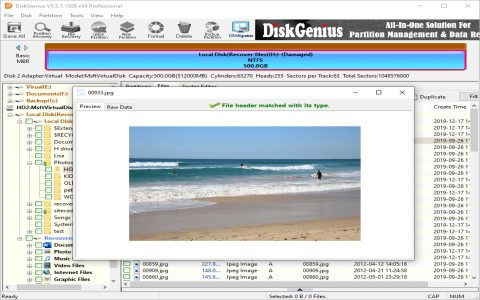When your external hard drive displays "The parameter is incorrect," it usually signifies an issue that prevents Windows from communicating correctly with the drive. This can be due to file system corruption, driver problems, bad sectors, or connection issues.
Troubleshooting "The parameter is incorrect" Error
1. Run CHKDSK Utility
The Check Disk (CHKDSK) utility can find and repair file system errors and bad sectors on the drive.
- Connect the external hard drive to your computer.
- Open Command Prompt as an administrator. Search for "cmd," right-click it, and select "Run as administrator."
- In the Command Prompt window, type
chkdsk X: /f /r(replace "X" with the actual drive letter of your external hard drive) and press Enter. - The
/fswitch attempts to fix any errors on the disk. - The
/rswitch locates bad sectors and recovers readable information. - Allow the process to complete. This might take a significant amount of time depending on the drive's size and the extent of corruption.
2. Update or Reinstall Disk Drivers
Outdated or corrupted disk drivers can lead to this error.
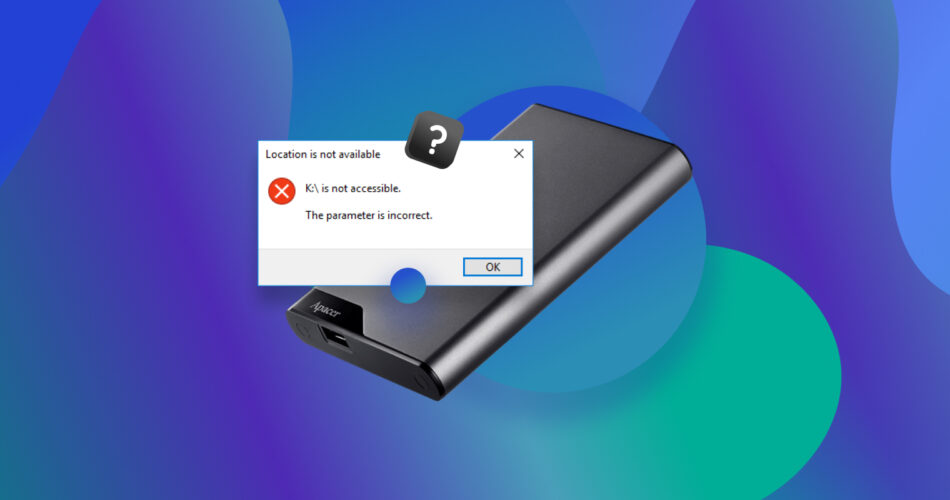
- Press the Windows key + X and select "Device Manager" from the menu.
- Expand the "Disk drives" category.
- Right-click on your external hard drive and select "Update driver."
- Choose "Search automatically for drivers."
- If updating does not resolve the issue, right-click the drive again in Device Manager, select "Uninstall device," and then restart your computer. Connect the external drive, and Windows should automatically reinstall the necessary drivers.
3. Check Physical Connections
A faulty USB port, cable, or an unstable connection can cause this error.
- Try connecting the external hard drive to a different USB port on your computer.
- Use a different USB cable, preferably one known to be working.
- If possible, connect the external hard drive to another computer to see if the error persists. If it works on another PC, the issue likely lies with the original computer's USB ports or system configuration.
4. Run System File Checker (SFC)
Corrupted Windows system files can interfere with hardware operations, including external drive access.
- Open Command Prompt as an administrator.
- Type
sfc /scannowand press Enter. - Windows will scan for and attempt to repair corrupted system files. Restart your computer after the process completes.
5. Format the External Hard Drive (Data Loss Warning)
Important: Formatting will erase all data on the external hard drive. Proceed with this step only if you have backed up your data or if the data is not critical and you are willing to lose it.
If other troubleshooting steps fail, formatting the drive can resolve deep-seated file system corruption.
- Open File Explorer, right-click on the problematic external hard drive, and select "Format...".
- Choose a file system (NTFS is generally recommended for Windows).
- For a more thorough format, uncheck "Quick Format" (this will take longer).
- Click "Start" to begin the formatting process.
Alternatively, you can format using Disk Management:
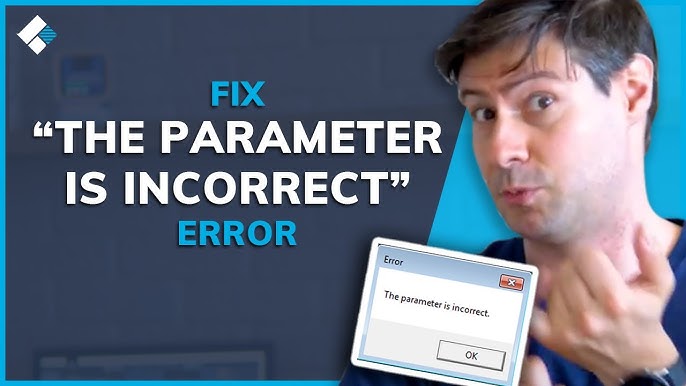
- Press Windows key + X and select "Disk Management."
- Locate your external hard drive in the list. It might show as "RAW" or have no file system listed.
- Right-click on the drive's partition and select "Format...".
- Follow the on-screen instructions, selecting a file system and volume label.
If you cannot access your data and these steps do not resolve the "parameter is incorrect" error, and the data is valuable, consider seeking assistance from a professional data recovery service. Further attempts to fix the drive without proper expertise could potentially render the data unrecoverable.