To update Krita, the process depends on how you initially installed it.
Updating Krita Based on Installation Method
- Store Version (Windows Store, etc.): If you obtained Krita through a store, updates are typically automatic. Check your store's settings to ensure automatic updates are enabled. You can also manually check for updates within the store application.
- Standalone Version: If you downloaded Krita directly from the Krita website, you'll need to download the latest version from the website and install it. Uninstalling the old version is generally not required, as the new installation will overwrite the previous one.
- Linux Distributions: The update method varies depending on your Linux distribution. Usually, you can update Krita through your distribution's package manager. Use commands like
sudo apt update && sudo apt upgrade(for Debian/Ubuntu) orsudo dnf update(for Fedora).
General Tips
- Check for Updates Regularly: Regardless of your installation method, it's good practice to periodically check for updates to benefit from the latest features, bug fixes, and security improvements.
- Backup Your Configurations: Before updating, consider backing up your Krita configurations (kritarc file) to preserve your custom settings and brushes. The kritarc file location can be found under Settings -> Reset Krita Configurations, a backup kritarc file is created named *.
- Close Krita Before Updating: Ensure Krita is closed before initiating the update process to avoid potential conflicts or data corruption.