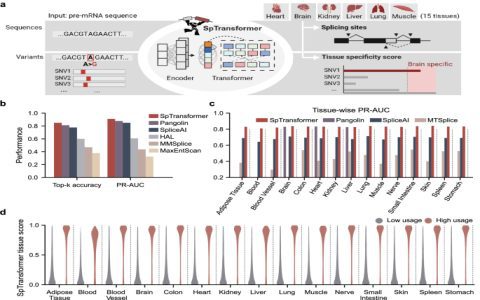Converting an ISO (International Organization for Standardization) file, which is an archive file of an optical disc, to an IMG (Image) file, typically a raw disk image, can be achieved through several methods. The appropriate method depends on your operating system and specific requirements.
Direct File Renaming (Limited Applicability)
In some specific scenarios, particularly if the ISO file is already a raw, sector-by-sector image of a disk but simply has the .iso extension, renaming the file from to might suffice. However, this is not a true conversion. ISO 9660 and UDF are file systems commonly found in ISO images, while IMG files often represent raw disk images without a specific filesystem structure at the container level (though they contain filesystems internally). This method is unreliable and should be used with caution, primarily when you are certain the ISO is a misnamed raw image.
Command-Line Conversion Tools
For Linux and macOS: Using `dd`
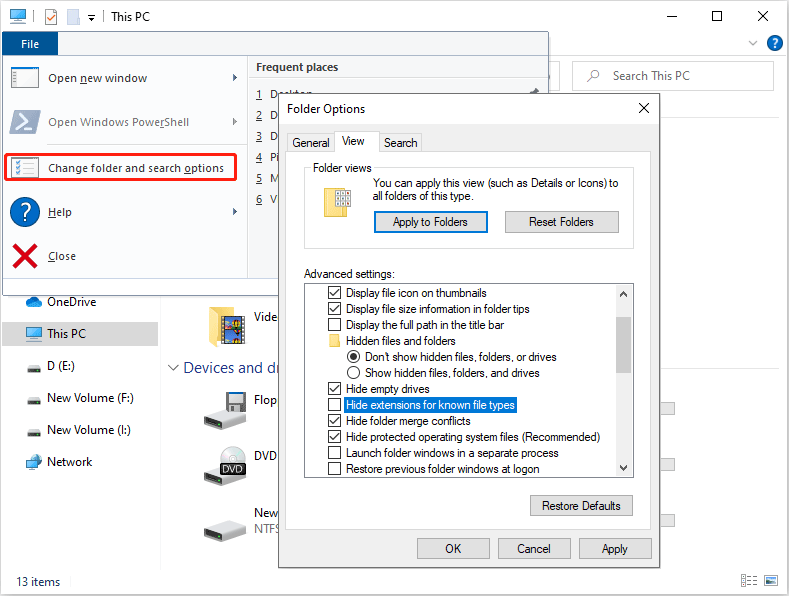
The dd command-line utility is a powerful tool for copying and converting raw data. It can effectively convert an ISO file to a raw IMG file.
- Open your terminal.
- Use the following command structure:
dd if=/path/to/your/* of=/path/to/your/* bs=4M status=progress - Explanation of command components:
if=/path/to/your/*: Specifies the input file (your ISO file). Replace with the actual path.of=/path/to/your/*: Specifies the output file (your desired IMG file). Replace with the actual path and filename.bs=4M: Sets the block size to 4 Megabytes. This can improve the speed of the copy operation. Other sizes like1Mcan also be used.status=progress: (GNU dd specific) Shows the progress of the operation in the terminal. macOS `dd` does not support this option directly; you can send a SIGINFO signal (Ctrl+T on macOS) to check progress.
Important: Be extremely careful with the of= parameter. If you specify an existing device (e.g., /dev/sda), you could overwrite your hard drive. Always double-check your paths.
For Windows:
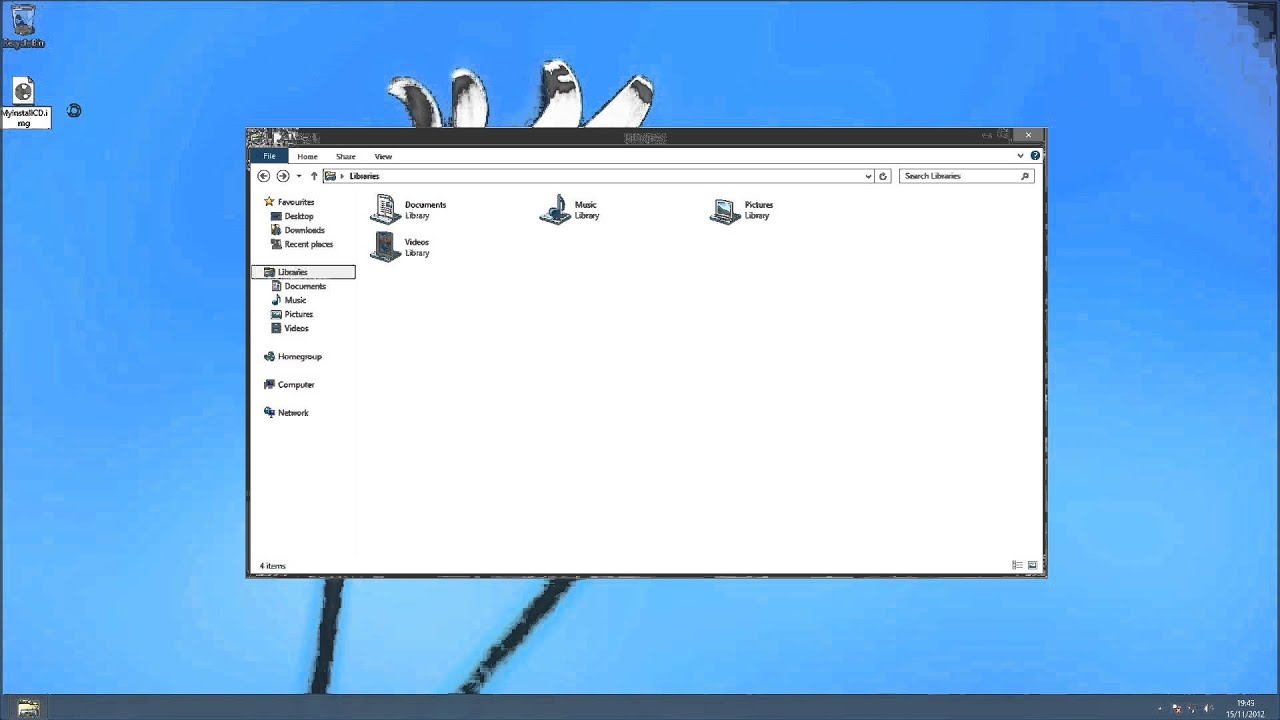
Windows does not have a built-in command-line utility that directly and reliably converts ISO files to raw IMG files in the same way dd does for Linux and macOS. While PowerShell offers cmdlets for disk management, direct ISO to raw IMG conversion is best handled by dedicated third-party software.
Using Dedicated Disk Imaging Software
Numerous third-party disk imaging applications are available for all major operating systems (Windows, macOS, Linux). Many of these tools provide graphical user interfaces (GUIs) and can perform a reliable conversion from ISO to IMG format. These programs often offer additional features, such as compression, verification, and support for various image formats. For users seeking a straightforward process or working on Windows, using such dedicated software is often the recommended approach.
When choosing software, look for options that explicitly support ISO to raw IMG conversion or general disk image manipulation.
Key Considerations After Conversion
- Purpose of the IMG File: Understand why you need the IMG format. IMG files are often used for writing to USB drives for bootable media, for use with emulators, or for low-level disk access.
- Bootability: If the original ISO was bootable and you require the IMG to be bootable (e.g., for creating a bootable USB drive), ensure your conversion method and subsequent use preserve the necessary boot sectors and structure. Simple raw conversion with `dd` generally preserves this.
- File Integrity: After conversion, if the integrity of the resulting IMG file is critical, consider verifying it. If you have a checksum (e.g., MD5, SHA256) for the original valid image, you can generate one for your converted IMG file to compare.