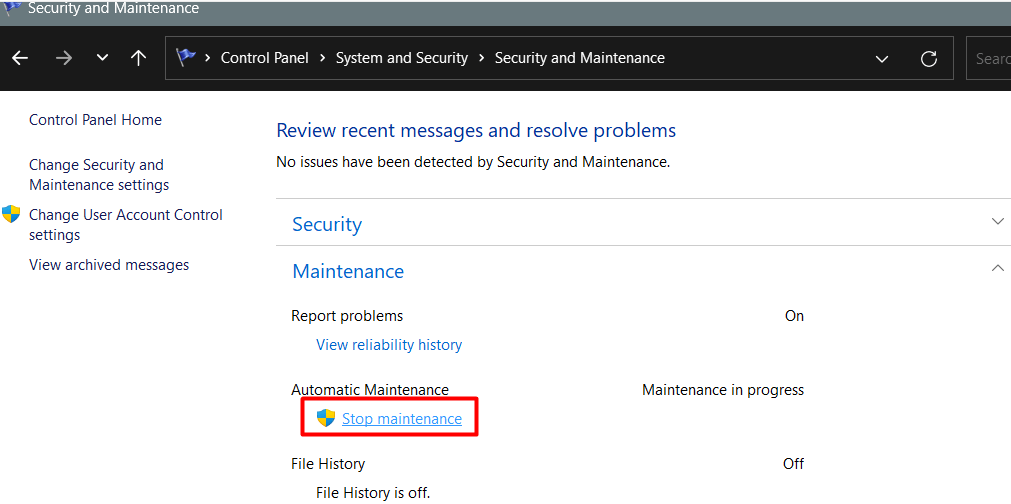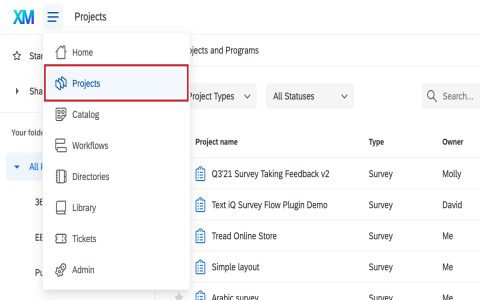The SoftwareDistribution folder, typically located at C:WindowsSoftwareDistribution, is an essential directory for the Windows Update service. It stores temporary files required for downloading and installing Windows updates, as well as a history of updates that have been applied to the system.
Reasons to Rename the SoftwareDistribution Folder
Renaming this folder is primarily a troubleshooting step used to resolve issues related to Windows Update. Common reasons include:
- Corrupted Update Files: If files within the SoftwareDistribution folder become corrupted, Windows Update may fail, get stuck, or display errors. Renaming it forces Windows to create a new, clean folder.
- Resolving Update Errors: Certain Windows Update error codes can be resolved by resetting the update components, which includes regenerating this folder.
- Freeing Up Disk Space: Although Windows is supposed to manage the size of this folder, it can sometimes grow excessively large with old or unnecessary files. Renaming (and subsequently deleting the old renamed folder) can reclaim disk space.
- Resetting Update History: This action effectively clears the local update history and cache.
How to Rename the SoftwareDistribution Folder
Caution: This procedure involves stopping critical system services. Ensure you have administrative privileges.
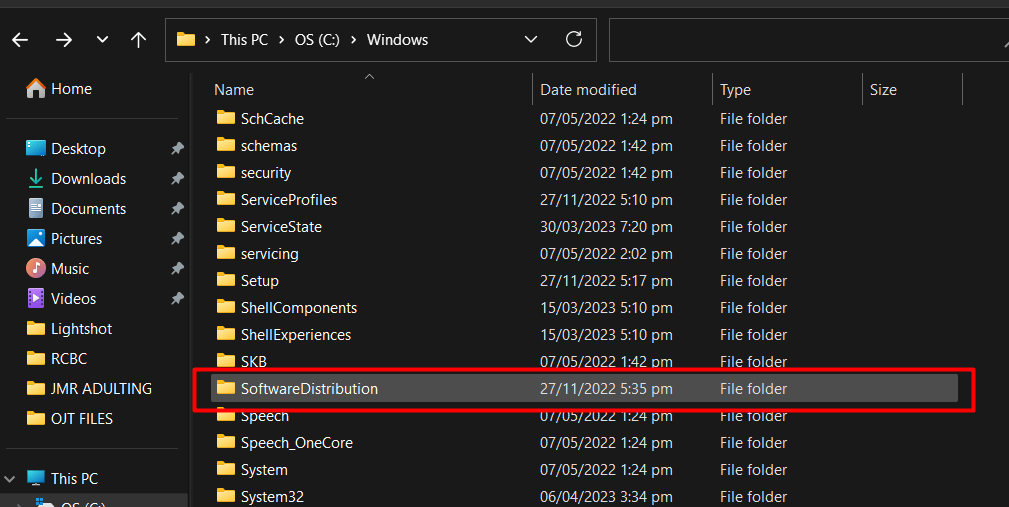
- Stop Windows Update Services:
- Open Command Prompt as an administrator. You can do this by searching for "cmd", right-clicking on "Command Prompt", and selecting "Run as administrator".
- Execute the following commands one by one, pressing Enter after each:
net stop wuauservnet stop bitsThese commands stop the Windows Update service and the Background Intelligent Transfer Service (BITS), which are essential for the update process. In some cases, you might also need to stop the Cryptographic Services:
net stop cryptSvcKeep the Command Prompt window open.

- Rename the Folder:
- Open File Explorer and navigate to
C:Windows. - Locate the
SoftwareDistributionfolder. - Right-click on the folder and select "Rename".
- Rename it to something like or . Press Enter. If you receive an error stating the folder is in use, ensure all related services from Step 1 are fully stopped.
- Open File Explorer and navigate to
- Restart Windows Update Services:
- Return to the administrator Command Prompt window.
- Execute the following commands one by one, pressing Enter after each:
net start wuauservnet start bitsIf you stopped Cryptographic Services, restart it as well:
net start cryptSvc
- Verification and Next Steps:
- Restart your computer.
- Upon restart, Windows will automatically create a new
SoftwareDistributionfolder when it next checks for updates. - Try running Windows Update again to see if the issue is resolved.
- If Windows Update functions correctly, you can safely delete the renamed folder (e.g., ) after a few days to free up disk space. If problems persist, the issue might lie elsewhere.
Renaming the SoftwareDistribution folder is a common and generally safe method for resolving many Windows Update problems by allowing Windows to rebuild its update cache and history from scratch.