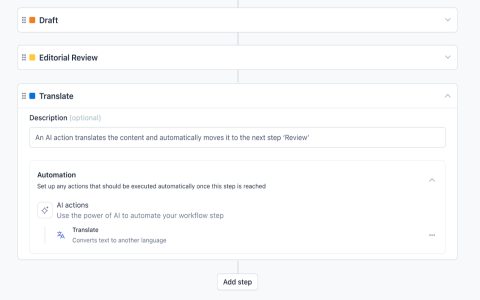Downgrading an Android app involves uninstalling the current version and installing an older version via an APK file. This process can lead to data loss for the app, so ensure you have backups if the data is important.
Prerequisites & Considerations
- Backup App Data: Uninstalling an app typically removes its data. If the app offers a backup option, use it. For other apps, you might need third-party tools or root access for a complete backup, though this is often complex.
- Find a Trusted APK Source: You'll need the APK file for the older version you want to install. Download APKs only from reputable sources to avoid malware. Websites like APKMirror are generally considered reliable, but always exercise caution.
- Enable "Install from Unknown Sources": Android, by default, blocks installations from outside the Google Play Store. You'll need to enable this permission.
- For Android 8.0 (Oreo) and later: This permission is granted on a per-app basis. When you try to install an APK via a file manager, you'll be prompted to allow that file manager to install apps.
- For Android 7.1 (Nougat) and earlier: Go to Settings > Security (or Lock screen and security), and toggle on Unknown sources.
Downgrade Steps
-
Uninstall the Current App Version:
- Go to Settings > Apps (or Applications or Application Manager).
- Find the app you want to downgrade and tap on it.
- Tap Uninstall. Confirm the uninstallation.
-
Install the Older APK File:

- Locate the downloaded APK file for the older version using a file manager app.
- Tap on the APK file.
- If prompted, grant permission to the file manager to install apps (for Android 8.0+).
- Follow the on-screen prompts to install the app. Tap Install.
Post-Downgrade Actions
- Disable "Install from Unknown Sources" (Recommended): For security, it's good practice to disable this setting after you've installed the desired APK, especially on older Android versions where it's a system-wide setting.
- Prevent Auto-Updates: The Google Play Store will likely try to update the app back to the latest version automatically. To prevent this:
- Open the Google Play Store app.
- Search for the app you just downgraded.
- Tap on the app's store page.
- Tap the three-dot menu icon (⋮) in the top-right corner.
- Uncheck Enable auto update.
Important Note: Downgrading system apps is generally not possible without root access and can lead to system instability. This guide primarily applies to user-installed applications.