Core Differences: SD Cards vs. SSDs
Secure Digital (SD) cards and Solid-State Drives (SSDs) are both flash memory storage solutions, but they differ significantly in design, performance, and intended application.
- Technology and Performance: SSDs typically utilize more advanced NAND flash memory and sophisticated controllers, delivering substantially higher read/write speeds and lower latency compared to SD cards. SD card speeds are often sufficient for cameras and portable devices but fall short for operating systems or demanding applications.
- Capacity and Form Factor: While high-capacity SD cards exist, SSDs generally offer much larger storage options. SD cards are small and portable, designed for devices like cameras and smartphones. SSDs come in various form factors, including 2.5-inch, M.2, and external drives, primarily for computers and high-performance storage.
- Endurance and Reliability: SSDs are engineered for greater endurance, handling more frequent read/write cycles typical of an operating system drive or primary storage. SD cards have lower write endurance and are not ideal for such intensive, continuous use.
- Interface: SSDs connect via high-speed interfaces like SATA or NVMe (PCIe), offering much greater bandwidth than SD card interfaces (e.g., UHS-I, UHS-II).
Transferring Data: SD Card to SSD
Moving files from an SD card to an SSD is a common task, typically for backing up photos, videos, or other data. The process is straightforward:
- Using a Card Reader: Insert the SD card into a compatible card reader (either built-in to your computer or an external USB reader). The computer will recognize the SD card as a removable drive. You can then copy files or folders from the SD card and paste them onto your SSD.
- Direct Device Connection: Alternatively, connect the device containing the SD card (e.g., camera, smartphone) directly to your computer using a USB cable. The device may appear as a storage drive, or you might need to use specific software to access its contents, allowing you to transfer files to the SSD.
Important Considerations for Data Transfer:
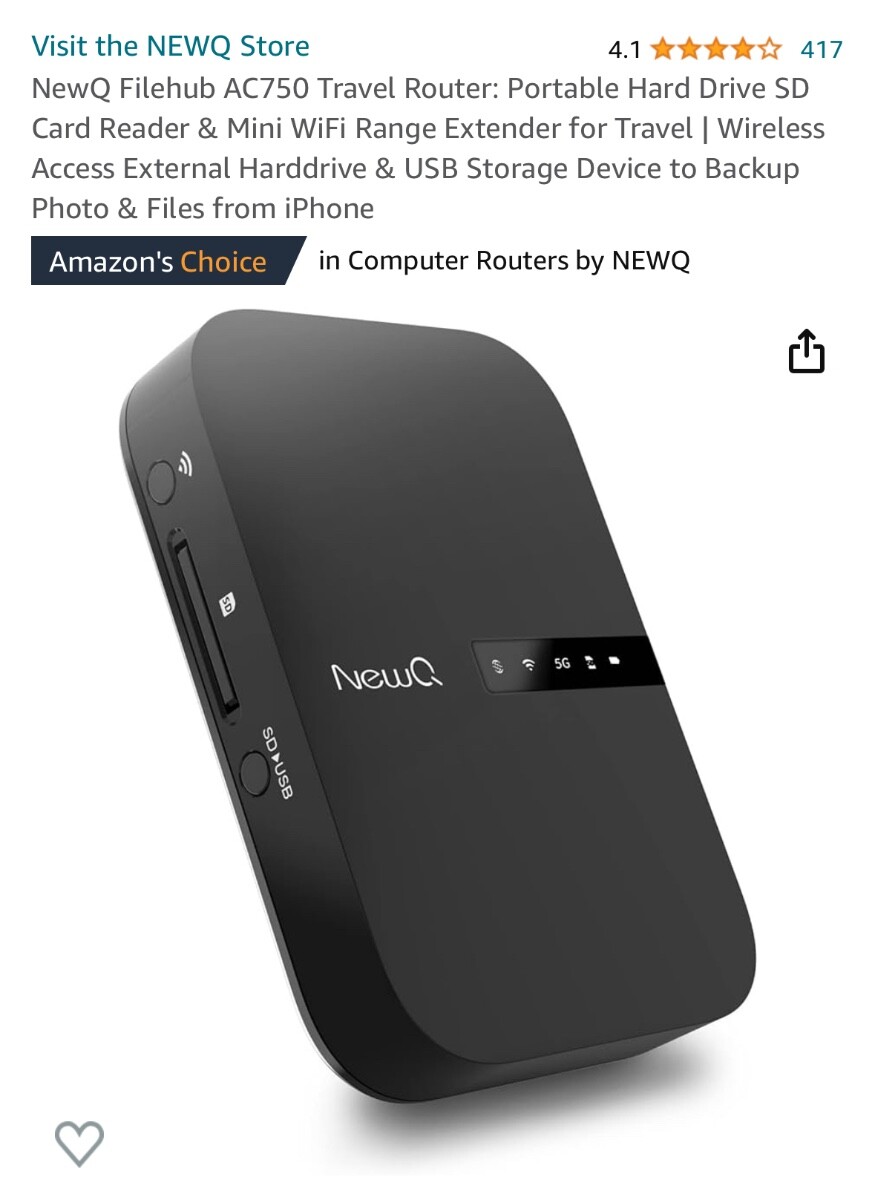
- Sufficient SSD Space: Ensure your SSD has enough free space to accommodate the data being transferred from the SD card.
- Reliable Hardware: Use a good quality card reader and cables to prevent data corruption or transfer interruptions.
- Proper Ejection: Always safely eject the SD card or device from your computer before physically disconnecting it to avoid data loss.
Using an SD Card as an SSD Replacement: Feasibility
While technically possible in some niche scenarios (like booting a very lightweight operating system on single-board computers), using an SD card as a direct replacement for an SSD in a standard desktop or laptop computer is not recommended and highly impractical for several reasons:
- Performance Bottleneck: The significantly slower read/write speeds and higher latency of SD cards compared to SSDs would lead to extremely poor system performance, long boot times, and unresponsive applications.
- Limited Endurance: The constant read/write operations required by an operating system and applications would quickly wear out an SD card, leading to premature failure and data loss. SD cards are not designed for this level of write intensity.
- Interface Limitations: The SD card interface cannot match the bandwidth provided by SSD interfaces like SATA or NVMe, further crippling performance.
In essence, an SD card cannot deliver the performance, reliability, or endurance required for use as a primary system drive or even as high-performance secondary storage in the way an SSD can.
A Note on "SD Card to SSD Adapters"
You may encounter adapters that allow multiple SD cards (or microSD cards) to be combined and presented as a single storage volume, sometimes marketed misleadingly. These devices do not convert SD cards into an equivalent of an SSD.
The performance of such setups is typically limited by the slowest SD card used, the adapter's controller, and its interface (often USB). While they might offer a way to aggregate storage, they do not overcome the inherent limitations of SD cards in terms of speed, IOPS, or endurance for demanding tasks. They are not a substitute for a true SSD.









