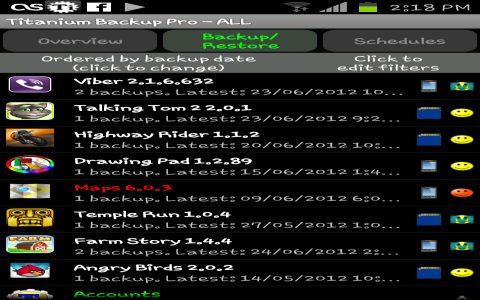A Nandroid backup in Android is a full system backup. It creates an image of your entire Android system, including the operating system, applications, settings, and data.
Key Features:
- Complete System Image: Captures everything on your phone's partitions.
- Restoration: Allows you to revert your phone to a previous state if something goes wrong during flashing or other modifications.
- Offline Backup: Typically performed in recovery mode (like TWRP or ClockworkMod).
How to Create a Nandroid Backup (using TWRP as an example):
- Boot into TWRP recovery.
- Select "Backup".
- Choose the partitions you want to back up (usually, backing up all partitions is recommended: Boot, System, Data, Cache, etc.).
- Swipe to begin the backup process.
Where are Nandroid Backups Stored?
Nandroid backups are typically stored on your device's internal storage or external SD card, in a folder usually named "TWRP/BACKUPS/[your device's serial number]/".
Restoring a Nandroid Backup (using TWRP):
- Boot into TWRP recovery.
- Select "Restore".
- Choose the backup you want to restore.
- Select the partitions you want to restore.
- Swipe to begin the restore process.
Important Considerations:
- Storage Space: Nandroid backups can be large, so ensure you have sufficient storage.
- Battery Life: Make sure your battery is adequately charged before starting a backup or restore.
- Compatibility: Restoring a backup from one device to another is generally not recommended due to hardware differences.
- Time: Backup and restore processes can take a significant amount of time.