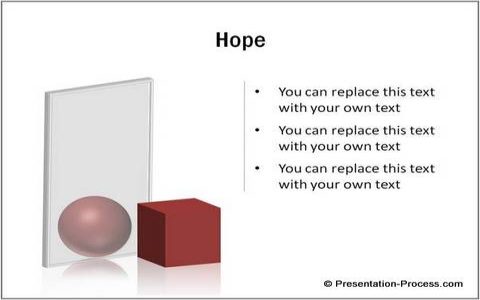Creating and Using Mirror Images in PowerPoint
Creating a mirror image, also known as flipping an object, is a fundamental capability in PowerPoint. This can be applied to various elements like pictures, shapes, and even text (with specific techniques for readability) to achieve desired visual layouts or effects such as reflections.
Flipping Standard Objects (e.g., Pictures, Shapes)
- Select the Object: Click on the picture, shape, or other graphic element you intend to mirror.
- Access Format Tab: Upon selection, the context-specific "Format" tab will appear on the ribbon (e.g., "Picture Format," "Shape Format").
- Locate Rotate Command: In the "Arrange" group on the "Format" tab, find and click the "Rotate Objects" (or simply "Rotate") command.
- Choose Flip Direction:
- Select Flip Horizontal to mirror the object from left to right.
- Select Flip Vertical to mirror the object from top to bottom.
Creating Text Reflections (Mirrored Appearance):
Standard flipping of a text box makes the text characters appear backward and unreadable. To create a visually appealing reflection effect where the text appears mirrored below the original:
- Insert Original Text: Place your text in a standard text box.
- Duplicate the Text Box: Select the text box, copy it (Ctrl+C or Cmd+C), and paste a duplicate (Ctrl+V or Cmd+V).
- Convert Duplicate to Picture:
- Select the duplicated text box.
- Copy it again.
- Right-click on an empty area of your slide, and under "Paste Options," choose Picture. This action converts the text box into an image.
- Flip the Text Image Vertically:
- Select the newly created picture of your text.
- Navigate to the Picture Format tab.
- In the "Arrange" group, click Rotate Objects > Flip Vertical.
- Position and Style the Reflection:
- Drag the flipped image directly below the original text box.
- To enhance the reflection effect, right-click the flipped image, select Format Picture. Adjust the Transparency (e.g., in the "Picture" or "Fill & Line" pane) to make it appear faded.
- Consider adding a Soft Edges effect (under "Picture Effects") for a smoother blend.
Note: If you simply want to flip a text box and its content (making text unreadable), select the text box and use Shape Format > Rotate Objects > Flip Horizontal/Vertical.

Practical Applications:
- Symmetrical Designs: Duplicate an object, flip the copy, and align them to create perfectly symmetrical graphics.
- Reflection Effects: As detailed above, create realistic reflections for objects or text on a conceptual surface.
- Directional Cues: Flip arrows or characters to point in an opposite direction if the original graphic doesn't suit your layout.