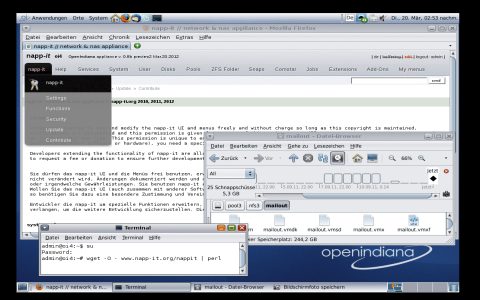Midnight Commander (MC) operates as a Text-based User Interface (TUI), but it incorporates several features and interaction paradigms that provide a user experience often described as GUI-like, all within a standard terminal environment.
Understanding MC's Interface Style
MC is not a native Graphical User Interface (GUI) application in the sense of programs running under X Window System or Wayland with their own graphical windows. Instead, it masterfully uses terminal capabilities to create a rich, interactive environment.
Key GUI-like characteristics include:
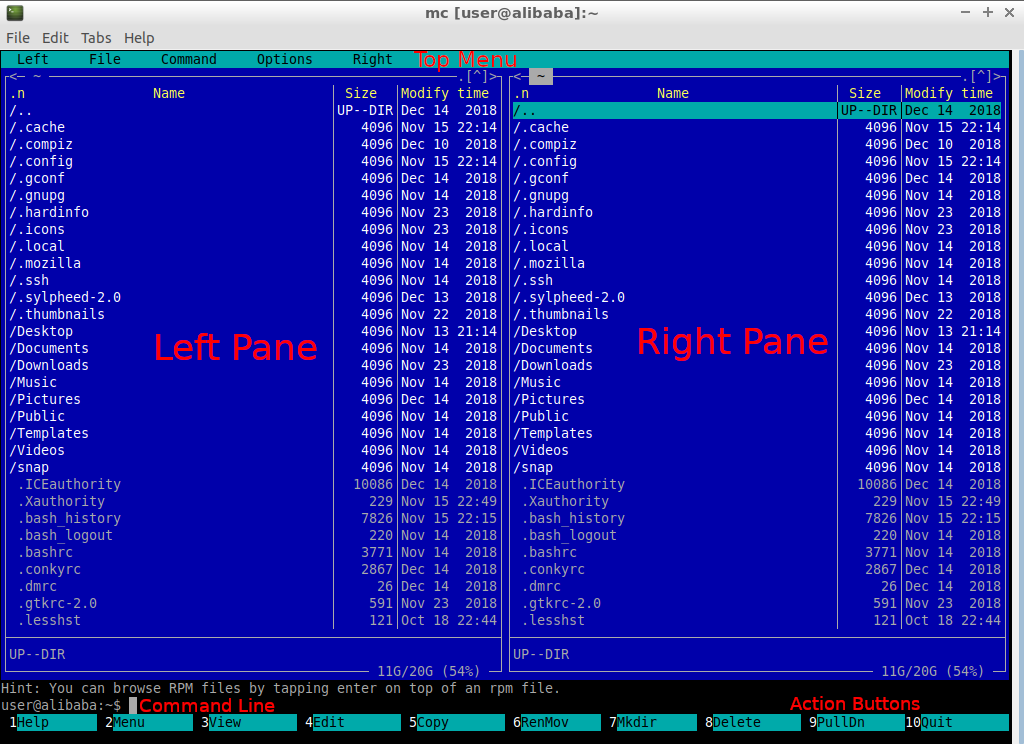
- Dual-Panel Layout: Its most recognizable feature is the two-panel display showing directory listings side-by-side. This visual organization is common in many dedicated GUI file managers and significantly aids in file operations between different locations.
- Mouse Support: When run in a terminal emulator that supports mouse reporting (e.g., xterm, GNOME Terminal, Konsole), MC allows users to use the mouse for:
- File/directory selection
- Navigation (double-clicking to enter directories or execute files)
- Activating menus
- Clicking buttons in dialog boxes
- Pull-Down Menus: MC features a menu bar (typically activated with F9 or a mouse click on the top bar) with drop-down menus for "File", "Command", "Options", "Left", and "Right" panels. This menu system is very similar to traditional GUI applications.
- Dialog Boxes: Operations such as copying, moving, deleting files, or changing configurations are often managed through dialog boxes that prompt for user input or confirmation. These dialogs include input fields, checkboxes, and action buttons (e.g., "OK", "Cancel").
- Context Menus: Right-clicking on files or directories (if mouse support is enabled) can bring up context-sensitive menus offering relevant actions.
- Visual Feedback: MC uses color-coding for different file types, selection highlighting, and a status bar at the bottom to provide immediate visual feedback to the user.
Enhancing the "GUI" Feel
To maximize the GUI-like experience within Midnight Commander:
- Ensure your terminal emulator has robust mouse support and good color rendering capabilities (256 colors or more).
- Explicitly enable mouse support within MC if it's not active by default. This is usually found in
Options -> Mousefrom the F9 menu. - Explore available skins (color schemes) via
Options -> Appearanceto find one that is visually appealing and clear. - Familiarize yourself with keyboard shortcuts, as they often provide faster interaction than the mouse, even in GUI-like TUIs.
While Midnight Commander remains a terminal-based application, its thoughtful design provides a highly efficient, visually organized, and mouse-operable interface that bridges the gap between traditional command-line interaction and a full graphical user experience for file management.