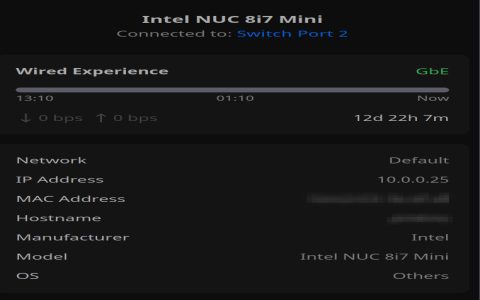When encountering a "Linux Wi-Fi device not ready" error, the issue typically stems from driver problems, hardware conflicts, or network manager misconfigurations. Here's a structured approach to troubleshooting:
1. Verify Hardware and Driver Status
- Check if the Wi-Fi adapter is recognized: Use
lspci grep Networkorlsusb grep Wirelessto confirm the device is listed. If not, the hardware might be faulty or not properly connected. - Examine driver loading: Run
dmesg grep -i firmwareordmesg grep -i wifito check for any driver-related errors during boot. Missing firmware or driver loading failures are common causes. - Identify the driver in use: Use
lshw -C network. This command will show the "configuration" section which includes the driver in use, resource and firmware if available.
2. Network Manager and Interface Configuration
- Check NetworkManager status: Use
systemctl status NetworkManagerto ensure the service is running. If not, start it withsudo systemctl start NetworkManagerand enable it to start on boot withsudo systemctl enable NetworkManager. - Verify interface status: Use
ip link showto check if the Wi-Fi interface (e.g., wlan0, wlp3s0) is listed and if it's in the "UP" state. If it's down, bring it up withsudo ip link set wlan0 up(replace wlan0 with your interface name). - Ensure proper interface management: Make sure NetworkManager is controlling the interface. Edit
/etc/NetworkManager/*and ensuremanaged=truein the[ifupdown]section (create the section if it doesn't exist).
3. Driver Issues and Firmware
- Update or Reinstall Drivers: Use your distribution's package manager (e.g.,
apt,yum,pacman) to update or reinstall the Wi-Fi drivers. Search for packages related to your Wi-Fi adapter model. - Firmware Installation: If the
dmesgoutput indicates missing firmware, identify the correct firmware package and install it. These packages often have names likefirmware-iwlwifi(Intel) orlinux-firmware. - Consider a different driver: Sometimes, the default driver might not be optimal. Research alternative drivers for your Wi-Fi adapter model.
4. Power Management
- Disable power management: Power management features can sometimes interfere with Wi-Fi connectivity. Create or edit
/etc/NetworkManager/conf.d/*and set* = 2(disable) in the[connection]section. Restart NetworkManager after making this change.
5. Check for Hardware Conflicts
- Blacklisting modules: Identify conflicting modules with
lsmodand blacklist them by creating a file in/etc/modprobe.d/.
6. Regulatory Domain
- Set the regulatory domain: Sometimes, the regulatory domain is not set correctly, causing the Wi-Fi device to be disabled. Set it using
sudo iw reg set [country code](e.g., US for United States). Make this change persistent by addingoptions cfg80211 ieee80211_regdom=[country code]to/etc/modprobe.d/*.
If the problem persists, provide detailed information about your Wi-Fi adapter model, Linux distribution, and any relevant error messages for further assistance.