Playing PC games on a TV can be achieved through several methods, primarily wired or wireless connections. Each has its advantages and considerations.
Wired Connection: HDMI
The most straightforward method involves connecting your PC directly to your TV using an HDMI cable. This offers the best performance and image quality.
Setup:
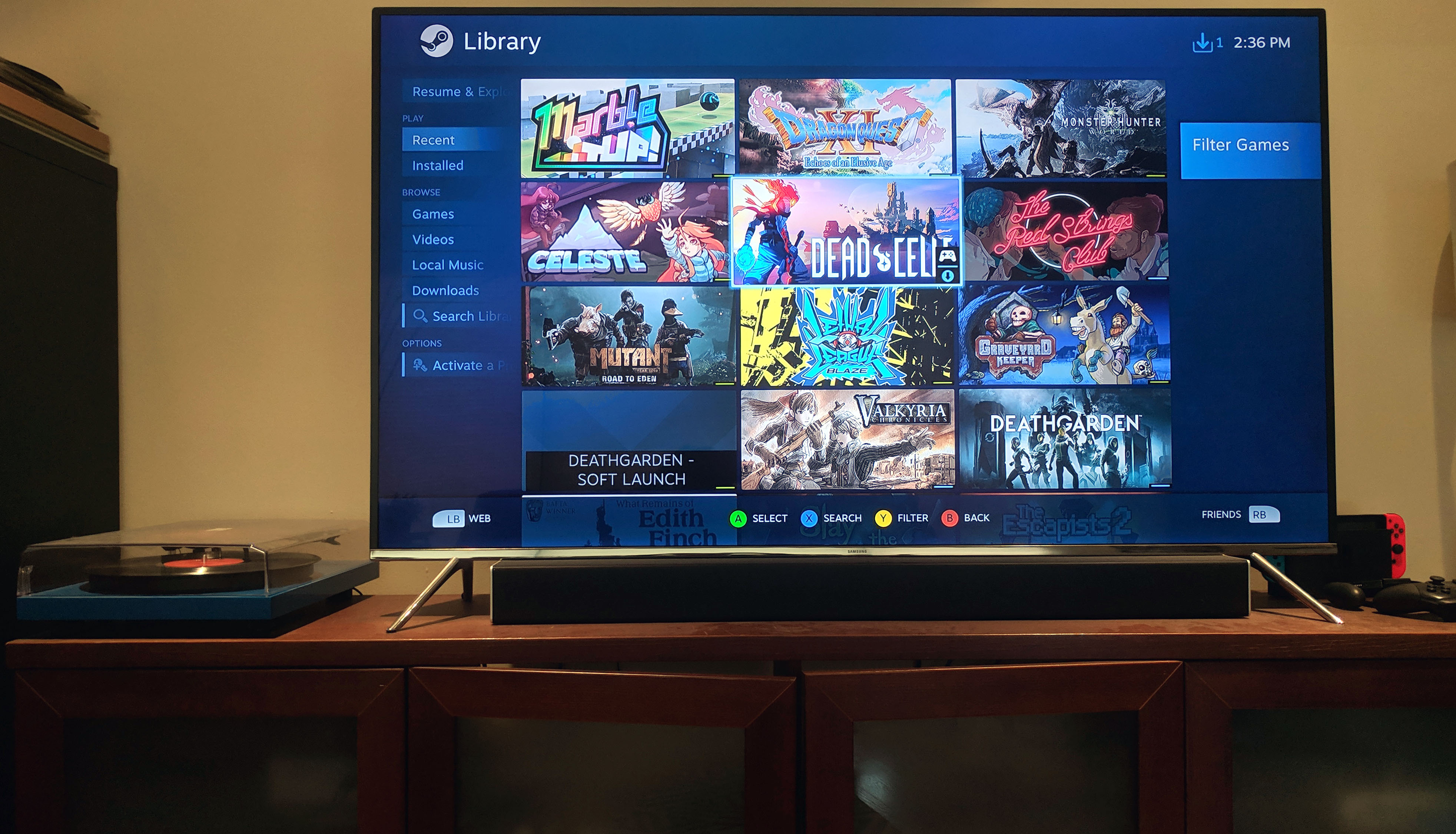
- Connect an HDMI cable from your PC's graphics card output to an HDMI input port on your TV.
- Select the correct HDMI input source on your TV using its remote control.
- In your PC's display settings (usually found by right-clicking the desktop and selecting "Display settings"), you can choose to duplicate your PC screen, extend it, or make the TV your primary or only display. Adjust the resolution and refresh rate to match your TV's capabilities for optimal results.
Advantages:
- Optimal Performance: Provides the lowest latency and highest fidelity visual and audio signal.
- Simplicity: Generally plug-and-play with minimal configuration.
- Reliability: Not susceptible to network interference or bandwidth limitations.
Considerations:
- Cable Length & Management: Your PC needs to be relatively close to the TV, or you'll require a long HDMI cable. Cable management might be needed to maintain a tidy setup.
- PC Location: The PC must be physically near the TV.
Wireless Streaming
Wireless solutions stream your game's video and audio from your PC to your TV over your home network, while sending your controller inputs back to the PC. A strong and stable network is crucial for a good experience.
Steam Link
Steam Link technology allows you to stream games from your Steam library (and non-Steam games added to it) on your PC to other devices. This can be through dedicated Steam Link hardware (discontinued but available used), or more commonly, via the Steam Link app available on many smart TVs, streaming boxes (e.g., Apple TV, Android TV), and mobile devices.
Setup:

- Ensure your PC and the device running Steam Link are on the same local network. A wired Ethernet connection for both is highly recommended.
- Install the Steam Link app on your TV or streaming device.
- On your PC, open Steam, navigate to Settings > Remote Play, and enable it. Follow the on-screen prompts to pair your Steam Link device/app.
NVIDIA GameStream (and Moonlight)
If your PC has an NVIDIA GeForce GTX/RTX graphics card, you can use NVIDIA GameStream. This technology is designed primarily for streaming to NVIDIA Shield TV devices. For a wider range of client devices (including other PCs, Macs, smartphones, Raspberry Pi, and some smart TVs), the open-source client "Moonlight" can receive GameStream streams.
Setup:
- Ensure NVIDIA GeForce Experience software is installed on your PC and GameStream is enabled in its settings.
- For NVIDIA Shield, simply log in with your NVIDIA account.
- For Moonlight, install the app on your target device, and it should detect your GameStream-enabled PC on the network. Pair it by entering a PIN displayed on your PC.
Windows Wireless Display (Miracast)
Windows includes built-in support for wireless display streaming using the Miracast standard. Many modern smart TVs have Miracast support built-in, allowing you to project your PC's screen directly.
Setup:
- Ensure Wi-Fi is enabled on your PC and your TV is set to screen mirroring/Miracast mode and is discoverable.
- On your Windows PC, press Windows Key + K to open the "Connect" panel, or go to Settings > System > Display, and under "Multiple displays," select "Connect to a wireless display."
- Select your TV from the list of available devices.
General Wireless Advantages:
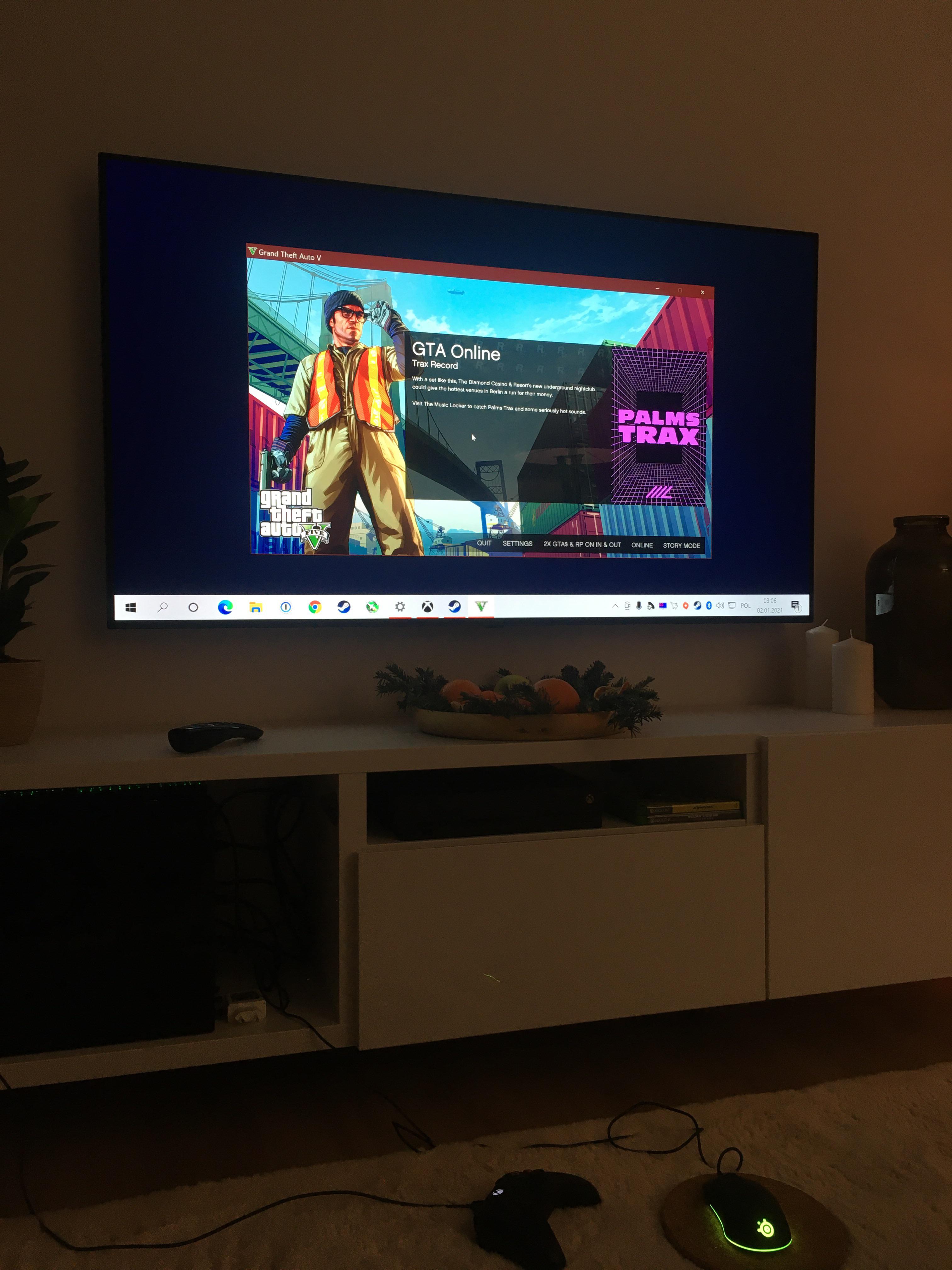
- Flexibility: Your PC can be located in a different room from your TV.
- Neater Setup: Avoids long cables running to your TV.
General Wireless Considerations:
- Network Dependency: Performance is highly dependent on your network quality. A wired Ethernet connection to both the PC and the streaming client device is strongly recommended over Wi-Fi for stability, lower latency, and higher bandwidth. Use the 5GHz Wi-Fi band if Ethernet is not an option.
- Latency: All wireless solutions introduce some latency, though modern implementations can be very responsive.
- Image Quality: Video is compressed for streaming, which may result in a slight loss of image quality compared to a direct HDMI connection.
Input Devices (Controllers, Keyboard & Mouse)
For comfortable couch gaming, controllers are generally preferred.
- Wireless Controllers: Bluetooth controllers (like Xbox Wireless Controller, PlayStation DualSense/DualShock 4) can connect directly to your PC. Some streaming solutions also allow connecting controllers directly to the streaming client device (e.g., an Apple TV running Steam Link).
- Wired Controllers: Can be used with your PC, potentially requiring a USB extension cable.
- Keyboard and Mouse: Possible with a lapboard or a stable surface near your couch. Some streaming setups can pass through USB peripherals connected to the client device.
Optimizing the Experience
- Enable TV Game Mode: Most modern TVs have a "Game Mode" setting. This reduces input lag by disabling most of the TV's internal video processing. Always enable this.
- Match Resolution and Refresh Rate: Configure your PC's output resolution and refresh rate to match your TV's native capabilities or your preference. When streaming, these settings are often managed within the streaming software.
- Network Configuration (for Wireless): Prioritize wired Ethernet connections. If using Wi-Fi, use the 5GHz band, ensure a strong signal, and minimize network congestion.
- PC Performance: Remember that your PC is still doing all the work of running the game. Streaming adds a small performance overhead. Ensure your PC meets the game's recommended specifications.









