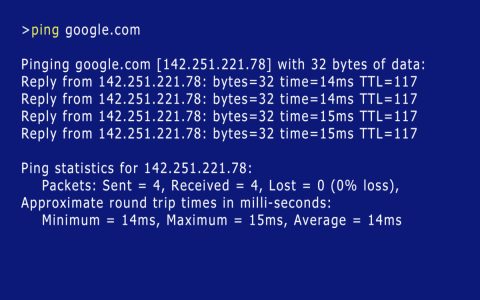PS4 controller delay, often referred to as input lag, is the noticeable time gap between pressing a button or moving a joystick on your DualShock 4 controller and the corresponding action occurring on screen. This can significantly impact gameplay, making fast-paced games feel unresponsive and frustrating.
Common Causes of PS4 Controller Delay
- Wireless Interference: Bluetooth signals can be disrupted by other wireless devices (e.g., smartphones, microwaves, other Bluetooth peripherals) or physical obstructions between the controller and the console.
- Low Controller Battery: A controller with a very low battery may exhibit erratic behavior, including input lag.
- Console or Controller Software Issues: Outdated system software on the PS4 or, less commonly, controller firmware issues can contribute to lag.
- TV/Display Settings: Many modern TVs have image processing features that can introduce delay. Not using "Game Mode" is a common culprit.
- Distance from Console: Being too far from the PS4 console can weaken the Bluetooth signal.
- Hardware Problems: In some cases, the controller itself might be faulty, or there could be an issue with the PS4's Bluetooth receiver.
- USB Cable Issues (for wired mode): A damaged or poor-quality USB cable can cause problems even when playing in wired mode.
Troubleshooting Steps to Reduce PS4 Controller Delay
Follow these steps to diagnose and resolve input lag with your PS4 controller:
- Restart Everything: Turn off your PS4 console completely (not rest mode) and restart it. Turn off your controller and turn it back on.
- Charge Your Controller: Ensure your DualShock 4 controller has a sufficient charge. Try playing while it's plugged in via USB to see if battery level is a factor.
- Minimize Wireless Interference:
- Move other wireless devices away from your PS4 and controller.
- Try to establish a clearer line of sight between the controller and the console.
- If your Wi-Fi router is nearby, consider changing its channel or moving it further away if possible.
- Use a Wired Connection:
Connect your DualShock 4 controller directly to the PS4 using a high-quality micro-USB cable. Many users find this offers the most stable connection. To ensure the PS4 uses the USB connection for data (and not just charging):

- Go to Settings > Devices > Controllers > Communication Method.
- Select Use USB Cable. (Note: This option is only available for newer DS4 models, typically CUH-ZCT2 or later).
- Reset Your Controller:
- Turn off your PS4.
- Locate the small reset button on the back of the DualShock 4 controller, near the L2 shoulder button (you'll need a paperclip or similar tool).
- Press and hold the reset button for about 5-10 seconds.
- Reconnect the controller to the PS4 using a USB cable and press the PS button to re-pair it.
- Check TV/Display Settings:
- Enable "Game Mode" on your TV. This mode typically bypasses extra image processing to reduce input lag.
- Disable any motion smoothing, noise reduction, or other post-processing effects on your TV.
- Update System Software: Ensure your PS4 has the latest system software update installed. Go to Settings > System Software Update.
- Test with Another Controller or Console: If possible, try a different DualShock 4 controller with your PS4, or test your controller on a different PS4. This can help determine if the issue lies with the controller, the console, or the environment.
- Reduce Number of Connected Bluetooth Devices: If you have multiple Bluetooth devices connected to your PS4 (e.g., headsets, keyboards), try disconnecting some to see if it improves controller responsiveness.
If problems persist after trying all these steps, there might be a hardware issue with your controller or, less commonly, the PS4's Bluetooth module. In such cases, professional repair or replacement might be necessary.