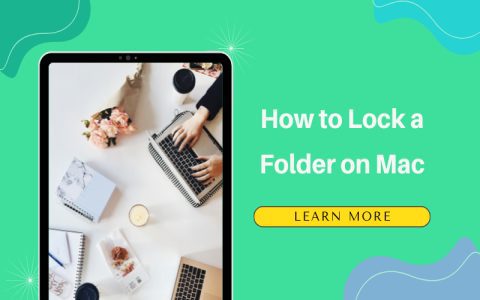Password Protecting a Folder on macOS
The most secure native method to password protect a folder on macOS is by creating an encrypted disk image using Disk Utility.
Steps:
- Launch Disk Utility: Open
Applications > Utilities > Disk Utility. - Create Image from Folder: From the menu bar, select
File > New Image > Image from Folder.... - Select Folder: Navigate to and choose the folder you want to protect, then click Choose.
- Configure Image Settings:
- Save As: Enter a name for your encrypted image.
- Tags: (Optional) Add relevant tags.
- Where: Choose a location to save the
.dmgfile. - Encryption: Select 128-bit AES encryption or 256-bit AES encryption (more secure). You will be prompted to set and verify a strong password. Losing this password means losing access to your data.
- Image Format: Choose read/write if you plan to modify files within frequently. Select compressed if it's primarily for archival (makes a smaller file). A sparse bundle disk image is also an excellent choice as it only uses space for the data it actually contains and can grow or shrink as needed (though shrinking requires manual compaction).
- Create: Click Save. Disk Utility will create the encrypted disk image. Click Done once the process completes.
Accessing the Protected Folder:
- Locate and double-click the created
.dmgfile. - Enter the password when prompted.
- A mounted disk image (like a virtual drive) will appear on your desktop and in the Finder sidebar. This is your accessible, decrypted folder.
- When finished, eject the disk image by dragging its icon to the Trash (which will turn into an Eject symbol) or by clicking the Eject button next to its name in the Finder sidebar. This re-locks the folder.
Important Notes:
- Password Management: Your chosen password is critical. If you forget it, there is no recovery method for the encrypted data.
- Original Folder: After verifying that the encrypted disk image works correctly and contains all your files, you may choose to securely delete the original, unprotected folder to prevent unencrypted access. Ensure you are confident before deleting the original.