Understanding Allocation Unit Size
The allocation unit size (AUS), also known as cluster size, represents the smallest amount of disk space that can be allocated to hold a file or part of a file. When a drive is formatted, it is divided into these fixed-size allocation units.
When a file is saved, it occupies one or more of these allocation units. Even if a file is smaller than the allocation unit size, it will still consume one entire allocation unit on the disk. The unused space within an occupied allocation unit is called slack space or file system internal fragmentation.
Impact of Allocation Unit Size
Smaller Allocation Units (e.g., 4KB): These are generally more efficient for drives that will store a large number of small files. The primary benefit is the reduction of wasted disk space (slack space). However, for very large files, using smaller units can lead to more file fragmentation and potentially slightly increased overhead as the file system has to manage more individual units for a single file.
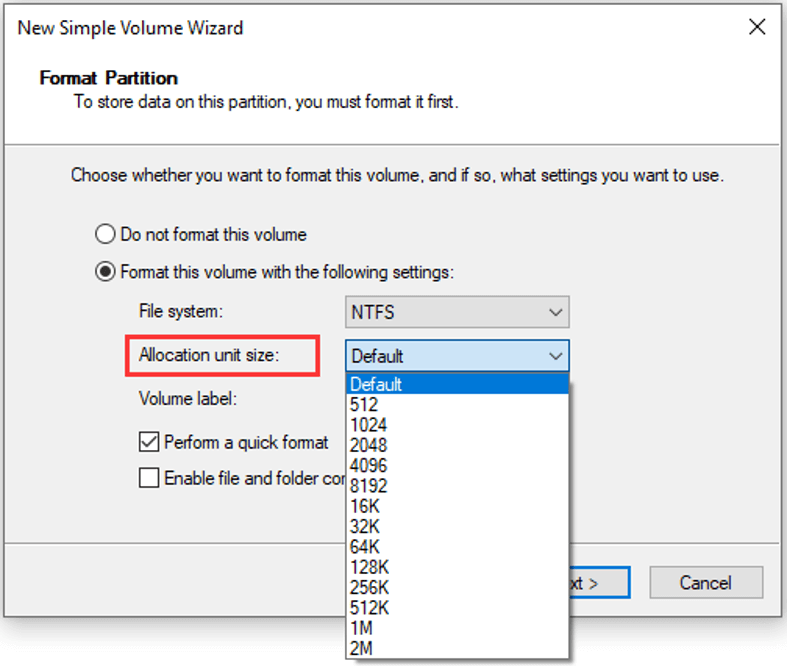
Larger Allocation Units (e.g., 64KB or more): These can offer performance benefits, especially for drives primarily storing large, sequential files such as videos, virtual disk images (VHDs), or SQL database files. Fewer, larger units can mean faster read/write operations and less fragmentation for these large files. Some file systems might also support larger overall volume capacities with larger cluster sizes. The main drawback is increased wasted space if many small files are stored, as each small file will occupy an entire larger allocation unit.
Choosing the Right Size
The optimal allocation unit size depends on the intended use of the drive. Most operating systems will select a default size (often 4KB for NTFS) which is suitable for general-purpose use.
- Default Setting: For most users and mixed-use scenarios, the default allocation unit size selected by the operating system during formatting is usually the best balance between space efficiency and performance. 4KB is a common default.
- Large Files & Performance-Sensitive Workloads: If the drive will predominantly store very large files or host applications with large, sequential I/O patterns (e.g., video editing, virtual machines, database servers), a larger allocation unit size, such as 32KB, 64KB, or even larger, can improve performance.
- Numerous Small Files: If the drive will be used to store a vast quantity of very small files (e.g., many small documents, web server cache), a smaller allocation unit size (e.g., 4KB or the smallest supported by the file system) will minimize wasted disk space.
- Removable Media (USB drives, SD cards): The default selected by the formatting utility is often appropriate. For very large capacity drives primarily used for transferring large files, a larger AUS might be considered. Conversely, for smaller capacity drives storing many small files, a smaller AUS might save space.
It is important to remember that changing the allocation unit size requires reformatting the drive, which will erase all existing data. Therefore, this decision should be made before the drive is put into use.