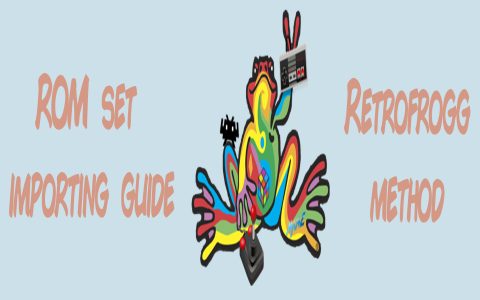Enabling Automatic ROM Detection and Import
LaunchBox allows you to configure specific folders for each gaming platform. Once set up, LaunchBox can automatically detect and import new ROMs from these designated folders when you initiate a scan. This simplifies the process of updating your game library.
Configuring Monitored Folders (Initial Setup)
You define which folders LaunchBox should monitor for new ROMs during the initial import process for a platform:
- Open LaunchBox and navigate to Tools > Import > ROM Files...
- In the "Import ROM Files" wizard, click Next.
- Click the Add Folder button. Browse to and select the folder containing your ROMs for a specific gaming system. Click Next.
- Choose the appropriate Platform for the ROMs in the selected folder (e.g., "Sega Genesis"). Click Next.
- Select or configure your preferred Emulator for this platform. Click Next.
- On the "Choose Files to Import" (or similarly named) screen, ensure the option "Search for new games in existing imported ROM folders" (or a similar phrase indicating it should look for new files in already set up paths) is selected. This is crucial for future automatic additions.
- Continue through the wizard, configuring options for metadata, images, and other preferences. Click Finish to complete the initial import.
Importing Newly Added ROMs
After you have configured monitored folders for your platforms, follow these steps to import new games you've added to those folders:

- Add your new ROM files to the respective folders you previously configured during the import setup.
- In LaunchBox, go to the menu: Tools > Scan for Added ROMs.
- LaunchBox will then scan all the folders that have been set up for monitoring across all your platforms. Any new ROMs found in these locations will be automatically imported into your library using the previously associated platform and emulator settings.
Key Points:
- This "automatic" import is triggered when you use the "Scan for Added ROMs" feature or re-run the full import wizard for a platform. LaunchBox does not continuously scan folders in real-time or automatically scan upon every startup without user action.
- Maintaining an organized ROM folder structure (e.g., one folder per platform) within the locations you've told LaunchBox to monitor will ensure this process works smoothly.