If you're experiencing issues where Amazon Prime Video subtitles remain active despite attempts to disable them, follow these troubleshooting steps.
Playback Controls Check
During video playback, access the on-screen playback controls. This is typically achieved by moving your cursor (web), tapping the screen (mobile), or pressing "OK" or "Enter" on your remote (TV/streaming device).
- Locate the Subtitles or Audio & Subtitles icon. This often appears as a speech bubble or "CC" symbol.
- Select this icon and choose Off from the available subtitle options. Ensure no language is selected for subtitles.
Application and Device Troubleshooting
If subtitles persist after using playback controls, proceed with these steps:
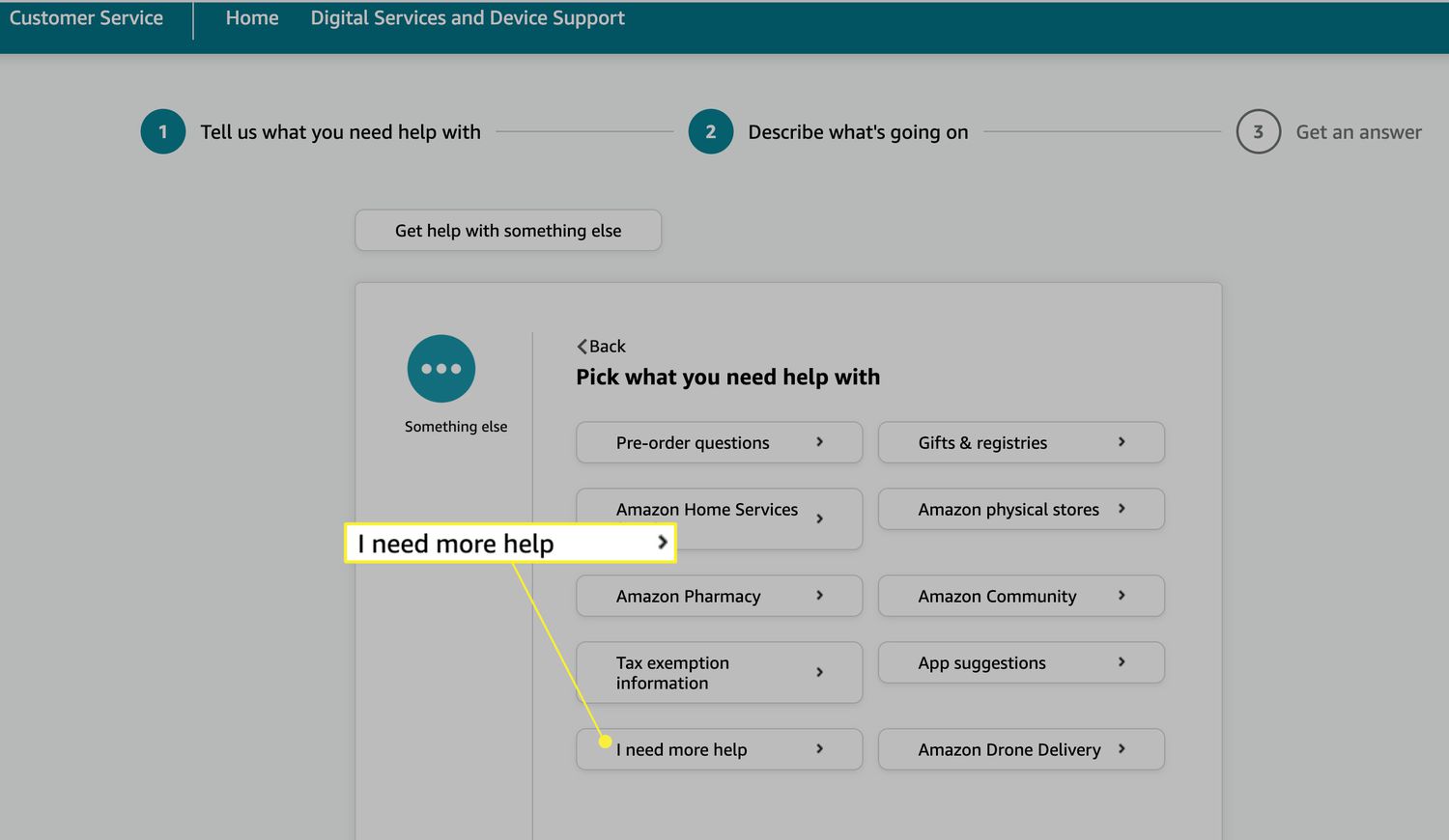
- Restart the Prime Video App: Completely close the Prime Video application. Wait a few moments, then reopen it.
- Restart Your Device: Power cycle your streaming device, Smart TV, computer, or mobile device. Turn it off, wait for approximately 30 seconds, and then turn it back on.
- Update the Prime Video App: Check your device's app store (e.g., Google Play Store, Apple App Store, TV app store) for any available updates for the Prime Video app and install them.
- Clear App Cache and Data:
- Smart TVs & Streaming Devices (e.g., Fire TV, Roku, Android TV): Navigate to your device's Settings menu, find Applications or Apps, select Prime Video, and then choose options such as Clear Cache. If the problem continues, you might also try Clear Data (note: this will likely require you to sign back into your Prime Video account).
- Web Browsers: Clear your browser's cache, cookies, and site data. The specific steps vary by browser (e.g., Chrome, Firefox, Edge).
- Mobile Devices (iOS/Android): For Android, go to Settings > Apps > Prime Video > Storage, then tap Clear Cache and, if necessary, Clear Data. For iOS, you may need to offload or reinstall the app, as direct cache clearing is limited.
Device-Level Accessibility Settings
Global accessibility settings on your device might override app-specific subtitle preferences.
- Smart TVs & Streaming Devices: Explore your device’s main settings menu for an Accessibility section. Look for any global Closed Captioning (CC) or Subtitle settings and ensure they are turned Off.
- Mobile Devices (iOS/Android): Check your phone or tablet's system Settings, usually under Accessibility. Find options related to Subtitles or Captioning and ensure they are disabled or configured to allow apps to control them.
- Web Browsers: Disable any browser extensions or add-ons that manage video playback, subtitles, or accessibility features, as these could interfere with Prime Video's native controls.
Check Specific Content and Account Settings
Sometimes the issue can be isolated or related to account defaults.
- Test Different Titles: Attempt to play a different movie or TV show on Prime Video. If subtitles only appear on one specific piece of content, the issue might be with that particular video's encoding.
- Prime Video Account Subtitle Preferences (Web): Log into your Amazon account via a web browser. Navigate to Account & Settings > Subtitles. Review any default subtitle settings and ensure they are set to 'Off' or your preferred default that does not force subtitles.
Persistent Issues
If subtitles still will not turn off:
- Reinstall the Prime Video App: As a more comprehensive step, uninstall the Prime Video app from your device, restart the device, and then reinstall the app from the official app store.
- Contact Amazon Support: If none of the above steps resolve the issue, there may be a more complex technical problem or an account-specific glitch. Contact Amazon Prime Video customer support for further assistance.









