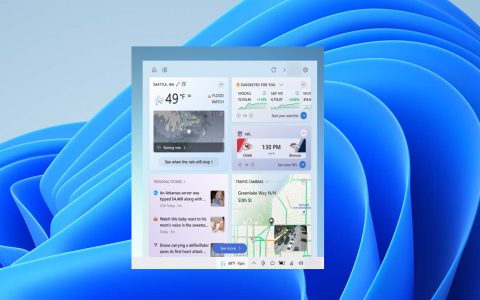If Windows 10's News and Interests keeps turning back on, here's how to address it:
Troubleshooting Steps
- Check Group Policy Settings: If you're on a domain-joined computer, Group Policy might be re-enabling the feature. Use the Group Policy Editor () to check for relevant settings under User ConfigurationAdministrative TemplatesWindows ComponentsNews and interests.
- Registry Settings: The registry might be forcing News and Interests to remain enabled. Open Registry Editor (
regedit) and navigate toHKEY_CURRENT_USERSoftwareMicrosoftWindowsCurrentVersionFeeds. Look for a key related to enabling/disabling the feature and modify it accordingly. - Taskbar Settings: Right-click on the taskbar, go to "News and interests," and ensure "Turn off" is selected. Sometimes, a glitch can cause it to revert.
- Updates: Ensure Windows 10 is fully updated. Sometimes, bugs related to News and Interests are addressed in updates. Go to Settings > Update & Security > Windows Update and check for updates.
- Corrupted System Files: Run the System File Checker (SFC) to repair potentially corrupted system files. Open Command Prompt as administrator and run
sfc /scannow. - Disable Through Task Manager: Locate the "News and Interests" process in Task Manager (Ctrl+Shift+Esc) under the "Processes" tab. If found, end the process. While this is temporary, it can help diagnose if a specific process is forcing it on.
- Check Scheduled Tasks: Examine Task Scheduler for tasks that might be re-enabling the feature. Look for tasks related to News and Interests or feeds and disable or modify them.
Note: Modifying the registry incorrectly can cause system instability. Back up the registry before making changes.