Removing Login Password for a User Account
You can configure a user account on Ubuntu to log in without requiring a password. This can be achieved through the graphical user interface or via the command line.
Using the Graphical User Interface (GUI)
This method involves using the system settings:
- Open Settings from your applications menu.
- Navigate to the Users section in the sidebar.
- Press the Unlock button, typically located in the top-right corner of the Users panel. You will be prompted to enter your current administrative password.
- Select the user account for which you want to remove the password from the list of users.
- Click on the "Password" field for the selected user.
- In the dialog that appears, you should find an option to set a new password or to change login options. Look for an action or switch like "Log in without a password" or "Automatic Login". Set the current password to blank or enable the automatic login feature as per the options provided by your desktop environment. Some environments might offer a specific "Log in without a password" choice when setting a new password.
- Confirm the changes. After successfully changing the setting, you can lock the Users panel again by clicking the Lock button.
The selected user account will now be able to log in without entering a password, or will log in automatically, depending on the specific option chosen.

Using the Command Line
Alternatively, you can remove a user's password using the terminal, which effectively makes it blank:
- Open a terminal (you can usually do this by pressing Ctrl+Alt+T).
- Execute the following command, replacing
<username>with the actual username of the account: sudo passwd -d <username>
This command (passwd with the -d option) deletes the password for the specified user. The user will then be able to log in without providing a password. You will need to enter your administrative password to execute the sudo command.
Disabling Sudo Password Prompt (Use with Extreme Caution)
It is possible to configure your system so that you do not need to enter your password when using the sudo command for a specific user. This significantly reduces system security and is generally not recommended unless you fully understand the implications.
If you understand the risks and still wish to proceed:
- Open a terminal (Ctrl+Alt+T).
- It is crucial to edit the sudoers file using the
visudocommand, as it checks for syntax errors before saving. Type: sudo visudo- This will open the
/etc/sudoersfile in a text editor (usually nano by default). Be extremely careful when editing this file, as any syntax error can prevent you from usingsudo. - Scroll to the end of the file and add the following line, replacing
<username>with your actual username: <username> ALL=(ALL) NOPASSWD: ALL- Save the file and exit the editor. If using nano: press Ctrl+O, then Enter to confirm the filename, and then Ctrl+X to exit.
After this change, the specified user (<username>) will be able to run commands with sudo without being prompted for their password.
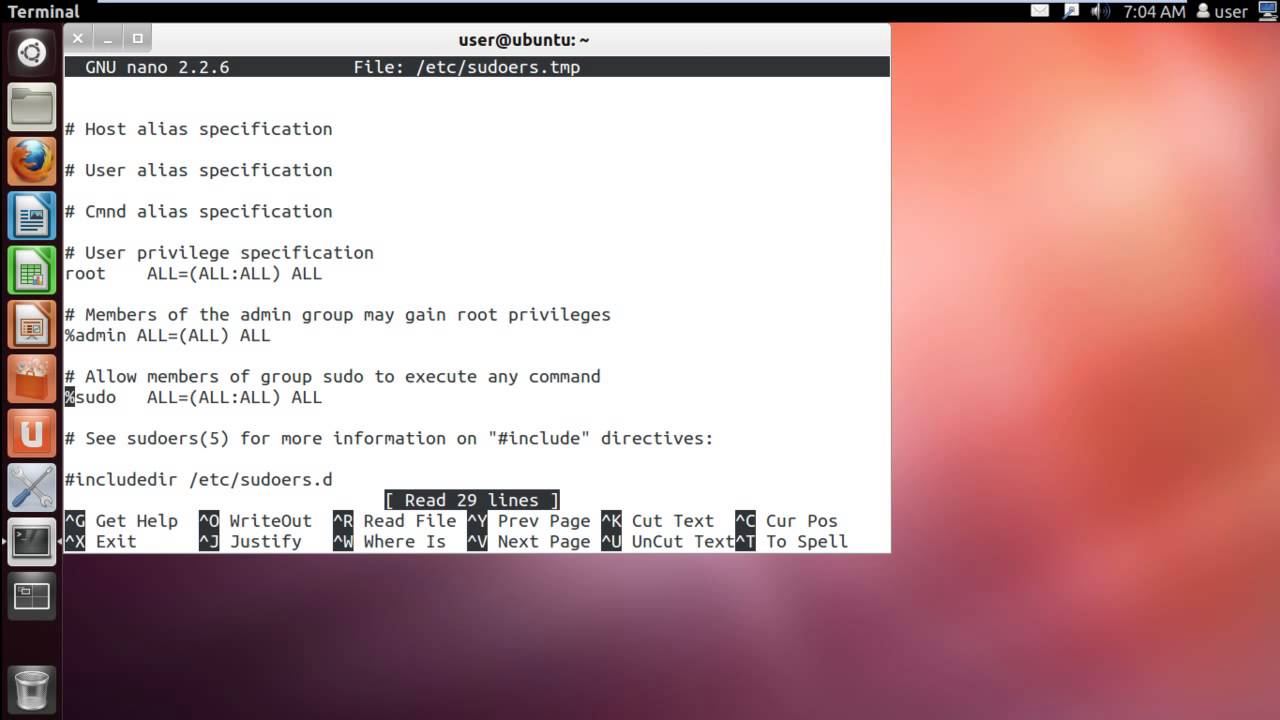
Important Security Considerations
Removing password protection, whether for user login or for sudo privileges, carries significant security risks:
- Login Password Removal: If a user account has no login password, anyone with physical access to your computer can log in to that account. This grants them access to all files, applications, and data associated with that user.
- Sudo Password Removal: If the
sudopassword prompt is disabled for a user, any malicious script or application running under that user's session can elevate its privileges to root (administrator) level without any further authentication. This could lead to a complete compromise of the system.
It is strongly advised to maintain password protection, especially on systems connected to networks, multi-user environments, or machines storing sensitive or private information. Carefully evaluate the necessity and potential consequences before removing any password requirements.








