Understanding "You Do Not Have Sufficient Access to Uninstall"
This error message typically indicates that your user account lacks the necessary permissions to remove a program from your system. It's a common issue encountered on Windows operating systems when the system prevents unauthorized or accidental software removal, or when critical program files are in use or corrupted.
Common Causes
- Lack of Administrator Privileges: Standard user accounts often cannot uninstall software that was installed system-wide or requires elevated permissions to modify system files and registry entries.
- Program is Running: The application or its associated background processes might still be active, locking files and preventing their deletion or modification by the uninstaller.
- Corrupted Uninstaller Files: The program's uninstaller executable (e.g., *) or related configuration files may be damaged, missing, or improperly registered.
- Group Policy Restrictions: In corporate or managed IT environments, system administrators might implement Group Policy settings that restrict users from uninstalling software.
- Third-Party Security Software: Antivirus, anti-malware, or other security programs can sometimes mistakenly identify uninstallation processes as malicious and block them.
- User Account Control (UAC) Issues: While designed to protect, overly restrictive UAC settings or issues with UAC prompts can sometimes interfere with uninstallation.
- File System or Registry Corruption: Underlying issues with the file system or Windows Registry entries related to the program can prevent a clean uninstall.
Troubleshooting Steps
Follow these steps to resolve the "insufficient access" error when attempting to uninstall software:
1. Run Uninstaller as Administrator:
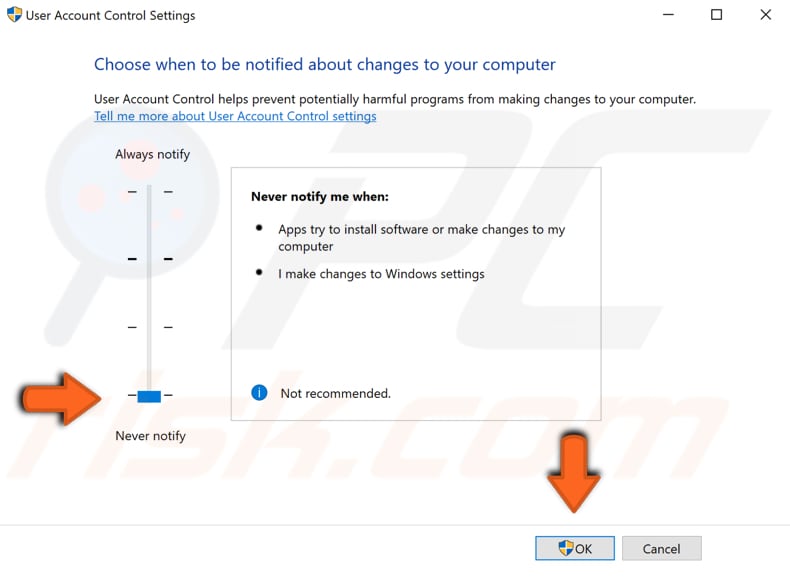
- Navigate to Settings > Apps > Apps & features (Windows 10/11) or Control Panel > Programs > Programs and Features (older Windows versions).
- Locate the program you wish to uninstall.
- If available, some systems might offer a right-click option for "Uninstall as administrator." More commonly, ensure you are logged in with an account that has administrative privileges. If you are, the uninstallation process should automatically request elevation if needed.
- Alternatively, if the program has a dedicated uninstaller in its installation folder (e.g., C:Program FilesProgramName*), right-click this executable and select "Run as administrator."
2. Close the Application Completely:
- Ensure the program you are trying to uninstall, and any of its related background processes, are fully closed.
- Open Task Manager (Ctrl + Shift + Esc).
- Under the "Processes" or "Details" tab, look for any active processes related to the application.
- Select these processes and click "End task." Exercise caution to avoid ending critical system processes.
3. Use the Standard Uninstallation Method:
- Attempt the uninstallation again via Settings > Apps > Apps & features or Control Panel > Programs > Programs and Features. Select the program and click "Uninstall."
4. Boot into Safe Mode:
- Restart your computer in Safe Mode. Safe Mode starts Windows with a minimal set of drivers and startup programs, which can prevent interference from other software or drivers.
- Once in Safe Mode, try uninstalling the program using the standard method.
5. Check Group Policy (Primarily for Domain/Managed Environments):
- If your computer is part of a corporate network or managed by an IT department, contact your administrator. Group Policy settings may be preventing software uninstallation.
- For advanced users on non-domain PCs: You can check the Local Group Policy Editor (). Navigate to User Configuration > Administrative Templates > Control Panel > Programs. Ensure the policy "Prevent users from uninstalling applications" is "Not Configured" or "Disabled."
6. Temporarily Disable Security Software:
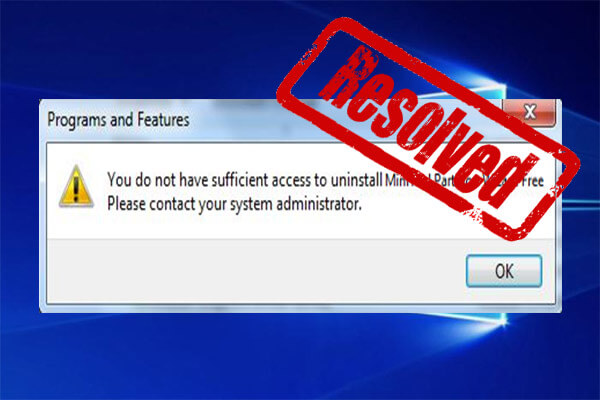
- Your antivirus, firewall, or other security software might be interfering. Temporarily disable these programs and then attempt the uninstallation.
- Important: Remember to re-enable your security software immediately after you are done, regardless of whether the uninstallation was successful.
7. Utilize Microsoft's Program Install and Uninstall Troubleshooter:
- Microsoft offers an official troubleshooter designed to fix issues that block program installation or uninstallation, including corrupted registry keys and other problems.
- Search for "Microsoft Program Install and Uninstall troubleshooter" on the official Microsoft support website, download, and run it. Follow its prompts to identify and resolve issues with the problematic software.
8. Verify File/Folder Permissions (Advanced):
- Navigate to the program's installation directory (typically found in C:Program Files or C:Program Files (x86)).
- Right-click on the program's main folder, select "Properties," then go to the "Security" tab.
- Click "Edit" and ensure that your user account or the "Administrators" group has "Full control" permissions. If not, grant these permissions. Apply changes cautiously as incorrect permission settings can affect system stability.
If these troubleshooting steps do not resolve the issue, the software installation might be significantly corrupted, or there could be deeper system-level problems. Consider contacting the software vendor for specific uninstallation tools or guidance. As a last resort for advanced users, manual uninstallation (involving file deletion and registry editing) can be attempted, but this carries a high risk of system instability if not done correctly and should be preceded by a full system backup.








