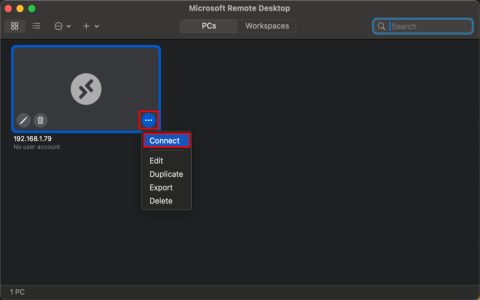Prerequisites on Windows
Before attempting to connect from your Raspberry Pi, ensure Remote Desktop Protocol (RDP) is enabled on your Windows machine. This setting is typically found under System > Remote Desktop. You will also need the IP address or hostname of the Windows PC and valid user credentials (username and password).
Installing an RDP Client on Raspberry Pi
Your Raspberry Pi requires an RDP client to establish the connection. We will use FreeRDP, a widely-used open-source RDP implementation.
Open a terminal on your Raspberry Pi. First, update your system's package list by running:

sudo apt update
Next, install the FreeRDP client package (specifically, the xfreerdp utility) using the command:
sudo apt install freerdp2-x11
Connecting to Windows
With FreeRDP installed, you can connect to your Windows machine from the Raspberry Pi terminal using the xfreerdp command.
The basic command syntax is:

xfreerdp /v:WINDOWS_IP_OR_HOSTNAME /u:WINDOWS_USERNAME
For instance, if your Windows PC's IP address is 192.168.1.100 and your username is "User1", the command would be:
xfreerdp /v:192.168.1.100 /u:User1
You will be prompted to enter your Windows password. If you wish to include the password directly in the command (exercise caution with this method, especially in scripts or shared environments), use the /p:PASSWORD option:
xfreerdp /v:192.168.1.100 /u:User1 /p:YourSecurePassword
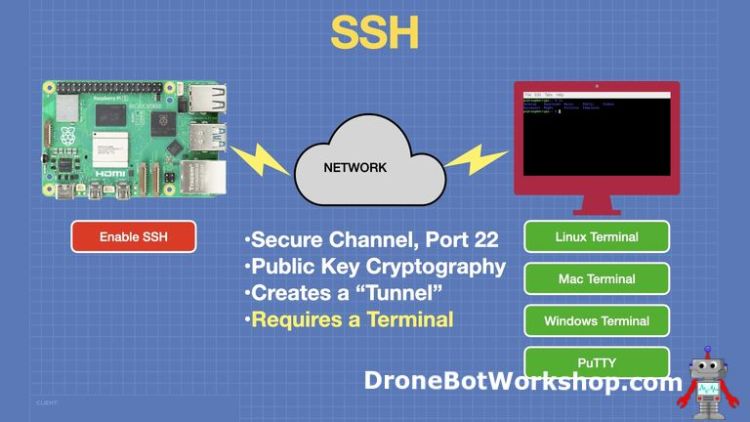
Common Options for xfreerdp
The xfreerdp command supports various options to customize your remote session:
- /f : Starts the session in full-screen mode.
- /w:WIDTH /h:HEIGHT : Sets a custom screen resolution for the RDP session (e.g., /w:1280 /h:720).
- /d:DOMAIN_NAME : Specifies the domain if connecting to a Windows machine that is part of a domain.
- +clipboard : Enables clipboard synchronization (often enabled by default).
- /sound : Redirects audio output from the Windows machine to your Raspberry Pi.
- /drive:sharename,/path/to/local/folder : Shares a local folder from your Raspberry Pi with the Windows session. For example: /drive:myPiShare,/home/pi/shared_folder
- /g:GATEWAY_ADDRESS : Specifies a Remote Desktop Gateway server for the connection.
- +fonts : Enables font smoothing (ClearType).
Example of connecting in full-screen at a specific resolution with sound enabled:
xfreerdp /v:192.168.1.100 /u:User1 /f /w:1920 /h:1080 /sound
For a comprehensive list of all available options, you can execute the command xfreerdp /help in the terminal.