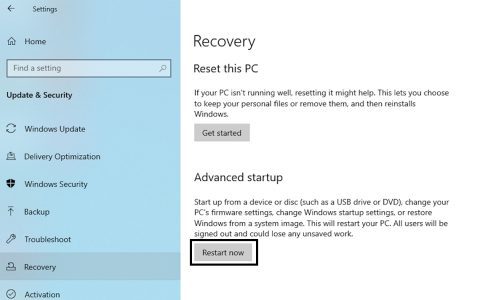KERNEL_SECURITY_CHECK_FAILURE is a Blue Screen of Death (BSOD) error that indicates a critical failure in Windows kernel security.
Common Causes
- Driver Issues: Incompatible, outdated, or corrupted drivers are a primary cause.
- Hardware Problems: Faulty RAM, CPU, or other hardware components can trigger the error.
- Software Conflicts: Conflicts between different software applications or security programs.
- Overclocking: Unstable overclocking settings can lead to system instability.
- System File Corruption: Damaged or corrupted system files can cause the kernel to fail.
Troubleshooting Steps
- Update Drivers: Update all device drivers, especially graphics, network, and chipset drivers.
- Run Memory Diagnostics: Test RAM for errors using Windows Memory Diagnostic or Memtest86.
- Check Hardware: Inspect hardware components for physical damage and ensure proper seating.
- Uninstall Conflicting Software: Remove recently installed or potentially conflicting software.
- Disable Overclocking: Revert to default clock speeds if overclocking.
- System File Checker (SFC): Run
sfc /scannowin an elevated command prompt to repair corrupted system files. - Check Disk: Execute
chkdsk /f /rto check the integrity of your hard drive. - Clean Boot: Perform a clean boot to identify if a startup program or service is causing the issue.
- System Restore: Restore your system to a previous state before the error occurred.
- Reinstall Windows: As a last resort, perform a clean installation of Windows.
Advanced Troubleshooting
- Debugging Tools: Use Windows Debugging Tools (WinDbg) to analyze crash dumps for detailed information.
- Event Viewer: Review Event Viewer logs for clues about the cause of the error.
Note: Always back up your important data before performing any troubleshooting steps.