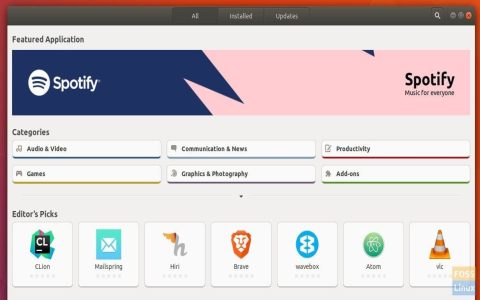If your touchpad is not working on Ubuntu, here are some troubleshooting steps:
Check Basic Settings
- Ensure the touchpad is enabled: Go to "Settings" -> "Mouse & Touchpad". Make sure the "Touchpad" slider is in the "On" position.
- External Mouse Conflict: If an external mouse is connected, disconnect it to see if the touchpad starts working. Sometimes, Ubuntu might disable the touchpad automatically when an external mouse is detected.
Synaptics Driver Issues
- Reinstall Synaptics driver: Open a terminal and run the following commands:
sudo apt-get updatesudo apt-get install --reinstall xserver-xorg-input-synaptics
- Restart the system: After reinstalling, reboot your computer.
libinput Driver Issues
- Reinstall libinput driver: If you are using libinput instead of Synaptics, run:
sudo apt-get updatesudo apt-get install --reinstall xserver-xorg-input-libinput

- Restart the system: Reboot your computer after reinstalling.
GRUB Configuration
- Edit GRUB file: Open the GRUB configuration file with administrative privileges:
sudo nano /etc/default/grub - Add kernel parameter: Find the line starting with
GRUB_CMDLINE_LINUX_DEFAULT=and add*=1 *_intertouch=1inside the quotes. For example:GRUB_CMDLINE_LINUX_DEFAULT="quiet splash *=1 *_intertouch=1" - Update GRUB: Save the file (Ctrl+X, then Y, then Enter) and update GRUB:
sudo update-grub - Reboot: Restart your computer.
Check for Disabled Touchpad
- Using `xinput`: Open a terminal and list input devices:
xinput list - Find touchpad ID: Identify your touchpad in the list (e.g., "SynPS/2 Synaptics TouchPad"). Note its ID.
- Enable touchpad: If it's disabled, enable it using:
xinput enable [touchpad ID]Replace
[touchpad ID]with the actual ID of your touchpad.
Kernel Issues and Updates
- Update kernel: Ensure your kernel is up to date. Sometimes, touchpad issues are resolved in newer kernel versions:
sudo apt-get updatesudo apt-get dist-upgrade
- Consider a newer kernel: If the issue persists, consider installing a newer kernel version.
Check for Hardware Issues
If none of the above steps work, there may be a hardware problem with your touchpad. Consider seeking professional hardware repair.