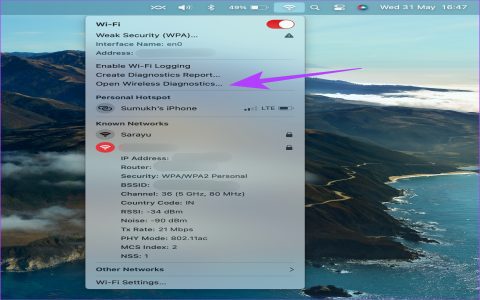Experiencing Wi-Fi disconnections on a MacBook can be disruptive. Follow these troubleshooting steps to identify and resolve the issue.
Basic Troubleshooting
- Restart Devices: Power cycle your MacBook, Wi-Fi router, and modem. Allow them to fully restart before testing the connection.
- Verify Password: Ensure you are using the correct Wi-Fi password. Typos are a common cause of connection failure.
- Check Proximity: Move your MacBook closer to the Wi-Fi router to rule out range issues or physical obstructions weakening the signal.
Software Adjustments
Update macOS: Software updates often include fixes for connectivity bugs.
- Navigate to System Settings > General > Software Update. Install any available updates.
Reconfigure Wi-Fi Connection: Removing and re-adding the network can resolve configuration conflicts.
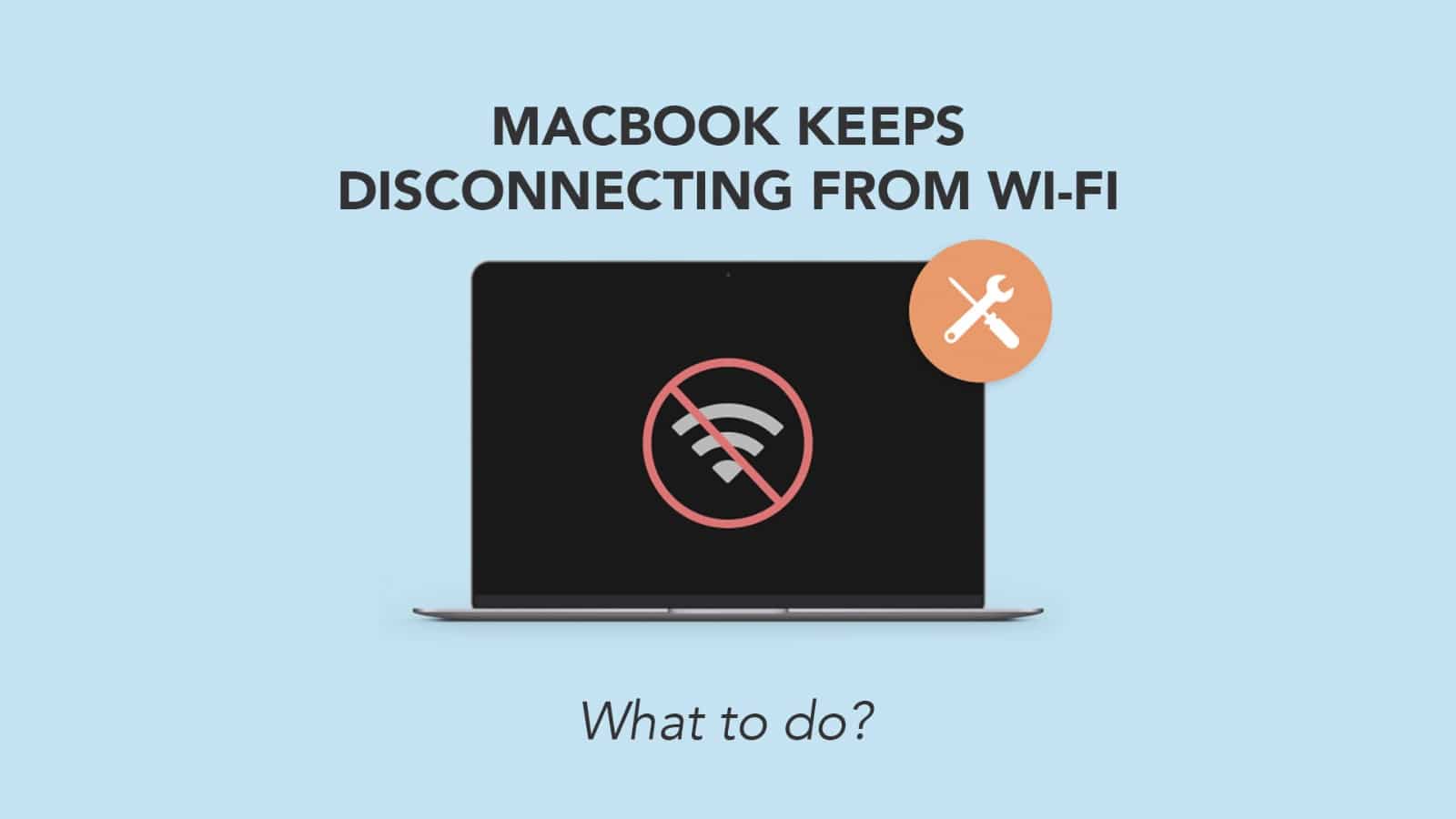
- Go to System Settings > Wi-Fi.
- Select your problematic network, then click the "Details..." button.
- Click "Forget This Network..." and confirm.
- Reconnect to the network by selecting it from the list and entering the password.
Renew DHCP Lease: This forces your Mac to request a new IP address from the router.
- In System Settings > Wi-Fi, click "Details..." next to your connected network.
- Navigate to the TCP/IP tab.
- Click "Renew DHCP Lease".
Create New Network Location: Corrupted network settings can be bypassed by creating a new location profile.
- Go to System Settings > Network.
- Click the three-dots menu (...) at the bottom of the network services list.
- Select "Locations" > "Edit Locations...".
- Click the "+" button to add a new location (e.g., "New Wi-Fi Config").
- Click "Done", then "Apply". Select this new location and test your Wi-Fi.
Router and Environment
Router Firmware: Outdated router firmware can cause compatibility issues.
- Check your router manufacturer's website for firmware updates and installation instructions.
Optimize Router Settings:
- Channel Selection: Log into your router's admin interface and try changing the Wi-Fi channel. Opt for a less congested channel; tools within macOS (like Wireless Diagnostics) or third-party apps can help identify these.
- Band Usage: If you have a dual-band router (2.4 GHz and 5 GHz), try connecting to the other band. The 5 GHz band offers faster speeds and less interference but has a shorter range. The 2.4 GHz band has a longer range but is more susceptible to interference.
Minimize Interference: Other electronic devices or physical barriers can affect Wi-Fi.
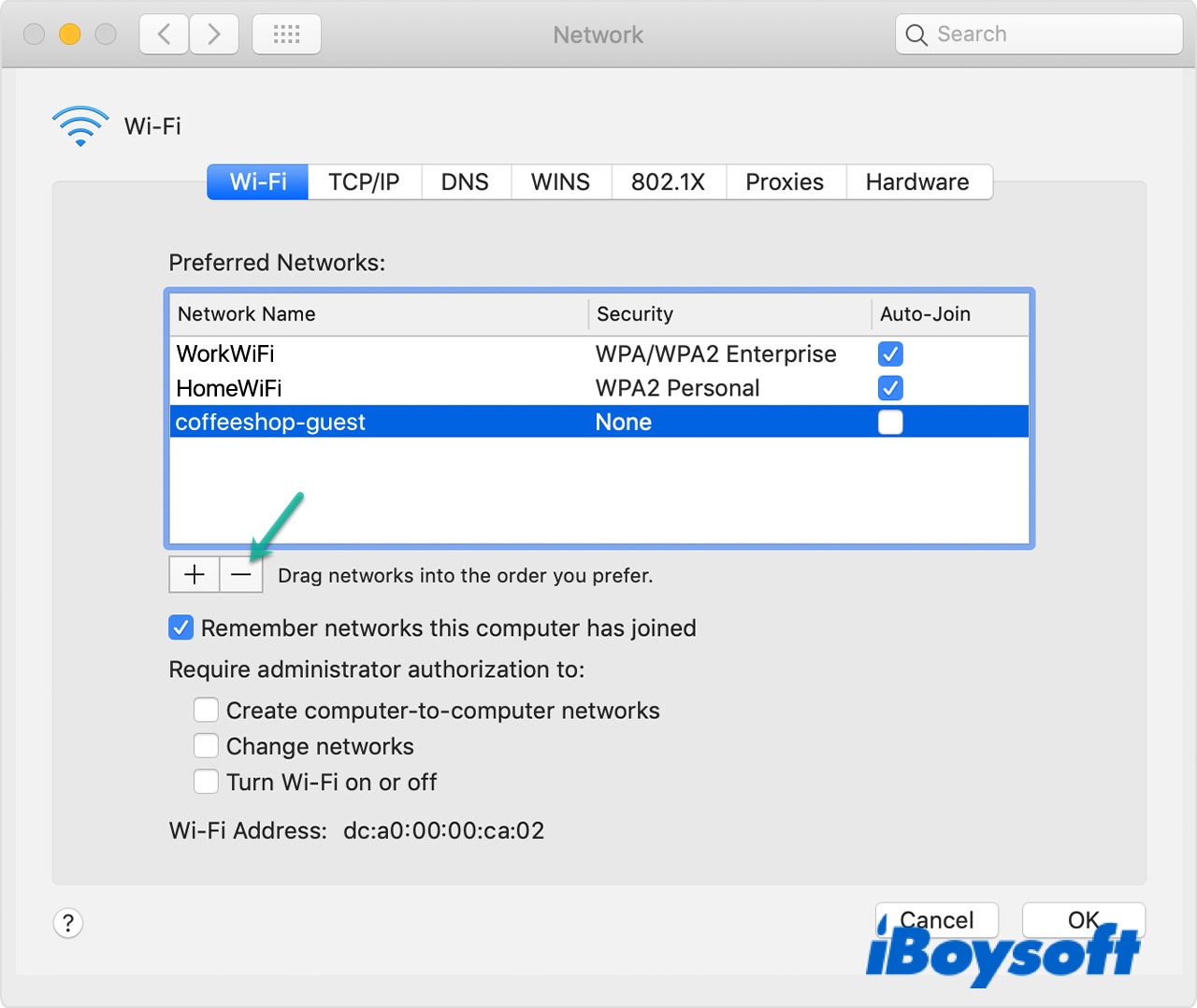
- Identify and temporarily relocate or turn off devices such as microwaves, Bluetooth speakers, cordless phones, or external monitors near your MacBook or router. Thick walls or metal objects can also impede signals.
System Resets & Diagnostics
Run Wireless Diagnostics: macOS includes a built-in tool for diagnosing Wi-Fi problems.
- Hold down the Option key on your keyboard and click the Wi-Fi icon in the menu bar.
- Select "Open Wireless Diagnostics..." and follow the on-screen instructions. The tool may provide recommendations or identify issues.
Reset NVRAM/PRAM: Non-Volatile Random-Access Memory (NVRAM) or Parameter Random-Access Memory (PRAM) stores certain settings related to your system hardware.
- Shut down your Mac.
- Turn it on and immediately press and hold these four keys together: Option + Command + P + R.
- Hold the keys for about 20 seconds. You can release them after the second startup sound, or after the Apple logo appears and disappears for the second time on Macs with an Apple T2 Security Chip.
Reset SMC (System Management Controller): The SMC is responsible for managing power, battery, fans, and other system-level functions. The reset process varies by model.
- For MacBooks with the Apple T2 Security Chip:
- Shut down your Mac.
- Press and hold the Control (left) + Option (left) + Shift (right) keys for 7 seconds. Your Mac might turn on.
- While still holding these three keys, press and hold the power button for another 7 seconds. Then release all keys.
- Wait a few seconds, then press the power button to turn on your Mac.
- For MacBooks without the T2 Chip (with a non-removable battery):
- Shut down your Mac.
- Press and hold the Shift (left) + Control (left) + Option (left) keys and the power button all at the same time.
- Hold these keys and the power button for 10 seconds.
- Release all keys.
- Press the power button again to turn on your Mac.
Test in a New User Account: This helps determine if the issue is specific to your user profile's settings or system-wide.
- Go to System Settings > Users & Groups.
- Click "Add Account..." (you may need to unlock with your administrator password).
- Create a new standard or administrator user. Log out of your current account and log in with the new account to test Wi-Fi stability.
If these steps do not resolve the persistent Wi-Fi disconnections, there might be a more complex software issue or a hardware problem. In such cases, consider contacting Apple Support or visiting an Apple Authorized Service Provider for further assistance.