Adjust Quick Access Privacy Settings
To control what appears in Quick Access and clear its history:
- Open File Explorer.
- Navigate to the View tab on the ribbon and click Options (or File > Change folder and search options in some Windows versions).
- In the Folder Options dialog box, ensure the General tab is selected.
- Under the Privacy section, uncheck the boxes for "Show recently used files in Quick access" and "Show frequently used folders in Quick access".
- Click the Clear button to erase File Explorer history.
- Select Apply, then OK.
Unpin Items from Quick Access
To remove existing folders from the Quick Access view in the navigation pane:
- In File Explorer, locate Quick access in the left navigation pane.
- Right-click on any folder or item pinned under Quick Access that you wish to remove.
- Choose Unpin from Quick access from the context menu. Repeat this for all items you want to remove.
Change Default File Explorer Opening View
To prevent File Explorer from opening to Quick Access by default:
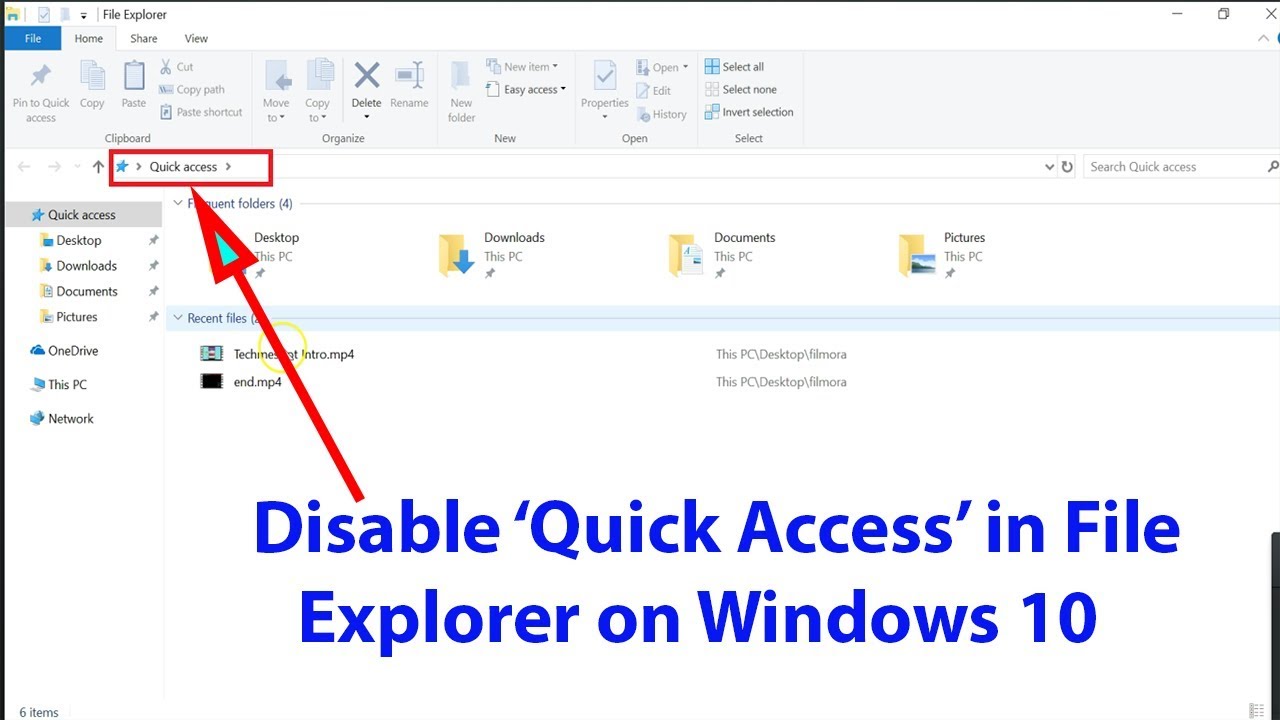
- Access Folder Options as described in the first section.
- On the General tab, find the dropdown menu labeled "Open File Explorer to:".
- Change the selection from "Quick access" to "This PC".
- Select Apply, then OK.
Following these steps will significantly reduce the prominence and functionality of Quick Access in File Explorer.