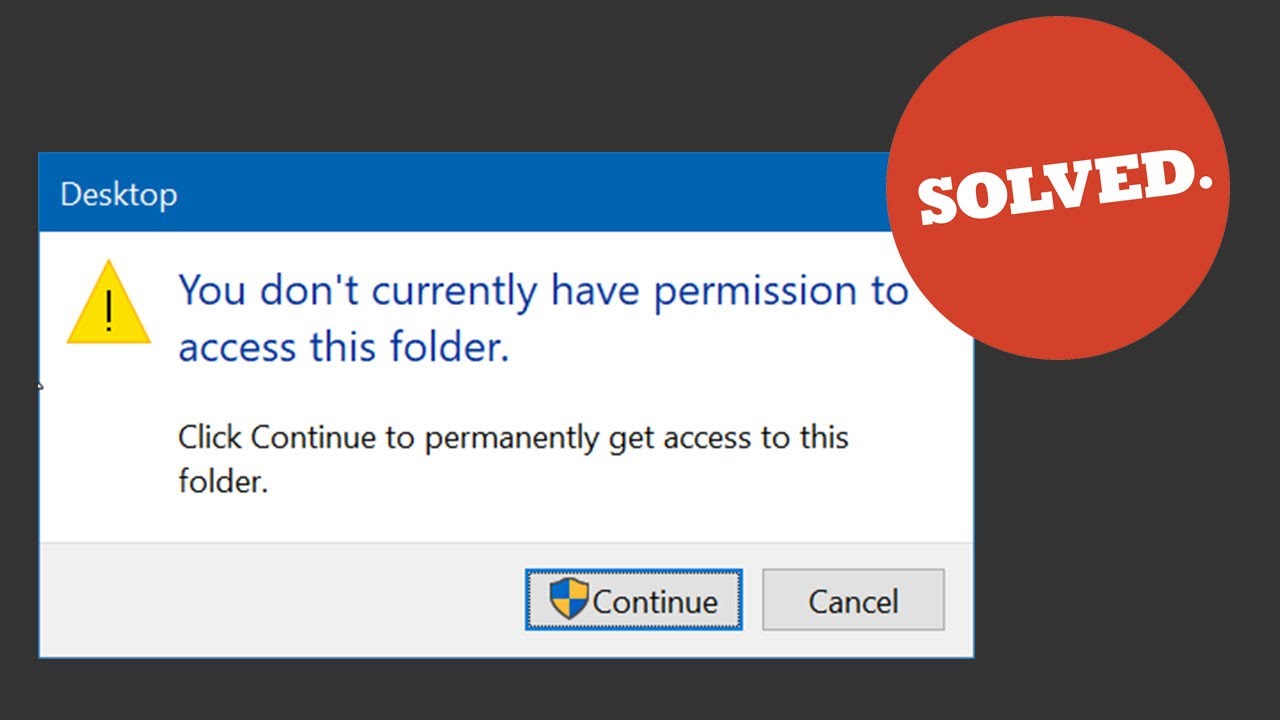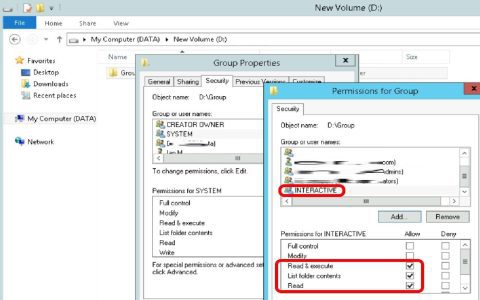This error message indicates that your current user account lacks the necessary rights to view or modify the contents of a specific folder. Resolving this typically involves adjusting ownership and permission settings.
Common Causes
- Lack of Ownership: Your user account may not be the designated owner of the folder.
- Insufficient Permissions: Even if you are the owner, your account might not have the specific permissions (e.g., Read, Write, Full Control) required.
- Explicit Deny Permissions: A "Deny" permission entry can override any "Allow" permissions.
- Inheritance Issues: Permissions inherited from a parent folder might be restricting access.
- Security Software Interference: Antivirus or other security programs can sometimes block access to certain folders.
- File System Corruption: Though less common, errors in the file system can lead to access problems.
Troubleshooting Steps
1. Take Ownership of the Folder
If you suspect you are not the owner, or if ownership is assigned to an unknown account, taking ownership is often the first step:
- Right-click the problematic folder and select Properties.
- Navigate to the Security tab and click the Advanced button.
- Near the top, next to "Owner:", click the Change link.
- In the "Enter the object name to select" box, type your username (or "Administrators" if you want the Administrators group to be the owner). Click Check Names. If correct, your username will be underlined. Click OK.
- Check the box "Replace owner on subcontainers and objects" if you want to apply ownership to all files and subfolders within this folder.
- Click Apply, then OK on any security prompts. Click OK to close the Advanced Security Settings window, and then OK again to close the Properties window.
You may need to close and reopen the Properties window to see the permission changes take effect.
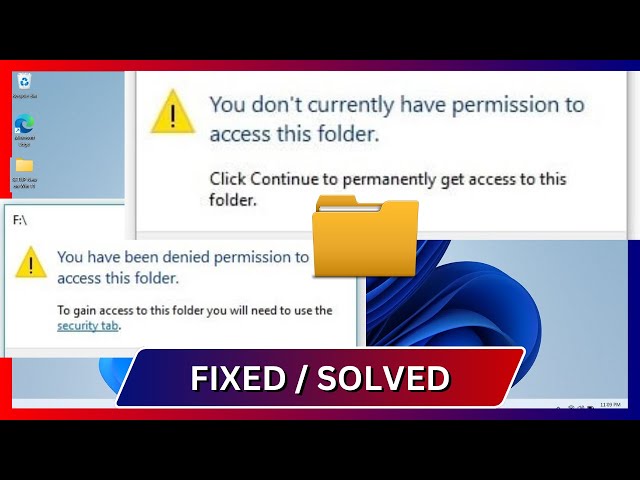
2. Grant Full Control Permissions
After confirming or taking ownership, ensure your user account has the appropriate permissions:
- Right-click the folder and select Properties.
- Go to the Security tab.
- In the "Group or user names" box, select your user account. If your user account is not listed, click Edit..., then Add..., type your username, click Check Names, then OK.
- With your user account selected, look at the "Permissions for [Your Username]" box below.
- Check the Allow box for "Full control". This will automatically check all other "Allow" boxes for basic permissions.
- Click Apply, then OK. If prompted about permission order, click Yes.
3. Check for Deny Permissions
Explicit "Deny" permissions override "Allow" permissions. Check if any exist:
- In the Properties -> Security tab -> Advanced settings, examine the permission entries for your user account or groups you belong to.
- If you find any entries with "Deny" in the "Type" column that might be causing the issue, select the entry and click Remove. Be cautious when removing permissions.
- Click Apply and OK.
4. Check Security Software
Some third-party antivirus or security suites have features that protect folders (ransomware protection, for example) and might be blocking access:
- Temporarily disable your security software (antivirus, anti-malware, firewall).
- Try accessing the folder again.
- If access is restored, consult your security software's documentation to whitelist the folder or adjust its protection settings. Remember to re-enable your security software afterward.
5. Run CHKDSK (Check Disk)
If file system errors are suspected, running CHKDSK can help:
- Open Command Prompt as an Administrator. (Search for "cmd", right-click Command Prompt, and select "Run as administrator").
- Type
chkdsk /f [drive_letter]:(e.g.,chkdsk /f C:if the folder is on the C: drive) and press Enter. - If the drive is in use (especially the system drive), you'll be asked if you want to schedule the check for the next restart. Type Y and press Enter, then restart your computer.
Important Note: Modifying security permissions, especially for system folders, can have unintended consequences if not done correctly. Always proceed with caution. If the folder belongs to a specific application, reinstalling the application might be a safer way to reset its permissions.