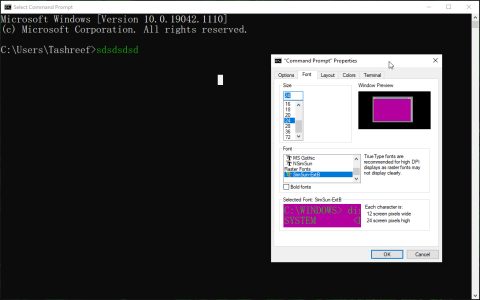The command `dccw` or `*` refers to the executable file that launches the Display Color Calibration Wizard in Microsoft Windows operating systems.
Executing the Command
To "run" the `dccw` command and start the calibration process, you can use one of the following methods:
- Via the Run Dialog: Press the Windows Key + R simultaneously to open the Run dialog box. Type `dccw` and press Enter or click "OK".
- Using Windows Search: Click on the Start Menu or Search icon, type `dccw` or "calibrate display color", and select the "Calibrate display color" option from the search results.
- From Command Prompt or PowerShell: Open a Command Prompt (*) or PowerShell window. Type `dccw` and press Enter.
Function and Purpose
When executed, `*` opens an interactive, step-by-step wizard designed to help users adjust their display's color settings for better accuracy. The primary adjustments include:
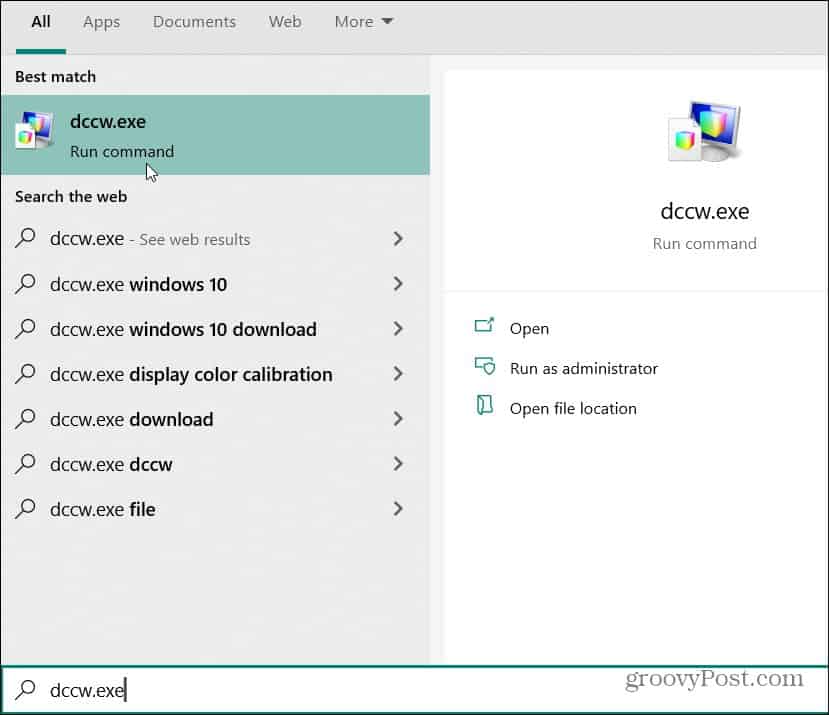
- Gamma: Adjusts the mid-tones of the display.
- Brightness: Optimizes how dark shades and black levels are displayed.
- Contrast: Optimizes how light shades and white levels are displayed.
- Color Balance: Fine-tunes the levels of red, green, and blue to remove any color cast and achieve a neutral gray.
The wizard provides on-screen instructions and test patterns to guide the user through each adjustment. The goal is to achieve a more faithful representation of colors, which is particularly important for photo editing, graphic design, and consistent viewing experiences.
Key Characteristics
It is important to understand that `dccw` is an interactive graphical tool. While it can be launched using a command, it does not typically accept command-line arguments or parameters for automated, unattended calibration. Its operation relies on user input to proceed through the various calibration steps. For advanced or scripted display calibration, alternative specialized software or hardware calibrators are generally used.