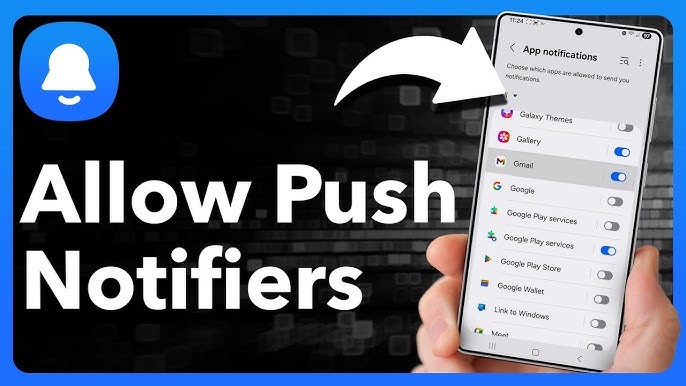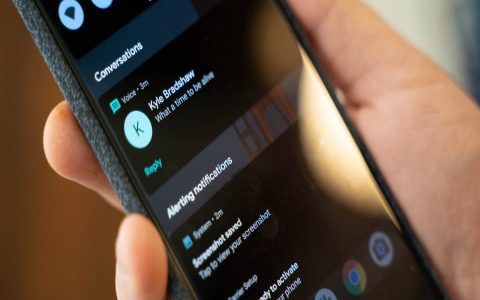Enabling push notifications on Android allows apps to send you timely updates and alerts. The process can vary slightly depending on your Android version and device manufacturer, but the general steps are similar.
General Steps to Enable Push Notifications:
You can manage notifications globally or on a per-app basis.
1. Enabling Notifications Globally (or checking if they are enabled):
- Open Settings: Find and tap the "Settings" app on your Android device (often a gear icon).
- Navigate to Notifications: Look for an option labeled "Notifications," "Apps & notifications," or "Sound & notification."
- App Notifications: Within this menu, you should find a list of your installed apps or a sub-menu like "App notifications" or "Manage app notifications."
- Ensure Notifications are On: Some devices have a master switch for all notifications. Ensure this is enabled. More commonly, you will manage them per app.
2. Enabling Notifications for a Specific App:
- Go to App Settings:
- Method A (via Settings): Open "Settings" > "Apps" (or "Apps & notifications" > "See all apps"). Find and select the app for which you want to enable notifications. Tap on "Notifications."
- Method B (via App Info): Long-press the app icon on your home screen or app drawer. Tap the "App info" icon (often an "i" in a circle) or select "App info" from the menu that appears. Then, tap on "Notifications."
- Toggle Notifications On:
- You'll likely see a master toggle switch for "All [App Name] notifications" or "Show notifications." Ensure this is turned ON.
- Notification Categories: Many apps categorize their notifications (e.g., "Direct Messages," "Updates," "Promotions"). You can enable or disable individual categories based on your preference. Make sure the categories you want are enabled.
- Advanced Settings: Some apps offer advanced settings within their notification menu, such as sound, vibration, and whether notifications can appear on the lock screen or as pop-ups. Configure these as desired.
Troubleshooting Common Issues:
- Check Do Not Disturb (DND) Mode: Ensure DND mode is turned off or configured to allow notifications from the desired apps. You can find DND settings usually in the quick settings panel (swipe down from the top of the screen) or within "Settings" > "Sound" or "Notifications."
- Background App Restrictions: Android's battery optimization features can sometimes restrict background activity for apps, preventing them from sending notifications.
- Go to "Settings" > "Apps" > select the app > "Battery" or "Battery usage."
- Ensure background activity is not restricted, or set the app to "Unrestricted" or "Not optimized" if notifications are critical. Be mindful this might increase battery consumption.
- Data Saver Mode: If Data Saver is enabled, it might restrict background data for some apps, which can affect notifications. Check "Settings" > "Network & internet" > "Data Saver."
- App-Specific Settings: Some apps have their own internal notification settings. Open the app itself and look for a "Settings" or "Notifications" menu within the app to ensure they are enabled there as well.
- Clear App Cache/Data: If a specific app is not sending notifications, try clearing its cache. Go to "Settings" > "Apps" > select the app > "Storage" > "Clear cache." If this doesn't work, you can try "Clear data" (this will reset the app to its default state, so you might lose saved settings or logins).
- Restart Your Device: A simple restart can often resolve temporary glitches affecting notifications.
- Update the App and Android OS: Ensure both the app and your Android operating system are updated to the latest versions, as bugs affecting notifications are often fixed in updates.
Important: The exact menu names and locations can differ slightly based on your Android version (e.g., Android 12, 13, 14) and the manufacturer's custom interface (e.g., Samsung One UI, Google Pixel UI, Xiaomi MIUI). However, the core principles of navigating to "Settings," then "Apps" or "Notifications," and then selecting the specific app remain consistent.