Playing DVDs on Ubuntu typically requires the installation of a versatile media player and specific libraries to handle DVD encryption (CSS). The most commonly recommended solution involves VLC Media Player and the libdvdcss library.
Recommended Player: VLC Media Player
VLC Media Player is a free, open-source, cross-platform multimedia player that plays most multimedia files as well as DVDs, Audio CDs, VCDs, and various streaming protocols.
To install VLC on Ubuntu, open a terminal (Ctrl+Alt+T) and execute the following commands:

sudo apt update
sudo apt install vlc
Enabling Encrypted DVD Playback
Most commercial DVDs are encrypted with Content Scramble System (CSS). To play these, you need to install the libdvdcss2 library. The libdvd-pkg package facilitates this by compiling and installing it from source.
Install libdvd-pkg:
sudo apt install libdvd-pkg

During the installation process, you will be prompted to confirm the automatic download and compilation of libdvdcss2. Agree to this. If this step is missed, or if you need to reconfigure, run:
sudo dpkg-reconfigure libdvd-pkg
Follow the on-screen instructions, which will guide you through the compilation and installation of libdvdcss2.
Playing a DVD
Once VLC and libdvdcss2 are installed:
- Insert the DVD into your computer's DVD drive.
- Open VLC Media Player.
- Navigate to the "Media" menu.
- Select "Open Disc..." (or press Ctrl+D).
- In the "Open Media" dialog, ensure "DVD" is selected as the Disc type.
- The "Disc device" should automatically point to your DVD drive (e.g.,
/dev/sr0or/dev/dvd). If not, browse to select it. - Click the "Play" button.
Alternative Players
While VLC is highly recommended, other players like GNOME Videos (formerly Totem) can also play DVDs once the necessary codecs (including libdvdcss2) are installed system-wide. However, VLC often provides a more seamless experience for DVD playback due to its built-in support for a wide range of formats and disc types.
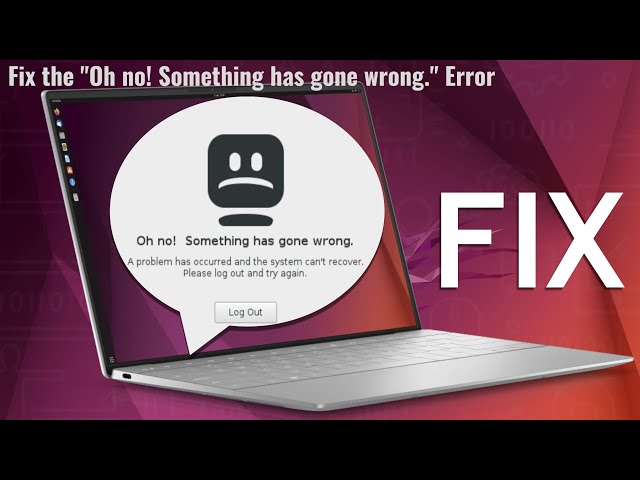
Troubleshooting Tips
- Region Codes: Ensure your DVD drive's region code is set correctly for the DVD you are trying to play. DVD drives typically allow a limited number of region changes.
- Permissions: In rare cases, your user might not have the necessary permissions to access the DVD drive. Ensure your user is part of the
cdromgroup. You can add your user to the group withsudo usermod -a -G cdrom $USERand then log out and log back in. - Dirty or Damaged Discs: Scratched or dirty DVDs may cause playback issues. Clean the disc gently with a soft cloth.









