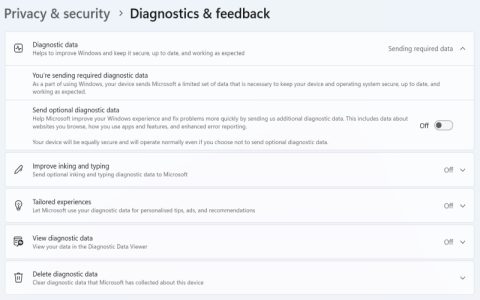The concept of a "Windows Security Button" on a tablet primarily relates to mechanisms ensuring secure user authentication and system access, evolving from dedicated physical buttons to integrated biometric solutions and software features.
Historical Context: The Physical Security Button
In earlier generations of Windows tablets, particularly those aiming to replicate full PC functionality, a physical "Windows Security Button" sometimes existed. Its main function was to emulate the Ctrl+Alt+Delete (CAD) key sequence. This sequence is a security measure in Windows to ensure users are interacting with the legitimate operating system login prompt, protecting against spoofing attempts.
Pressing this dedicated button would typically invoke the Windows Security screen, offering options such as:

- Locking the device
- Switching users
- Signing out
- Changing a password
- Accessing Task Manager
Modern Windows Tablets: Evolved Security Interactions
Contemporary Windows tablets rarely feature a single, dedicated "Windows Security Button" for the CAD sequence. Instead, security access and control are managed through a combination of software and hardware features:
1. Windows Hello Biometrics
This is the most common and convenient security "button" or interaction on modern tablets:
- Fingerprint Readers: Many tablets integrate fingerprint scanners, often built into the power button or as a separate sensor. Pressing or touching this sensor acts as a secure authentication method.
- Facial Recognition: Uses the tablet's infrared camera for secure login. While not a physical button press, it's a key security interaction.
2. Software-Based Secure Sign-in
If the "Secure Sign-in" policy requiring Ctrl+Alt+Delete is enabled (often via Group Policy Editor - - or registry settings), tablets without physical keyboards manage this through:
- On-Screen Keyboard: The Windows login screen can provide access to an on-screen keyboard to perform the Ctrl+Alt+Delete combination.
- Manufacturer-specific solutions: Some tablets might use a specific combination of hardware buttons (e.g., Power + Volume Up) to trigger the CAD sequence or access security options, though this is less standardized.
3. Power Button and Volume Controls
While not direct "security buttons" for login, the power button and volume rockers can be involved in security-related actions:
- Accessing Boot Menus/UEFI: Specific combinations during startup can allow access to UEFI/BIOS settings, Secure Boot configuration, or recovery options, which are crucial for system security.
- Device Lock: A quick press of the power button typically locks the device, requiring re-authentication.
Configuring Security Access
Users can manage security sign-in options through Windows Settings:
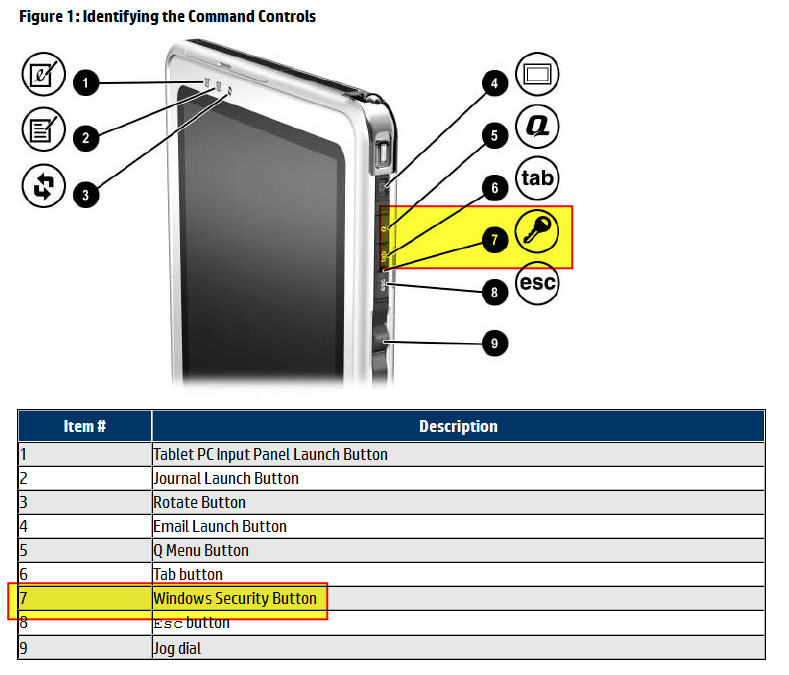
- Sign-in Options: Found under "Accounts," this is where Windows Hello (fingerprint, face) is configured. Dynamic Lock and other password/PIN settings are also managed here.
- User Accounts (
netplwiz): On the "Advanced" tab, the option "Require users to press Ctrl+Alt+Delete" can be toggled (admin rights needed). - Local Security Policy () or Group Policy (): For more granular control, especially in professional environments, policies like "Interactive logon: Do not require CTRL+ALT+DEL" can be configured.
In summary, while a dedicated "Windows Security Button" is a legacy concept for most modern tablets, its function of ensuring secure access is now fulfilled by more integrated and often biometric-based "buttons" and software interactions within the Windows operating system.