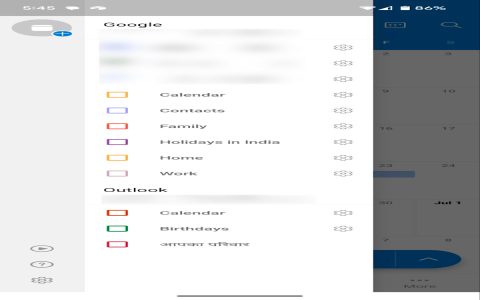Synchronizing your Outlook data with your Android device ensures seamless access to emails, calendars, and contacts across platforms. This enhances productivity and keeps you updated on the go.
Using the Official Microsoft Outlook App
The most straightforward method is to use the official Microsoft Outlook app for Android. It provides a comprehensive experience and supports various Outlook services.
- Download and Install: Navigate to the Google Play Store on your Android device, search for "Microsoft Outlook," and install the app.
- Add Account: Open the Outlook app. If it's your first time, you'll be prompted to add an account. Otherwise, go to Settings > Add Account > Add Email Account.
- Enter Credentials: Input your *, Microsoft 365, Exchange, or other supported email address and password. Follow the on-screen prompts to complete the setup.
- Sync Settings: The app typically syncs emails, calendars, and contacts by default. You can manage these settings within the app's account settings if needed.
Using Android's Native Accounts Settings (Exchange ActiveSync)
Alternatively, you can sync Outlook data using Android's built-in account management, primarily for Exchange ActiveSync accounts (common with Microsoft 365 business or private Exchange servers).
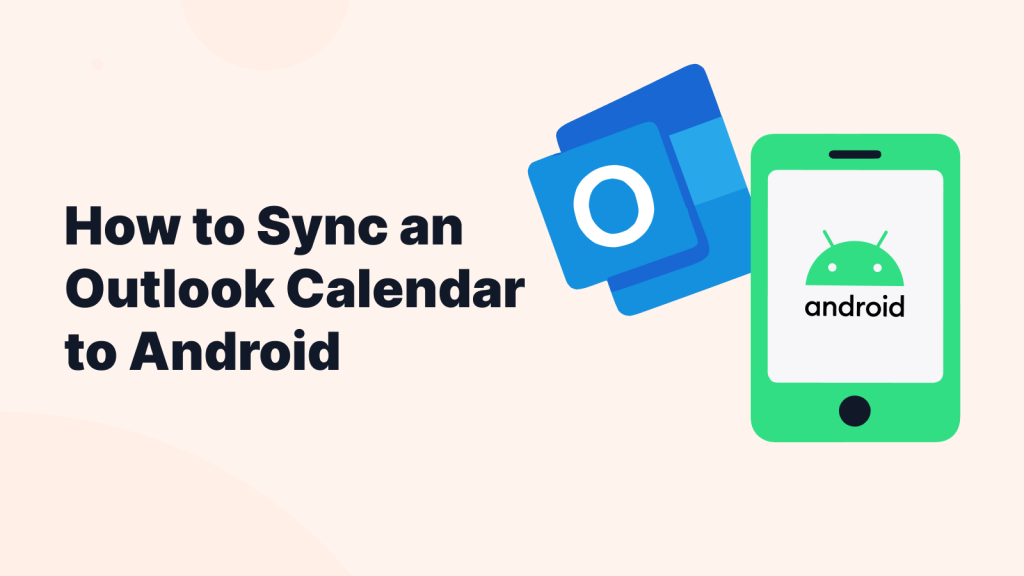
- Access Account Settings: Go to your Android device's Settings app, then navigate to Passwords & accounts or Accounts & backup > Manage accounts (this path may vary slightly depending on your Android version and manufacturer).
- Add Account: Tap on Add account and select Exchange or Microsoft Exchange ActiveSync.
- Enter Details: Provide your email address and password. You might need to manually configure server settings if they are not automatically detected. Common server addresses include for Microsoft 365 or your organization's specific Exchange server address.
- Configure Sync Options: Once the account is added, you can choose what to sync (e.g., Mail, Calendar, Contacts). These options will integrate with your Android device's native Mail, Calendar, and Contacts apps.
Key Considerations for Successful Syncing
To ensure a smooth synchronization process:
- Correct Credentials: Double-check that you are using the correct email address and password. For accounts with two-factor authentication (2FA) enabled, you might need to generate an app password.
- Server Details: If using manual setup for Exchange, ensure your server address, domain, and username are accurate. Consult your IT administrator if you are unsure.
- App Permissions: Grant necessary permissions to the Outlook app or the Android system for accessing contacts and calendars if prompted.
- Battery Optimization: Ensure that battery optimization settings on your Android device are not preventing the Outlook app or Exchange services from syncing in the background.
- Software Updates: Keep your Android OS and the Outlook app (if used) updated to the latest versions for optimal performance and compatibility.
By following these methods, you can effectively sync your Outlook information with your Android device, keeping your important data accessible wherever you are.