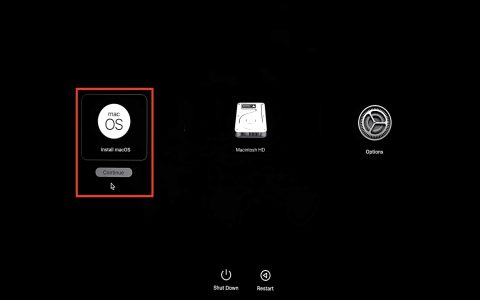Understanding Donemax Disk Clone
Donemax Disk Clone is a specialized software utility engineered for creating exact duplications of hard disk drives (HDDs) and solid-state drives (SSDs). Its primary functions include disk cloning, system migration, and data backup, enabling users to transfer entire disk contents, including the operating system, applications, files, and settings, to another drive seamlessly.
Key Features and Capabilities
- Full Disk Cloning: Facilitates a complete one-to-one copy of a source drive to a target drive. This includes all partitions, boot sectors, and data.
- Partition Clone: Allows users to clone specific partitions rather than the entire disk, offering flexibility for targeted data migration.
- Operating System Migration: Enables transferring the operating system (e.g., Windows) to a new HDD or SSD without requiring a fresh installation, preserving system configurations and installed software.
- Data Backup Solutions: Supports creating disk images for backup purposes. These images can be used to restore the system or data in case of hardware failure, data corruption, or malware attacks.
- Upgrade to SSD: Streamlines the process of upgrading from a slower mechanical hard drive to a faster SSD, significantly enhancing system boot times and overall performance.
- Sector-by-Sector Cloning: Offers an advanced cloning option that copies every sector of the disk, including unused space and potentially recoverable deleted files, ensuring an identical replica.
General Cloning Procedure
The typical workflow for using Donemax Disk Clone involves several key steps:
- Preparation:
- Connect the new target drive (SSD or HDD) to your computer. Ensure it is correctly recognized by the system.
- Install and launch the Donemax Disk Clone software on your Windows PC.
- Mode Selection:
- Choose the appropriate cloning mode. For instance, select "Disk Clone" to copy an entire drive or "Partition Clone" for specific partitions.
- Source and Destination Selection:
- Identify and select the source disk (the drive you wish to clone).
- Select the destination disk (the new drive that will receive the cloned data). Exercise extreme caution: all existing data on the destination disk will be overwritten during the process.
- Configuration and Execution:
- Review the selected source and destination. Some tools, including potentially Donemax, may offer options to edit the disk layout on the target drive, especially if cloning to a drive of a different size.
- For cloning to an SSD, there might be options to align partitions for optimal SSD performance.
- Start the cloning process. The time required will depend on the amount of data and the speed of the drives involved.
- Completion and Post-Cloning:
- Once the cloning is complete, you can shut down the computer.
- If you cloned your system drive, you can replace the old drive with the new one. You may need to enter the BIOS/UEFI settings to set the new drive as the primary boot device.
Important Considerations
- Cloning to a Smaller Drive: If the target drive is smaller than the source drive, the used space on the source drive must fit onto the target drive. The software may automatically resize partitions, or you might need to manually shrink partitions on the source drive beforehand if this feature is not supported or if the used space exceeds target capacity.
- Data Integrity: Ensure the source disk is in good health before cloning to avoid transferring errors.
- Target Drive Erasure: Reiterate that the cloning process will erase all data on the target disk. Always back up any important files from the target disk before proceeding.
- Boot Settings: After cloning a system disk, ensure the computer's BIOS/UEFI is configured to boot from the new cloned drive.
- Software Licensing: Be aware of the licensing terms of Donemax Disk Clone, as some features or full functionality may require a purchased license.