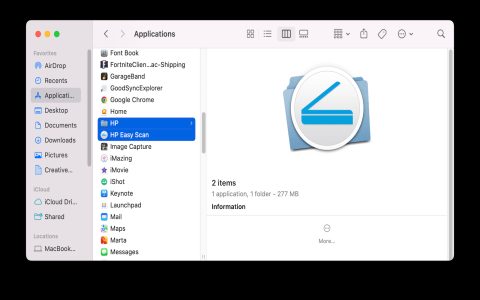Standard Printer Removal
This is the primary method to uninstall a printer from your Mac.
For macOS Ventura and later:
- Open System Settings from the Apple menu () in the top-left corner of your screen.
- Scroll down in the sidebar and click on Printers & Scanners.
- In the list of printers, select the printer you wish to remove.
- Click the Remove Printer... button. This button might also appear as a minus sign (–) below the printer list or become visible after selecting the printer.
- Confirm your decision when prompted.
For macOS Monterey and earlier:
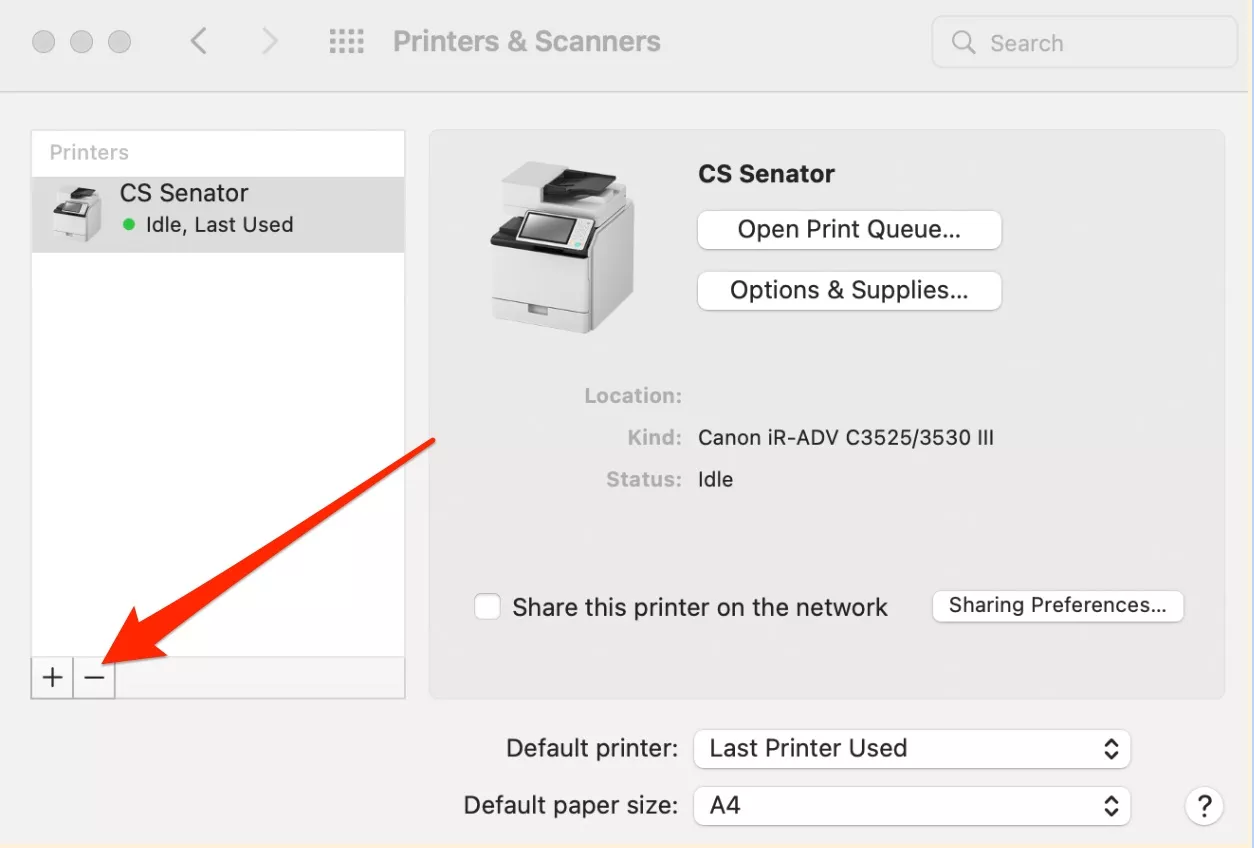
- Open System Preferences from the Apple menu () in the top-left corner of your screen.
- Click on the Printers & Scanners preference pane.
- Select the printer you wish to remove from the list on the left.
- Click the minus () button located beneath the printer list.
- Confirm your decision by clicking Delete Printer or a similar confirmation button.
Resetting the Printing System (Advanced)
Warning: This procedure will remove all printers, scanners, faxes, and their associated print queues and completed jobs. It effectively resets the entire printing system to its default state. Only use this if you are experiencing persistent printing problems that are not resolved by removing individual printers.
- Navigate to the Printers & Scanners section within System Settings (macOS Ventura and later) or System Preferences (macOS Monterey and earlier) as described above.
- Control-click (or right-click) on any printer in the list, or in the empty space within the printer list area if no printers are listed.
- Select Reset printing system... from the contextual menu that appears.
- Enter your administrator name and password if prompted.
- Confirm that you want to reset the printing system. All printers will be removed.
Removing Associated Printer Software (Optional)
In most cases, removing the printer via System Settings/Preferences is sufficient. However, some printers install additional software, drivers, or utility applications. For a more complete uninstallation, you can remove these components.
- Check Manufacturer's Uninstaller: The printer manufacturer may provide an uninstaller application. This is typically found in the printer's software folder within the Applications folder or available for download from the manufacturer's official support website. Using the official uninstaller is the recommended method.
- Manual Application Removal: Look for any printer-specific applications in your Applications folder. If found, drag them to the Trash.
- Driver Files (Use with Caution): Some printer driver files are located in the
/Library/Printers/directory. If no manufacturer uninstaller is available, you might consider manually removing folders related to the specific printer brand from this location. Exercise extreme caution to avoid deleting files essential for other printers or the system. It is generally advisable to leave these files unless you are certain they are no longer needed and no uninstaller is available.