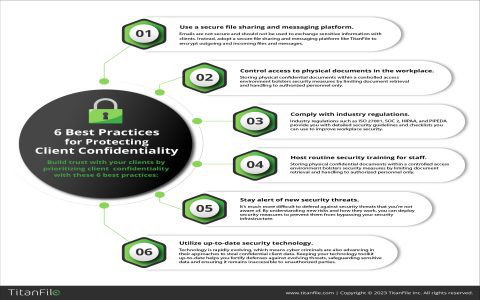Understanding the "System Administrator Has Set Policies to Prevent This Installation" Error
This error message indicates that your computer's operating system is actively blocking the software installation due to restrictions configured by a system administrator. These policies are typically implemented to maintain system security, stability, and compliance within an organization or on a managed device.
Common Causes
- Group Policy Objects (GPO): In domain-joined environments, administrators use GPOs to enforce software installation restrictions across multiple computers. This is the most frequent cause in corporate settings.
- Local Security Policy: On standalone computers or as part of a GPO, local security settings can prevent installations. This often involves Software Restriction Policies (SRP) or AppLocker rules.
- Windows Installer Policies: Specific policies can disable or restrict the Windows Installer service (MSI) itself, preventing any MSI-based installations.
- User Account Control (UAC): While UAC typically prompts for elevation, very strict UAC settings, combined with other policies, can contribute to installation blocks, though this specific message usually points to more direct policy enforcement.
- Third-Party Security Software: Some endpoint protection, antivirus, or application control software might enforce its own policies that prevent certain installations, sometimes managed centrally by an administrator.
- Registry Restrictions: Direct registry modifications, often deployed via policy, can disable software installations or specific installer behaviors.
- Insufficient User Privileges: Your user account may inherently lack the necessary administrative rights to install software, with policies reinforcing this limitation.
Troubleshooting and Solutions
Addressing this issue typically requires intervention from an administrator or changes to the enforced policies. It is crucial to consult your IT department or system administrator before attempting to bypass these policies, especially in a corporate or managed environment.
- Contact Your System Administrator: This is the primary and recommended first step. They can evaluate the software, approve the installation, adjust the relevant policies, or provide an alternative, sanctioned method for software deployment.
- Run as Administrator (Limited Applicability): Right-click the installer and select "Run as administrator." This might succeed if the policy block is tied to standard user privileges and your administrator account is exempt, or if it's a local policy on a non-domain machine where you possess full admin rights. However, this often will not bypass centrally managed GPOs.
- Check Event Viewer: The Windows Event Viewer (specifically, the Application, System, or dedicated AppLocker/SRP logs) may contain more detailed error messages or policy identifiers related to the blocked installation attempt. This information can be valuable for an administrator.
- For Local Administrators (on Standalone or Unmanaged PCs):
If you are the administrator of a standalone PC, you can review the following settings (use for Local Group Policy Editor):

- Software Restriction Policies: Navigate to Computer Configuration -> Windows Settings -> Security Settings -> Software Restriction Policies. Check if any rules are preventing the execution or installation.
- AppLocker Policies: If AppLocker is in use, check Computer Configuration -> Windows Settings -> Security Settings -> Application Control Policies -> AppLocker. Review Executable Rules, Windows Installer Rules, etc.
- Windows Installer Policies: Navigate to Computer Configuration -> Administrative Templates -> Windows Components -> Windows Installer. Look for policies like "Turn off Windows Installer," "Prohibit user installs," or settings restricting specific installation types.
- Review Registry Settings (Advanced Users - Use with Extreme Caution):
Administrators might check specific registry keys. Incorrectly modifying the registry can lead to severe system instability. Always back up the registry before making any changes.
HKEY_LOCAL_MACHINESoftwarePoliciesMicrosoftWindowsInstaller(Look for values likeDisableMSI).HKEY_CURRENT_USERSoftwareMicrosoftWindowsCurrentVersionPoliciesExplorer(Check forDisallowRunor similar restrictive policies).- Policies related to Software Restriction Policies or AppLocker are also stored in the registry but are best managed via their respective MMC snap-ins.
- Temporarily Disable Conflicting Security Software (Use with Caution): If you suspect a third-party security application is the cause (and you have authorization), try temporarily disabling it for diagnostic purposes. Re-enable it immediately afterward. This is generally not advisable in managed environments without IT consent.
Important Consideration: Attempting to circumvent administrative policies in a workplace or managed system can pose security risks, lead to non-compliance, and may violate your organization's IT usage policies. Always prioritize official channels for software installation requests.