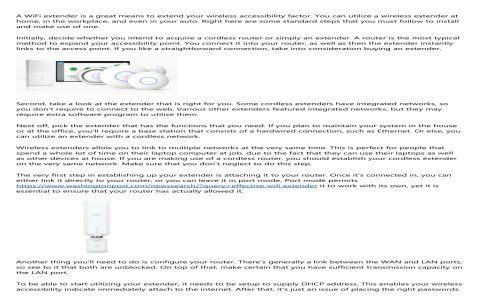You can repurpose an old router to extend your Wi-Fi coverage. The two primary methods are configuring it as a Wired Access Point (AP) or a Wireless Repeater/Bridge.
Prerequisites
- Your old router.
- An Ethernet cable (especially for AP mode).
- Access credentials (IP address, username, password) for both your main router and the old router.
Method 1: Configure as a Wired Access Point (AP)
This method generally provides the best performance and stability. It requires a physical Ethernet connection between your main router and the old router.
- Factory Reset the Old Router: Locate the reset button (often recessed) and hold it down for 10-30 seconds while the router is powered on. This restores it to default settings.
- Connect to the Old Router: Connect a computer to one of the LAN ports of the old router using an Ethernet cable. Your computer should obtain an IP address automatically.
- Access the Old Router's Admin Interface: Open a web browser and type the old router's default IP address (commonly 192.168.1.1 or 192.168.0.1 – check its manual or a sticker on the device). Log in with the default credentials.
- Change the Old Router's IP Address:
- Navigate to LAN or Network settings.
- Change its IP address to one that is within your main router's network range but outside its DHCP pool. For example, if your main router is 192.168.1.1 and its DHCP range is 192.168.1.100-192.168.1.200, you could set the old router's IP to 192.168.1.2.
- Save changes. You may need to reconnect to the router using its new IP address.
- Disable DHCP Server on the Old Router: Find the DHCP server settings (usually under LAN settings) and disable it. Your main router will handle IP address assignments. This prevents IP conflicts.
- Configure Wi-Fi Settings on the Old Router:
- Go to Wireless settings.
- SSID (Network Name): You can set it to the same SSID and password as your main router for seamless roaming, or use a different name to clearly identify the extended network.
- Security: Choose WPA2 or WPA3 encryption and set a strong password.
- Channel: If using the same SSID, try to set a different Wi-Fi channel than your main router to minimize interference (e.g., main on channel 1, old router on channel 6 or 11 for 2.4GHz).
- Connect the Routers: Connect an Ethernet cable from a LAN port on your main router to a LAN port on your old router. Do not use the WAN/Internet port on the old router for this setup.
- Test Connectivity: Connect a device to the old router's Wi-Fi network and check for internet access.
Method 2: Configure as a Wireless Repeater or Bridge (WDS)
This method extends your Wi-Fi network wirelessly. It's more convenient if running an Ethernet cable is not feasible, but performance can be lower, and not all routers support this feature robustly.

- Factory Reset the Old Router: As described in Method 1.
- Access the Old Router's Admin Interface: As described in Method 1.
- Find Repeater/Bridge Mode Settings:
- Look for settings like "Wireless Repeater," "Bridge Mode," "WDS (Wireless Distribution System)," or "Range Extender Mode" in the router's wireless or advanced settings. The exact terminology varies by manufacturer.
- Some routers may require you to change the overall operation mode of the router.
- Connect to Main Network:
- The interface will typically allow you to scan for available wireless networks. Select your main router's SSID.
- Enter your main Wi-Fi network's password when prompted.
- Configure Extended Network SSID (if applicable): Some routers will automatically use the same SSID as the main network. Others may allow you to set a different SSID for the repeated signal. Match security settings (WPA2/WPA3) and password.
- Disable DHCP Server (if necessary): Many routers will automatically disable DHCP in repeater mode. If there's a manual option, ensure it's disabled to let the main router manage IP addresses.
- IP Address: The repeater router should ideally get an IP address from the main router or allow you to set a static IP within the main router's network range (but outside its DHCP pool).
- Position the Old Router: Place the old router in a location where it can still receive a good, stable signal from your main router, but also effectively cover the area with poor Wi-Fi.
- Save and Reboot: Apply changes and reboot the old router.
- Test Connectivity: Connect a device to the extended network and check internet access.
General Tips for Both Methods
- Firmware: Ensure your old router has the latest available firmware installed. This can improve stability and feature availability.
- Router Capability: Very old routers might lack specific modes or have significant performance limitations.
- Channels: For 2.4GHz Wi-Fi, use non-overlapping channels (1, 6, or 11) if possible to reduce interference, especially if you are creating a distinct network with the old router or using AP mode.
- Security: Always use strong WPA2 or WPA3 encryption for your Wi-Fi networks.