Understanding KeyFreeze
KeyFreeze refers to a type of utility software designed to temporarily lock a computer's keyboard and mouse, preventing any input from these devices. This functionality is distinct from a screen lock, as the screen typically remains visible, displaying whatever was active before the lock was initiated.
Purpose and Benefits
The primary purpose of KeyFreeze software is to prevent unintended input. This offers several benefits:
- Preventing Accidental Interaction: Useful when children or pets are near a computer, stopping them from accidentally closing applications, deleting files, or sending unintended messages.
- Cleaning Peripherals: Allows users to safely clean their keyboard and mouse without triggering commands or typing random characters.
- Presentations or Demonstrations: Ensures that a screen display remains static during a presentation or when a computer is used as a display kiosk, without risk of accidental input disturbing the view.
- Unattended Tasks: Secures the current state of applications (e.g., during a long download or rendering process) from accidental interference if the user steps away briefly, without fully logging out or locking the screen in a way that might interrupt background processes for some systems.
Common Use Cases
KeyFreeze utilities are commonly employed in various scenarios:
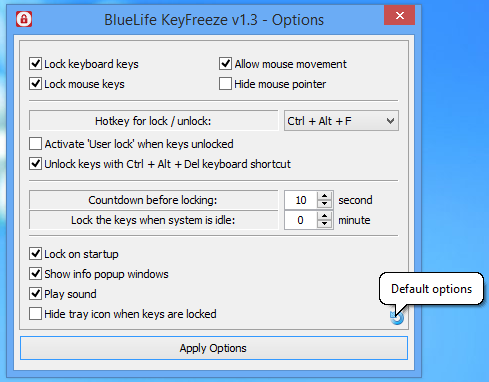
- Home Environments: Parents use it to let children watch videos without the risk of them pressing keys. Pet owners find it helpful to prevent cats from walking across keyboards.
- Educational Settings: Teachers might use it to display information on a screen without students being able to interact with the system.
- Public Access Terminals: For systems displaying information where no user input is required or desired.
- During Maintenance: When cleaning physical input devices.
Typical Features
While specific features vary between different KeyFreeze applications, common functionalities include:
- Customizable Lock/Unlock Hotkey: A specific key combination to activate and deactivate the lock (e.g., Ctrl+Alt+Del, or a custom sequence).
- Password Protection (Optional): Some tools may offer an option to require a password to unlock, adding an extra layer of security.
- Mouse Lock: Disables mouse movement and clicks.
- Keyboard Lock: Disables all keyboard input.
- Timer Function: Ability to lock for a predetermined period.
- System Tray Icon: Easy access to lock/unlock functions.
Considerations
When using KeyFreeze software, consider the following:
- Unlock Mechanism: Ensure you remember the unlock combination or password. Forgetting it could necessitate a system restart.
- Software Reliability: Choose reputable software to avoid system instability or security vulnerabilities.
- Resource Usage: Most KeyFreeze utilities are lightweight, but it's good to check their impact on system performance if running on older hardware.
- Specific Needs: Evaluate if the software's features meet your particular requirements (e.g., locking only the keyboard but not the mouse, or vice versa, if available).









