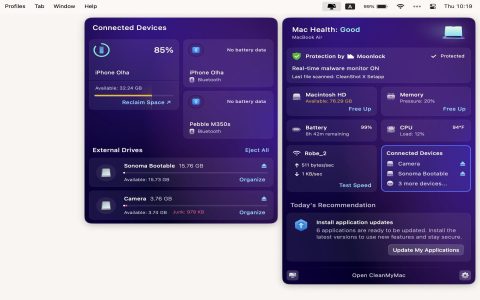When an external hard drive connected to your Mac becomes read-only, it prevents you from writing new files, modifying existing ones, or deleting data. This issue can stem from several causes, most commonly related to the drive's file system format, permission settings, or disk errors.
Common Causes for Read-Only External Drives
- NTFS File System: This is the most frequent reason. NTFS is the standard file system for Windows. macOS can natively read NTFS-formatted drives but cannot write to them without third-party software or experimental, unsupported workarounds.
- Permission Issues: The drive's permissions might be incorrectly configured, denying write access to your current user account or all users on the Mac. This can sometimes happen after using the drive on different computers or operating systems.
- Drive Errors or Corruption: If the file system on the external drive is corrupted or contains errors, macOS might mount it in read-only mode as a protective measure to prevent further data loss or damage.
- Hardware Problems: Less commonly, a faulty USB/Thunderbolt cable, a problematic port on your Mac, or an issue with the drive enclosure or the drive itself could lead to read-only behavior or other connectivity problems.
Troubleshooting and Solutions
1. Check the Drive's Format (Especially for NTFS)
The first step is to identify the drive's file system format.
- Connect the external drive to your Mac.
- Select the drive's icon on your Desktop or in the Finder sidebar.
- Press Command + I (or go to File > Get Info).
- In the Info window, look under the "General" section for "Format."
If the format is NTFS, you have these options:
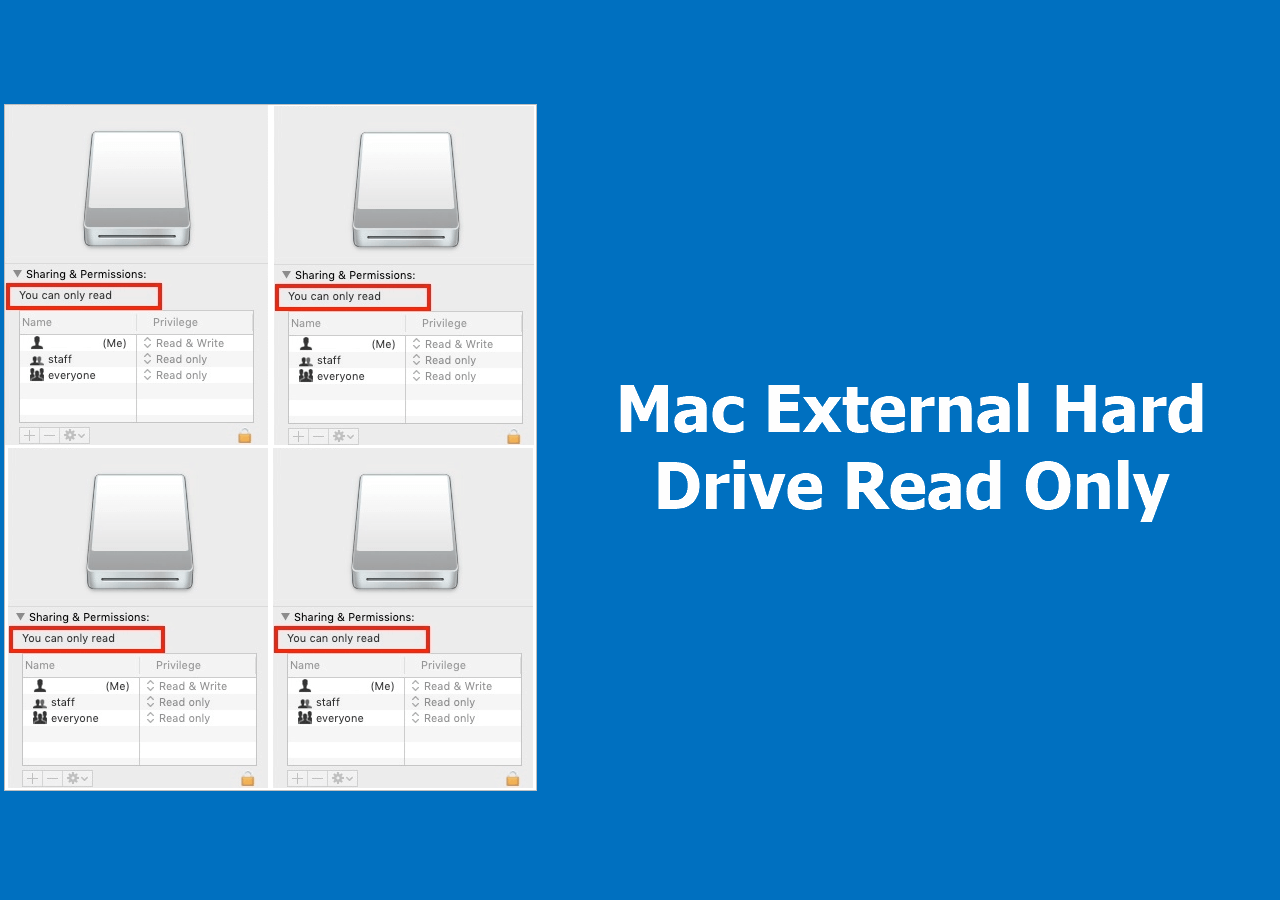
- Reformat the Drive: This is the most reliable long-term solution if you don't need native Windows compatibility without extra software.
- exFAT: Ideal for cross-platform compatibility (macOS and Windows). Supports large files and volumes.
- APFS (Apple File System): Best for modern Macs, especially if using SSDs. Offers strong encryption and performance.
- Mac OS Extended (HFS+): A good option for mechanical hard drives or older macOS versions.
Important: Reformatting erases all data on the drive. Back up any crucial files before proceeding. You can reformat using Disk Utility (Applications > Utilities). Select the drive, click "Erase," choose a new format and name, then click "Erase" again.
- Use Third-Party NTFS Software: Several commercial applications (e.g., Paragon NTFS for Mac, Tuxera NTFS for Mac) enable full read/write access to NTFS drives on macOS. These are generally stable and easy to use but are paid solutions.
2. Adjust Permissions
If the drive is formatted with a Mac-compatible file system (e.g., APFS, HFS+, exFAT) but is still read-only, permissions might be the issue:
- Select the external drive in Finder and press Command + I to open the Get Info window.
- Expand the Sharing & Permissions section at the bottom.
- Click the lock icon in the bottom-right corner and enter your administrator password to make changes.
- Check the privilege setting for your user account (it should be your username). If it's set to "Read only," change it to "Read & Write."
- Optionally, if you want these permissions to apply to all files and folders within the drive, click the gear icon (Action menu) and select "Apply to enclosed items...". Use this with caution, especially if the drive contains system files from another OS.
3. Repair the Drive with Disk Utility
File system errors can trigger read-only mode.
- Open Disk Utility (found in Applications > Utilities).
- In the Disk Utility sidebar, select the external drive (you might need to select the volume indented under the main drive).
- Click the First Aid button in the toolbar.
- Click Run to allow Disk Utility to check for and attempt to repair any errors.
- If First Aid successfully repairs errors, the drive may become writable. If it fails or reports unfixable errors, the drive might have more severe corruption or physical damage. Consider data recovery options if the data is critical before attempting to reformat.
4. Check Hardware Connections
Rule out physical connection problems:
- Try a different cable: A damaged or low-quality cable can cause various issues.
- Try a different USB/Thunderbolt port: The port on your Mac could be problematic.
- Test on another computer: If possible, connect the drive to another Mac (or even a Windows PC, keeping NTFS in mind) to see if the issue is specific to your computer or the drive itself.
- External Power: If your drive uses an external power adapter, ensure it's securely connected and functioning correctly.
By systematically addressing these points, you should be able to identify the cause of the read-only issue and regain write access to your external hard drive on your Mac.