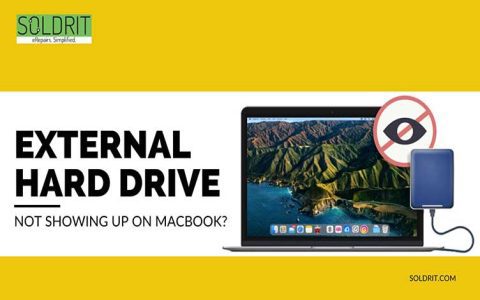Initial Troubleshooting Steps
Restart Devices: Power off and then restart your MacBook Pro, Wi-Fi router, and modem. Allow them to fully reboot before testing.
Update macOS: Go to System Settings > General > Software Update. Install any available macOS updates.
Forget and Rejoin Wi-Fi Network:
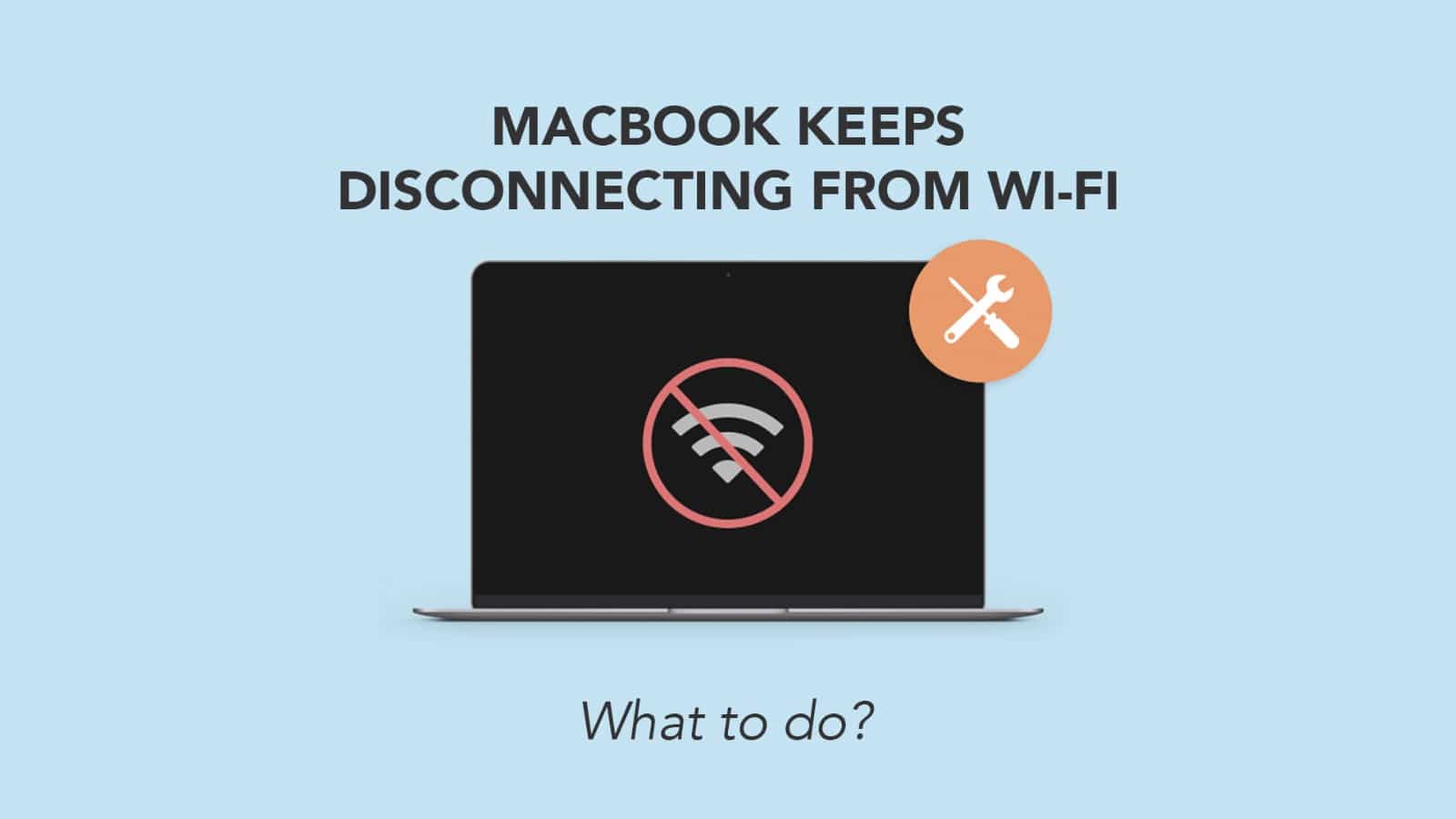
- Navigate to System Settings > Wi-Fi.
- Click the "Details..." button (or the three dots icon in older macOS versions) next to your problematic Wi-Fi network.
- Select "Forget This Network" and confirm.
- Reconnect to the network by selecting it from the list and re-entering the password.
Assess Network Environment
Test with a Different Network: Attempt to connect your MacBook Pro to an alternative Wi-Fi network (e.g., a mobile hotspot or a neighbor's network with permission). This helps determine if the issue is with your Mac or your specific network.
Move Closer to Router: Physical distance and obstructions can weaken Wi-Fi signals. Try using your MacBook Pro closer to the Wi-Fi router.
Check for Interference: Wireless interference can disrupt Wi-Fi. Common sources include microwave ovens, Bluetooth devices, cordless phones, and thick walls. Try to minimize these around your Mac and router.
macOS Network Configuration
Run Wireless Diagnostics:
- Press and hold the Option (⌥) key on your keyboard.
- Click the Wi-Fi icon in the menu bar.
- Select "Open Wireless Diagnostics..."
- Follow the on-screen prompts to analyze your wireless connection. Note any recommendations.
Create a New Network Location:
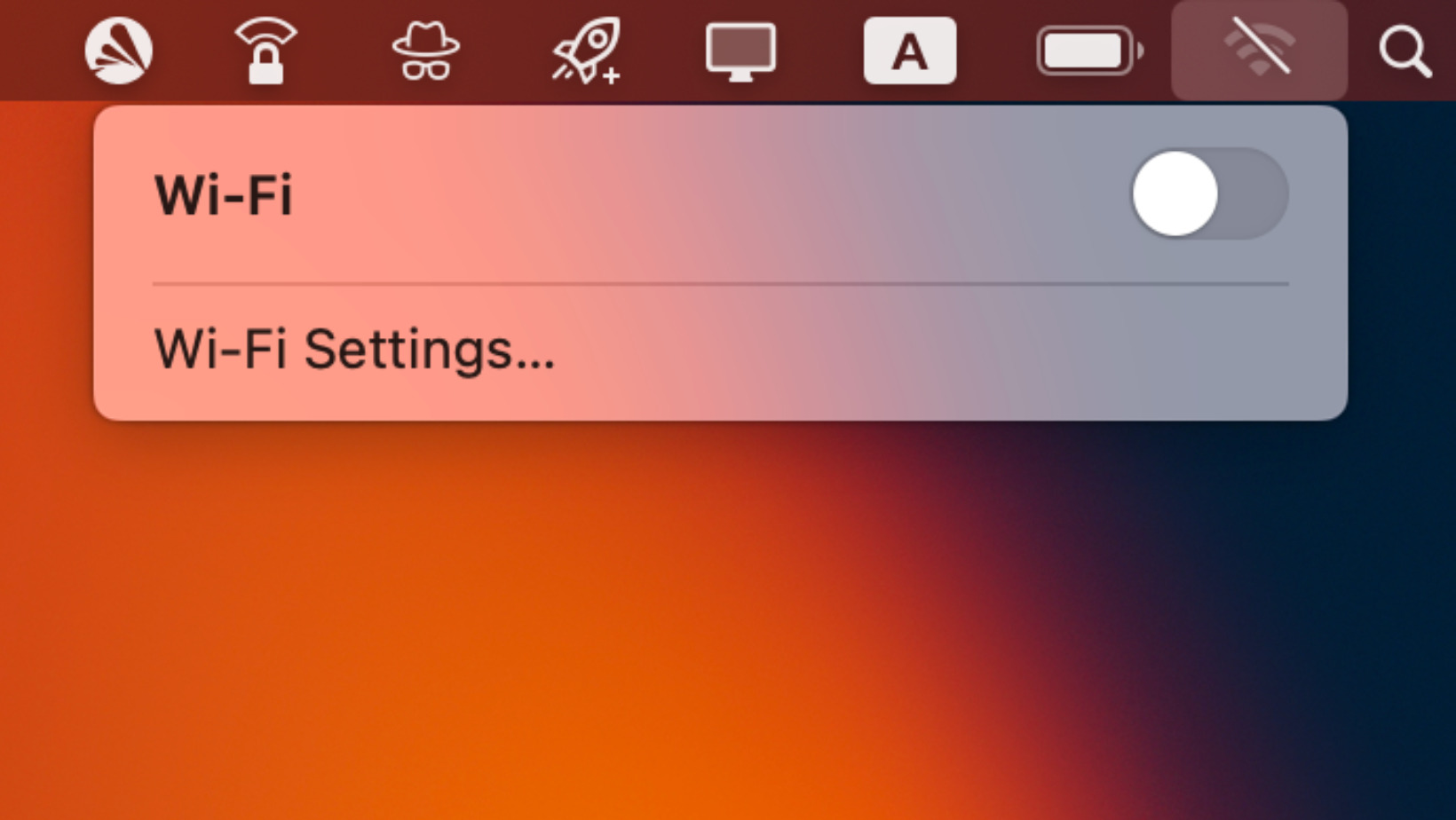
- Go to System Settings > Network.
- Click the three-dots icon (...) at the bottom of the service list and choose "Locations" > "Edit Locations..."
- Click the plus (+) button to add a new location. Name it (e.g., "New WiFi Config") and click "Done."
- Ensure the new location is selected, then click "Apply." Reconfigure your Wi-Fi connection under this new location.
Review DNS Settings:
- Go to System Settings > Wi-Fi.
- Click "Details..." next to your connected network.
- Select the "DNS" tab. You can try adding public DNS servers, such as 8.8.8.8 and 8.8.4.4 (Google) or 1.1.1.1 (Cloudflare), by clicking the "+" button under DNS Servers.
Check Proxy Settings:
- Go to System Settings > Network.
- Select your Wi-Fi service from the list.
- Click "Details..." and then select "Proxies."
- Ensure that no proxies are configured unless specifically required by your network administrator. Disable any unknown or unnecessary proxy settings.
System Resets and Software Checks
Reset NVRAM/PRAM:
- Shut down your Mac.
- Turn it on and immediately press and hold these four keys together: Option, Command, P, and R.
- Release the keys after about 20 seconds. You might hear a startup sound a second time on older Macs, or see the Apple logo appear and disappear.
Reset SMC (System Management Controller): The procedure for resetting the SMC varies depending on your MacBook Pro model (e.g., Intel-based with T2 chip, Intel-based without T2 chip, Apple silicon). Consult Apple's official support resources for the specific instructions for your Mac model.
Check for Conflicting Software: Third-party software, such as 加速器 clients, antivirus programs, or network monitoring tools, can sometimes interfere with Wi-Fi stability. Try temporarily disabling or uninstalling such software to see if the issue resolves.
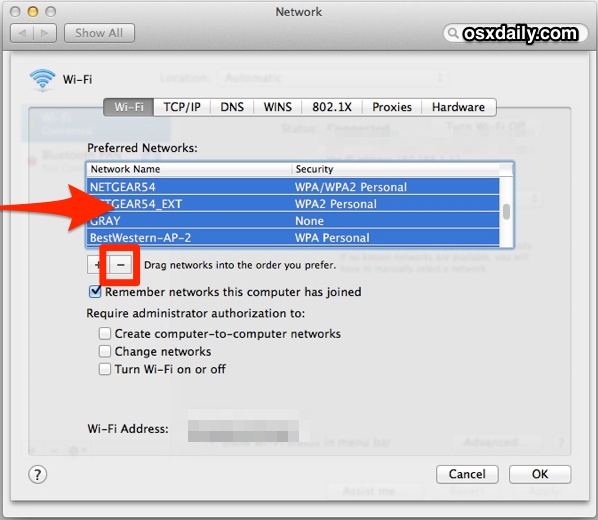
When to Seek Further Assistance
Test in Safe Mode: Booting your Mac in Safe Mode can help determine if an issue is caused by software that loads when your Mac starts up. If the Wi-Fi is stable in Safe Mode, a startup item or login item is likely the cause.
Hardware Issues: If none of the above steps resolve the disconnection problem, and it persists across different networks, there might be a hardware issue with your MacBook Pro's Wi-Fi card or antenna. In this case, contact Apple Support or visit an Apple Authorized Service Provider for professional diagnosis and repair.