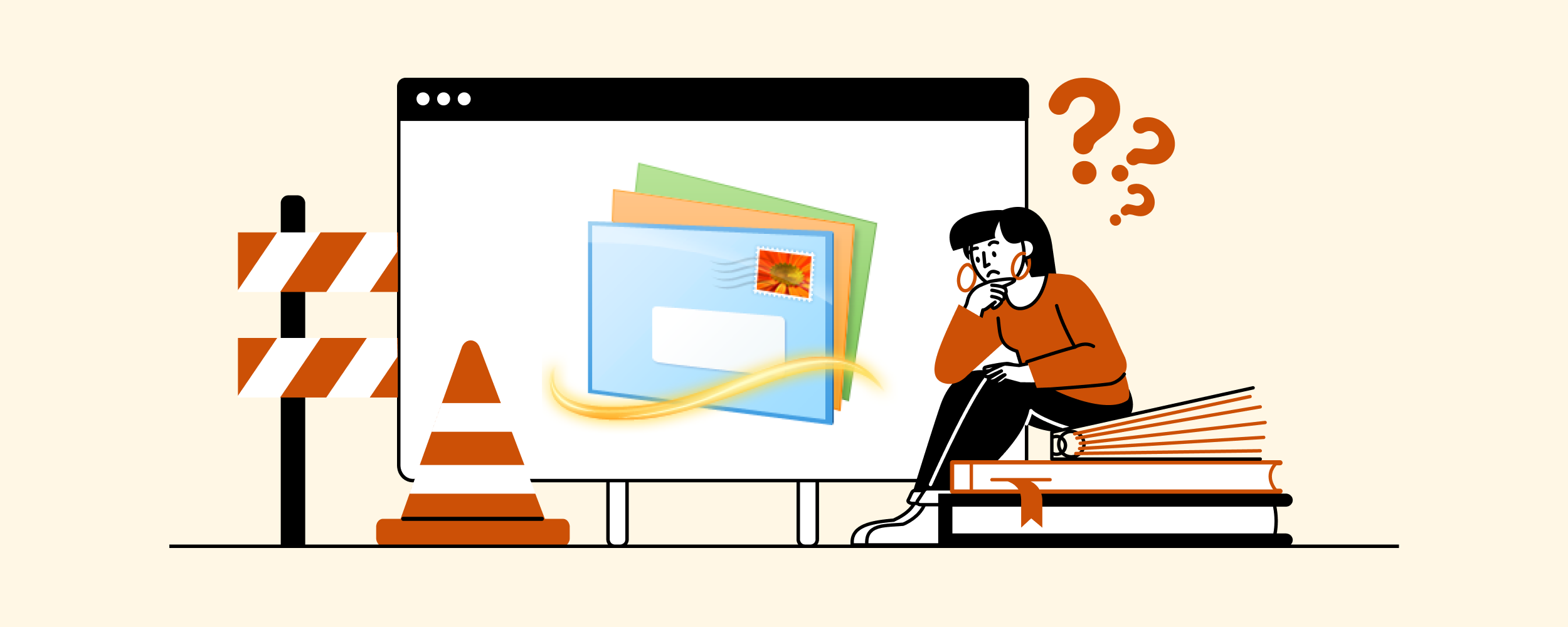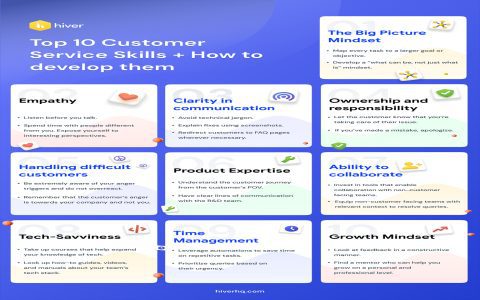Windows Live Mail (WLM) is a discontinued email client. While it may still function for some users, it no longer receives updates, including security patches. This can pose a risk. If you encounter issues, here are some common areas to check:
Account Configuration Issues
Problems sending or receiving emails often stem from incorrect account settings.
- Server Settings: Verify your incoming (POP3/IMAP) and outgoing (SMTP) mail server names, port numbers, and encryption methods (SSL/TLS). These details are provided by your email service provider. Common mistakes include incorrect port numbers (e.g., using port 25 for SMTP when 587 or 465 is required with authentication/encryption).
- Authentication: Ensure "My outgoing server (SMTP) requires authentication" is checked if your provider requires it, and that it's set to use the same settings as your incoming mail server.
- Password: Double-check that the password stored in WLM for your email account is current and correct. If you've recently changed your email password, you must update it in WLM.
- Secure Password Authentication (SPA): Some servers require SPA, while others do not. Toggle this setting if you're having connection issues.
Connectivity and Software Interference
External factors can prevent WLM from working correctly.

- Internet Connection: Confirm you have a stable internet connection.
- Firewall/Antivirus: Security software can sometimes block WLM's access to the internet or interfere with its port communications. Temporarily disable your firewall or antivirus to test if this is the cause. If it is, add an exception for `*`.
- Corrupted Installation: WLM files can become corrupted. You can attempt a repair:
- Close Windows Live Mail.
- Go to Control Panel > Programs > Programs and Features.
- Find "Windows Essentials" or "Windows Live Essentials" in the list.
- Select it and click "Uninstall/Change".
- Choose the option "Repair all Windows Essentials programs".
Error Messages
Specific error codes can provide clues:
- 0x800CCC0E or 0x800CCC0F: Typically indicate an issue connecting to the mail server. This could be due to incorrect server settings, port numbers, SSL settings, or firewall blockage.
- 0x800CCC78 or 0x800CCC79: Often related to SMTP authentication. Ensure your outgoing server settings are correct, particularly regarding authentication and SSL/TLS.
- Server Timeout: Can be caused by a slow internet connection, incorrect server name, or the server being temporarily unavailable.
Data File Issues
WLM stores emails in a database that can occasionally become corrupted.
- Compact Database: WLM has a feature to compact its database, which can sometimes resolve minor issues. This is usually triggered automatically after a certain number of closures, or you can manually prompt it (options vary slightly by WLM version, often found under File > Options > Mail > Advanced > Maintenance).
- Storage Location: Emails are typically stored in a hidden folder:
C:Users[Your Username]AppDataLocalMicrosoftWindows Live Mail. Issues with this folder's permissions or disk space can cause problems.
Important Considerations
End of Support:
- Microsoft officially ended support for Windows Live Mail as part of Windows Essentials 2012 on January 10, 2017.
- This means no security updates, no non-security updates, and no assisted support options.
- Using unsupported software increases your vulnerability to security threats.
Migration Advised:
- It is strongly recommended to migrate to a modern, supported email client for better security, stability, and features. Alternatives include:
- The Mail app built into Windows 10 and Windows 11.
- Microsoft Outlook (available with Microsoft 365 subscriptions or as a standalone purchase).
- Other third-party email clients like Thunderbird.
If you choose to continue using WLM, ensure you regularly back up your emails, as recovery from significant corruption can be difficult or impossible.