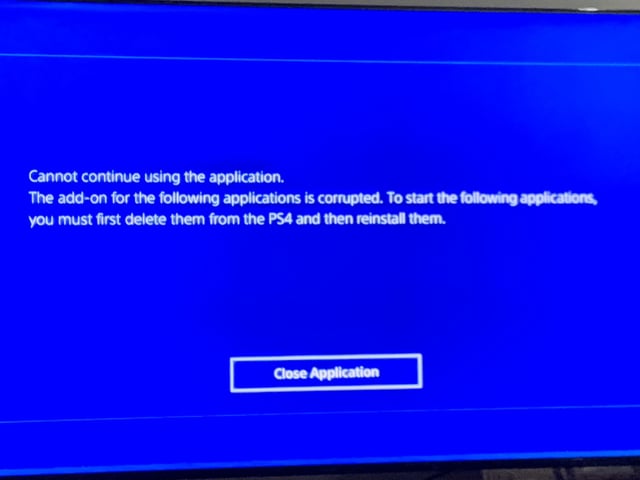Encountering a "corrupted data" error on your PS4 indicates that a specific game file, application data, or even system software has become unreadable or damaged. This can manifest as an inability to start a game, application crashes, or general system instability.
Potential Causes for Data Corruption
- Abrupt Power Loss: If the PS4 loses power unexpectedly while reading or writing data, files can become corrupted.
- Software Glitches: Bugs within game code, applications, or the PS4's operating system.
- Failing Hard Drive: A deteriorating or faulty internal hard disk drive (HDD) is a common source of persistent corruption errors.
- Interrupted Operations: Incomplete game/application installations, updates, or downloads can leave files in a corrupted state.
- Network Issues: Unstable internet connections during download or update processes can sometimes lead to data corruption.
Troubleshooting Steps for Corrupted Data
Attempt the following solutions systematically to resolve the issue:
- Restart Your PS4: A full power cycle can sometimes clear temporary glitches. Turn off the console completely (not Rest Mode), wait for a minute, then power it back on.
- Delete the Corrupted Data Manually:
- If the error message points to a specific game or application, navigate to Settings > Storage.
- Select either System Storage or Extended Storage, depending on where the game/application is installed.
- Go to Saved Data for game saves or Applications for game/app installations.
- Find the item mentioned in the error, press the Options button on your controller, and select Delete. Note that deleting saved data is permanent unless backed up to PS Plus cloud storage or a USB drive. Reinstalling an application will require downloading it again.
- Rebuild Database: This process scans the drive and creates a new, clean database of all content. It does not delete your saved data or applications but can resolve issues caused by a disorganized database.
- Turn off your PS4 completely.
- Press and hold the power button until you hear a second beep (this usually takes about 7 seconds). This boots the PS4 into Safe Mode.
- Connect your DualShock 4 controller via a USB cable and press the PS button.
- Select option 5: Rebuild Database. This process can take some time depending on the amount of data.
- Update System Software: Ensure your PS4 is running the latest system software. Go to Settings > System Software Update and follow the on-screen instructions.
- Reinstall the Problematic Application: If corruption is specific to one game or app, delete it (as per step 2 for applications) and then reinstall it from your Library or the PlayStation Store.
- Initialize PS4 (Software Reset): This is a more drastic step that restores your PS4 to factory settings, erasing all data on the system storage. Back up your saved data before proceeding.
- Boot into Safe Mode (see step 3).
- Choose option 6: Initialize PS4. This will wipe data and reinstall the system software. For a more thorough clean install, you might consider option 7: Initialize PS4 (Reinstall System Software), which requires a USB drive with the system software installation file downloaded from PlayStation's official website.
- Inspect or Replace the Hard Drive: If corruption errors are frequent, occur across multiple games/apps, or persist after all software troubleshooting, the internal HDD may be failing. Consider testing the HDD in a computer (if you have the technical know-how) or replacing it with a new compatible 2.5-inch SATA HDD.
Further Assistance
If these steps do not resolve the "corrupted data" errors, your PS4 might have a more serious hardware issue. In such cases, contacting PlayStation Support or a qualified repair technician for professional assistance is recommended.