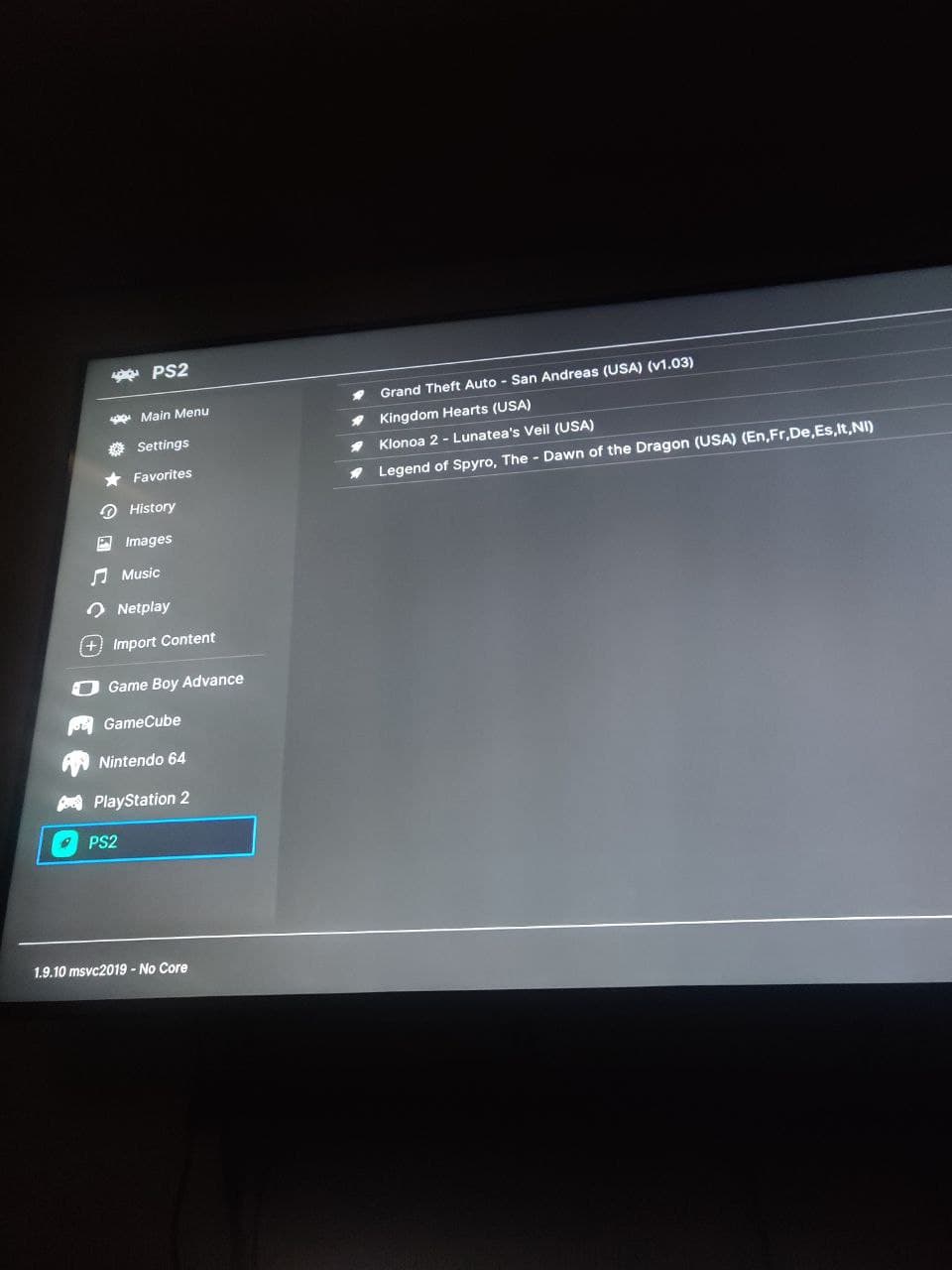RetroArch may crash during the Xbox game scanning process due to several factors, often related to game files, database integrity, or system configuration. Addressing these systematically can resolve the issue.
Common Causes for Scanning Crashes
- Corrupted Game Files: Damaged ISOs, XBE files, or associated game data can halt the scanner.
- Incorrect File/Folder Structure: The scanner expects Xbox games (e.g., ISOs or folders containing a `*`) to be in a recognizable format or structure. Non-standard layouts can cause errors.
- Outdated or Corrupt Databases: RetroArch relies on databases to identify content. If these are outdated or corrupted, the scanning process may fail.
- Playlist Issues: Existing, potentially corrupted, Xbox playlists can interfere with the creation or updating process during a new scan.
- Insufficient System Resources: Low memory (RAM) or storage space, especially on less powerful devices, can lead to crashes when scanning large game libraries.
- Core Association Problems: While scanning primarily uses databases, issues with how cores are configured or if a necessary Xbox core is missing/corrupt might indirectly contribute.
- File Permissions: RetroArch may lack the necessary read permissions for the directory where your Xbox games are stored.
- Long or Special Characters in Paths/Filenames: Excessively long file paths or filenames containing special characters can sometimes cause issues with the scanner.
Troubleshooting Steps
To diagnose and fix crashes when scanning Xbox games in RetroArch, try the following:
- Verify Game Data Integrity:
- Ensure your Xbox game dumps (ISOs or extracted files) are complete and not corrupted. Test them with a standalone Xbox emulator if possible, or re-acquire them from a reliable source.
- Confirm games are in a supported format (e.g., .iso, or a folder per game containing the `*` and other necessary files).
- Update RetroArch Components:
- Navigate to Main Menu > Online Updater.
- Select and run:
- Update Core Info Files
- Update Assets
- Update Databases
- Update (or install) relevant Xbox cores (e.g., CXBX-R, Xemu).
- Ensure RetroArch itself is updated to the latest stable version.
- Scan in Smaller Batches:
- Attempt to scan sub-folders or individual games instead of the entire Xbox collection at once. This helps isolate if a specific game or set of files is causing the crash.
- Use Manual Scan:
- Navigate to Import Content > Manual Scan.
- Set Content Directory to your Xbox games folder.
- Set System Name to "Microsoft - Xbox".
- Set Default Core to your preferred Xbox emulator core.
- Enable Scan Recursively if your games are in subfolders.
- Adjust other settings as needed and start the scan.
- Check File/Folder Permissions:
- Ensure that the user account running RetroArch has adequate read permissions for the game directories and files.
- Inspect and Clean Playlists:
- Locate RetroArch's playlist directory (often in `retroarch/playlists`).
- Backup any existing Xbox playlists first.
- Consider temporarily removing or renaming the `Microsoft - *` file if it exists, then try scanning again.
- Enable and Review Logging:
- Go to Settings > Logging.
- Enable Logging Verbosity and Log to File.
- Attempt the scan again. After it crashes, check the generated log file (usually in RetroArch's `logs` directory) for error messages that can pinpoint the cause.
- Simplify File Paths and Names:
- Ensure game folders and files do not have excessively long names or use problematic special characters. Keep paths relatively short.
- Free Up System Resources:
- Close other demanding applications to ensure RetroArch has sufficient RAM and CPU resources, especially when scanning large libraries.
Additional Tips for Xbox Game Scanning
- Consistent Naming: While not always critical, naming game folders or ISOs according to common conventions can improve database matching.
- Patience: Scanning a large collection of Xbox games can be time-consuming and resource-intensive. Allow the process to complete without interruption.
- Consider No-Intro or Redump Sets: Using ROM sets that are verified against databases like No-Intro or Redump often leads to better scanning accuracy, though this applies more to older console ROMs than Xbox ISOs/XBEs directly for metadata matching. However, ensuring known good dumps is key.
By methodically working through these potential causes and solutions, you should be able to identify why RetroArch is crashing when scanning your Xbox games and successfully add them to your library.