Dealing with duplicate songs on Spotify can keep your music library clean and your listening experience seamless. Here’s how to manage them effectively.
Understanding Why Duplicates Appear
Duplicate tracks in your Spotify library or playlists can arise from several sources:
- Different Album Versions: A song might appear on a standard album, a deluxe edition, a remastered version, or a "greatest hits" compilation. Spotify treats these as distinct tracks.
- Soundtracks and Compilations: Songs you've liked or added from an original album might also feature on movie soundtracks or various artist compilations, leading to multiple entries.
- Accidental Additions: You might inadvertently add the same song to a playlist multiple times, especially in very long playlists.
- Local Files Sync Issues: If you use Spotify to play local music files, inconsistencies in metadata or file paths can sometimes result in duplicates appearing.
- Collaborations: A song might be listed under one primary artist and then again if it's a collaboration featured on another artist's album.
Methods for Finding and Removing Duplicates
Spotify doesn't have a universal, one-click "find all duplicates" feature across your entire library, but you can manage them within specific areas, primarily playlists.
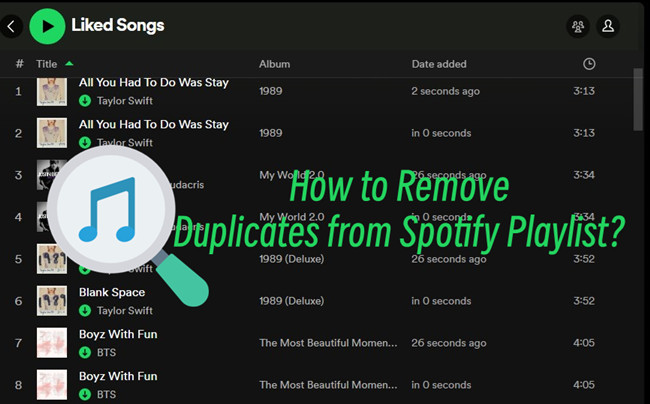
In Playlists:
- Spotify's Built-in Feature (Contextual): For some playlists, especially user-created ones, Spotify offers a direct "Remove duplicates" option.
- On Desktop: Open the playlist, click the three dots (...) menu, and look for "Remove duplicates." If available, Spotify will scan and remove identical tracks (based on Spotify ID).
- Manual Sorting and Removal:
This is the most common method, especially for "Liked Songs" or when the automatic feature isn't present.
- Open the playlist or your "Liked Songs."
- Sort by columns like Title, Artist, or Album. Sorting by title is often the quickest way to spot adjacent duplicates.
- Scroll through and manually select the duplicate tracks. You can select multiple songs by holding Ctrl (Windows) or Cmd (Mac) and clicking each duplicate, or Shift to select a range.
- Right-click on a selected track (or use the three-dots menu next to a song) and choose "Remove from this Playlist" or "Remove from Liked Songs."
For "Liked Songs":
The "Liked Songs" collection acts like a giant playlist. Manual sorting (primarily by title, then artist and album to confirm) is the most reliable way to identify and remove duplicates here. There is typically no automatic duplicate removal for "Liked Songs."
For Local Files:
If duplicates stem from local files:
- Ensure your music files on your computer are organized and free of duplicates first.
- Check Spotify's settings (Edit > Preferences > Local Files) to ensure you're not pointing to multiple folders containing the same music.
- If issues persist, try removing the local file sources from Spotify, cleaning up your local music folders, and then re-adding the source.
Tips for Preventing Duplicates
- Be Mindful When Adding: When adding a song, check if it's already in your playlist or Liked Songs, especially if you're browsing different versions of an album.
- Review Playlists Regularly: Periodically scan your larger playlists for duplicates, especially if you add music frequently.
- Check Album Source: Before liking a song from a compilation or soundtrack, consider if you already have it from the original artist's album.
- Use Consistent Tagging for Local Files: If using local files, ensure your music tags (metadata) are consistent to help Spotify identify them correctly.
By employing these strategies, you can maintain a more organized Spotify library and avoid the annoyance of hearing the same song back-to-back unintentionally.








